Stake points – Spectra Precision FAST Survey Reference Manual User Manual
Page 147
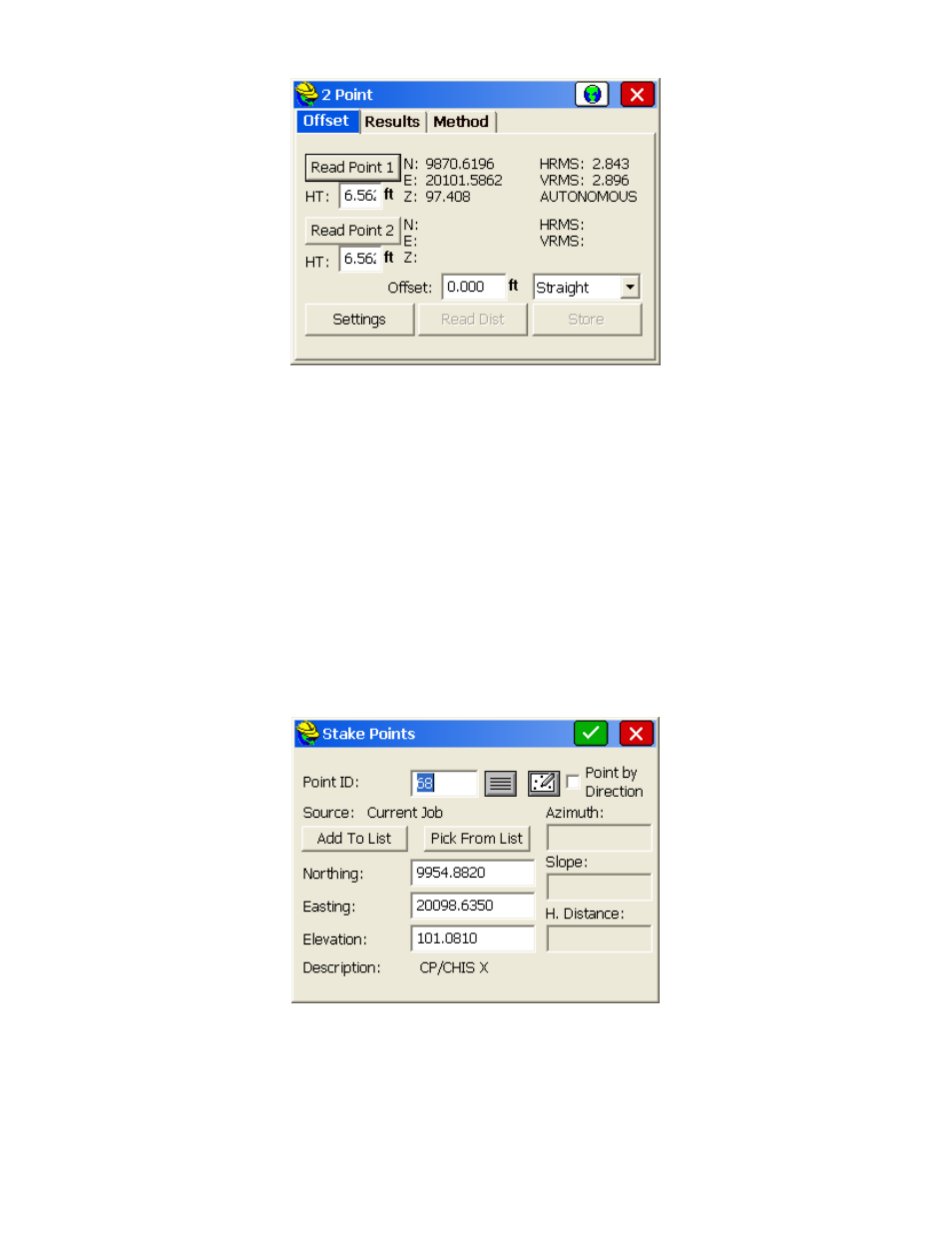
p145
Offset:
Under the Offset tab, press Read Point 1 to read the first point from GPS. Repeat this process for the
second point. The GPS antenna height used for each GPS read can be adjusted individually by editing the HT
fields. Now enter the offset of the point you would like to store, or press Read Dist to read it from a laser. Finally,
specify the direction of your offset, and switch to the RESULTS tab to see your solution.
Results:
After you have two GPS positions and an offset, click on the RESULTS tab to view the resulting point. If
valid data has been entered in the OFFSET tab, the result will appear as shown below. In this window, you can
specify a vertical difference for your target point. You can also specify the point ID and description for the point
that will be stored.
Stake Points
This command allows you to stakeout a selected point by guiding you to the point with a series of commands and
directions. The point can be a Point ID or the endpoint, mid-point, intersect or other "snapped" point on a map (using
the Map icon). Various options can be set in EQUIP, Configure, View Point to adjust how the directions are provided
to best suit your needs. The Tools icon or C to Configure also will access the View Point settings. You should also
review the Job Settings under FILE before staking. The dialogs are varied slightly with respect to total station or GPS
equipment. Both types are documented here, illustrating the differences between the dialogs.
Note:
While in graphics mode stakeout, if you press the down arrow key, you can increase the plan view size and
eliminate some of the text information. Pressing the up arrow key again reveals the cut and fill.
After selecting OK, the main stakeout window appears in MAP view. In manual total station mode, the angle to turn to
and the distance to the stake point will be displayed at the bottom of the screen. Shown below are the graphic icons, set
under EQUIP, Configure, using a motorized or robotic total station running direct from the instrument in prism mode
(not reflectorless).
