Spectra Precision FAST Survey Reference Manual User Manual
Page 65
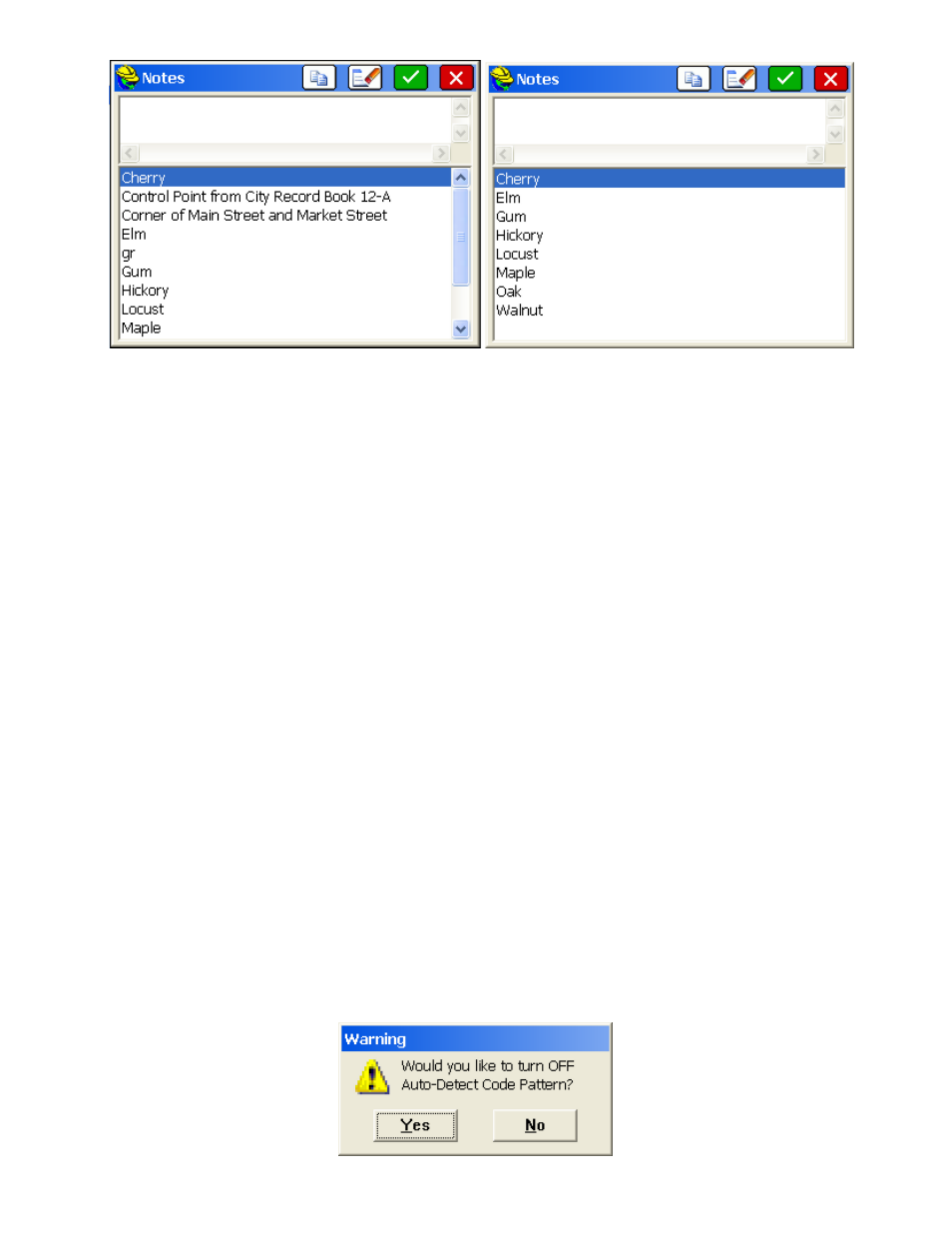
p63
The 4 buttons along the top of the dialog represent Select Note, Clear Note, OK and Cancel.
Create Points for All Linework Elements
: When using OH or other codes such as RECT for Rectangle, this option
creates a Point ID at all vertices of linework, whether surveyed or created by the software. Some office software
packages, like earlier versions of Geopak, required point IDs to process coding. Points are increments sequentially from
the last entered point. The option only appears when certain special code formats are selected, indicating linkages to
office software needing Point IDs.
Use Unique Colors for Linework
: Produces different colors, increasing sequentially from 1 to 7 (Autocad (r) color
conventions), for each new version of the same feature code (eg. EP). After color 7, it goes to other distinct colors.
Use Unique Layers for Linework
: This appends numbers to the linework layer as you make new lines for the same
feature code. So if EP makes lines in the ROAD layer, then the first EP line goes to ROAD1, the next line to ROAD 2,
the third line to ROAD3, etc.
Use Last Point Note
: Recalls and applies to the newly stored point whatevere point note was used last.
Save Last Point Note
: With this On, all notes that are entered are saved to a file of notes making a Note List (see
above graphic). Then users can select previously entered notes from the list, to save typing in the field.
Use Code Categories
: When On, Categories appear in the Feature Code List and descriptions can be associated with
Code Categories for easier sorting. With the option Off, Categories do not appear in the Feature Code List, and an
additional 2 lines of Feature Codes (8 total) can display at one time based on the extra space made available.
Linework Layer: _
: This option changes the layer dynamically by appending the code to the
layer. So if both FH (fire hydrant) and MH (Manhole) are defined to be in the Utility Layer, this option will place them
in the FH_Utility and MH_Utility layers.
Auto-Detect Code Pattern
: With the option selected, the program will look for patterns of cross-section style coding,
particularly applicable to roads and ditches. In the most simple example, consider a ditch or stream being surveying to 3
points: (TB for Top of Bank, DL for Ditch Line and TB for Top of Bank on the opposite side). So consider the
Left-to-Right pattern of surveying below:
TB1, DL, TB2
TB1
Right at the point of entering TB1, the program will detect a pattern and will assume the next point is DL and the point
after that is TB2, and will default to prompting for that coding. Similarly, consider a L to R then R to L survey:
TB1, DL, TB2
TB2
In this case, with Auto-Detect On, the program will prompt next for DL and then for TB1, and then TB1 again, DL and
TB2. This same pattern recognition applies to 5 point cross sections such as CB1, EP1, CL, CB2, EP2 and any number
of pattern-based cross section examples. When a new pattern is detected and the program is about to launch into
auto-assignment of descriptions, you will be prompted:
