Spectra Precision FAST Survey Reference Manual User Manual
Page 155
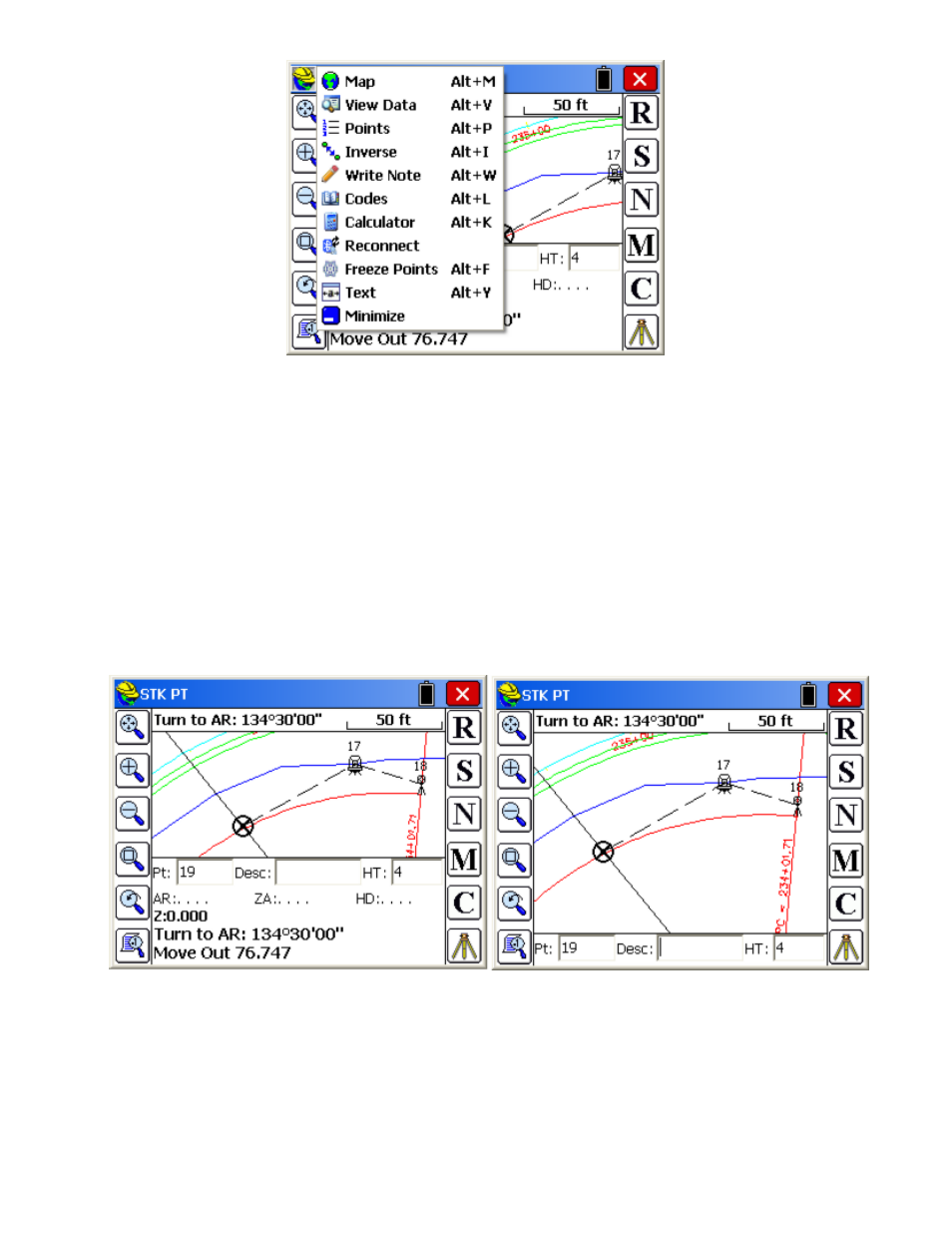
p153
Some of the more useful commands to access, at any time, are Inverse (obtain 2D and 3D distance between points),
View Data (review the cut and fill "cutsheets" and review and edit the raw file), Points (review the coordinates in the job
file, delete and edit as desired) and Freeze Points (to freeze the point numbers and reduce clutter on the screen). The
Calculator can be accessed to compute angles between points (triangle solution, pick 3 points), to compute math
expressions and to convert between Lat/Long and grid coordinates, among other things. The "Reconnect" option is a
quick way to reestablish the Bluetooth connection to the instrument.
Graphics Screen Expansion: Normal (None), Navigate Data, Measurements
One of the special options available in Stakeout is the ability to maximize the graphics screen using the down arrow to
enlarge the graphics (reduce the lines of text instructions) and the up arrow to return to normal graphics. Since the text
instructions for stakeout are minimized in expanded graphic mode, you can control what content is provided in the
one-line instruction by the setting in Viewpoint (Viewpoint tab within C for Configure, see discussion above). When the
"Maximized Map" is set to None, then for total stations in direct mode, the instructions are the angle right to turn (top of
screen) and the one-line display shows only the new point number and target/rod height. The screen at right is referred
to as the "Maximized Map".
For robotic total stations in tracking mode and for GPS, the "None" setting in ViewPt, Maximized Map shows only the
target and the lower line at right. In this case, the "Navigate Data" setting is beneficial. This adds an extra instruction
line. Shown below is Stakeout with Navigate Data set for Maximized Map within ViewPt, running a robotic total
station in tracking mode.
