Spectra Precision FAST Survey Reference Manual User Manual
Page 35
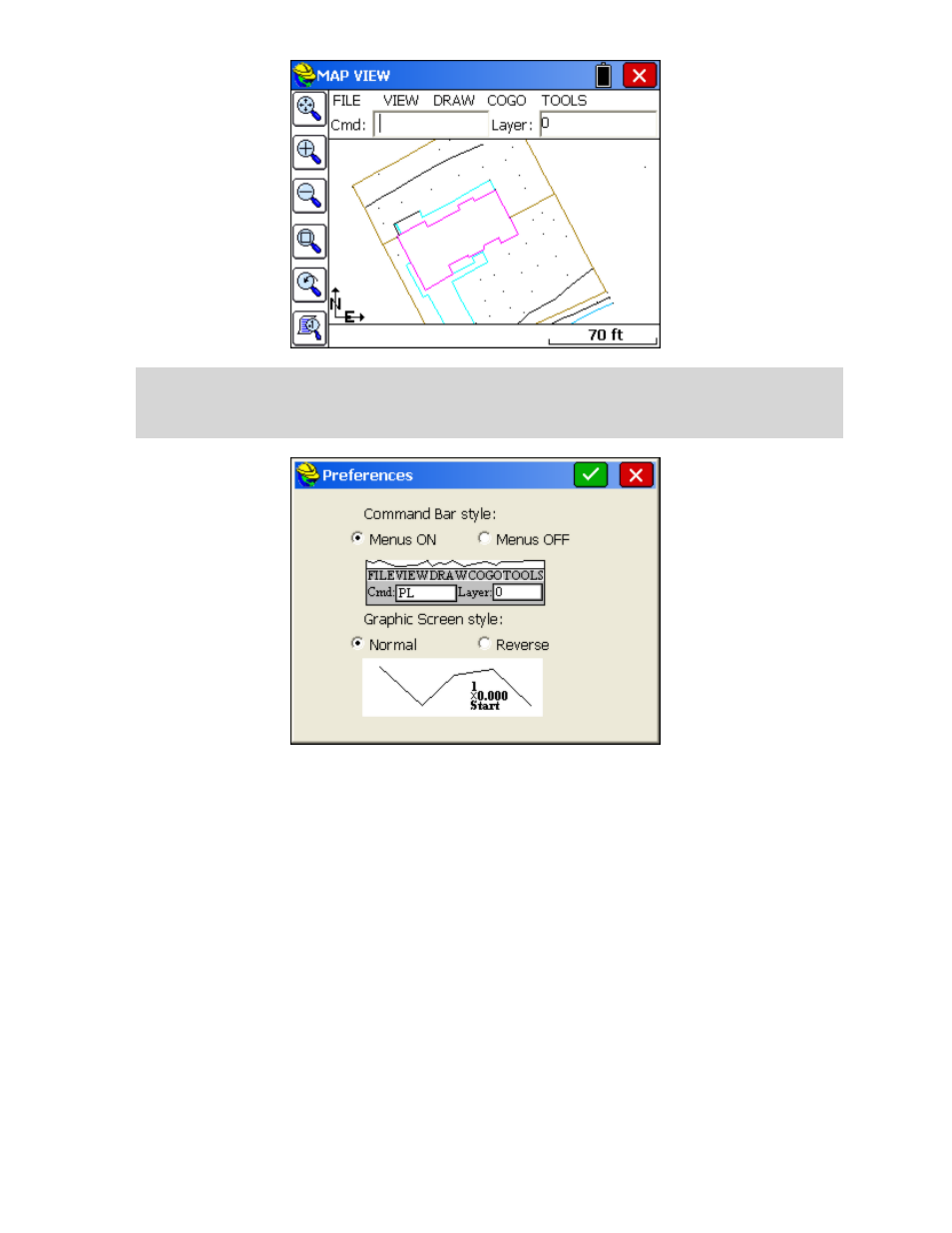
p33
Note:
The above graphic display is non-default. In the Map screen, the normal display includes pull down menus.
These can be disabled by selecting Preferences under the File menu. The screen shown below will appear with
display options. The pull down menu format is recommended, since it contains the same graphic space, and also
responds identically to keyed-in commands (such as PL for polyline).
Recall Image Database
: Similar to the DXF file used for new jobs, this option would recall and place an image
database background screen, such as an aerial photo, on each new job or existing job. Whatever image is actively
displayed when the option is selected will be displayed when other jobs are loaded. If no image is active when the
option is selected, then it has no effect. This would be useful for repeated new jobs where a particular aerial photo
graphic is needed for reference. The actual graphic used is set within the Map screen, Tools menu, option Place
World Image, Use Image Database.
Allow Import .dxf/.dwg Options
: This creates additional options within the Map Screen, Import and Export of
.dxf and .dwg files. If you wish to avoid importing and exporting of points and want to focus only on linework,
then this option can be turned off.
