Spectra Precision FAST Survey Reference Manual User Manual
Page 151
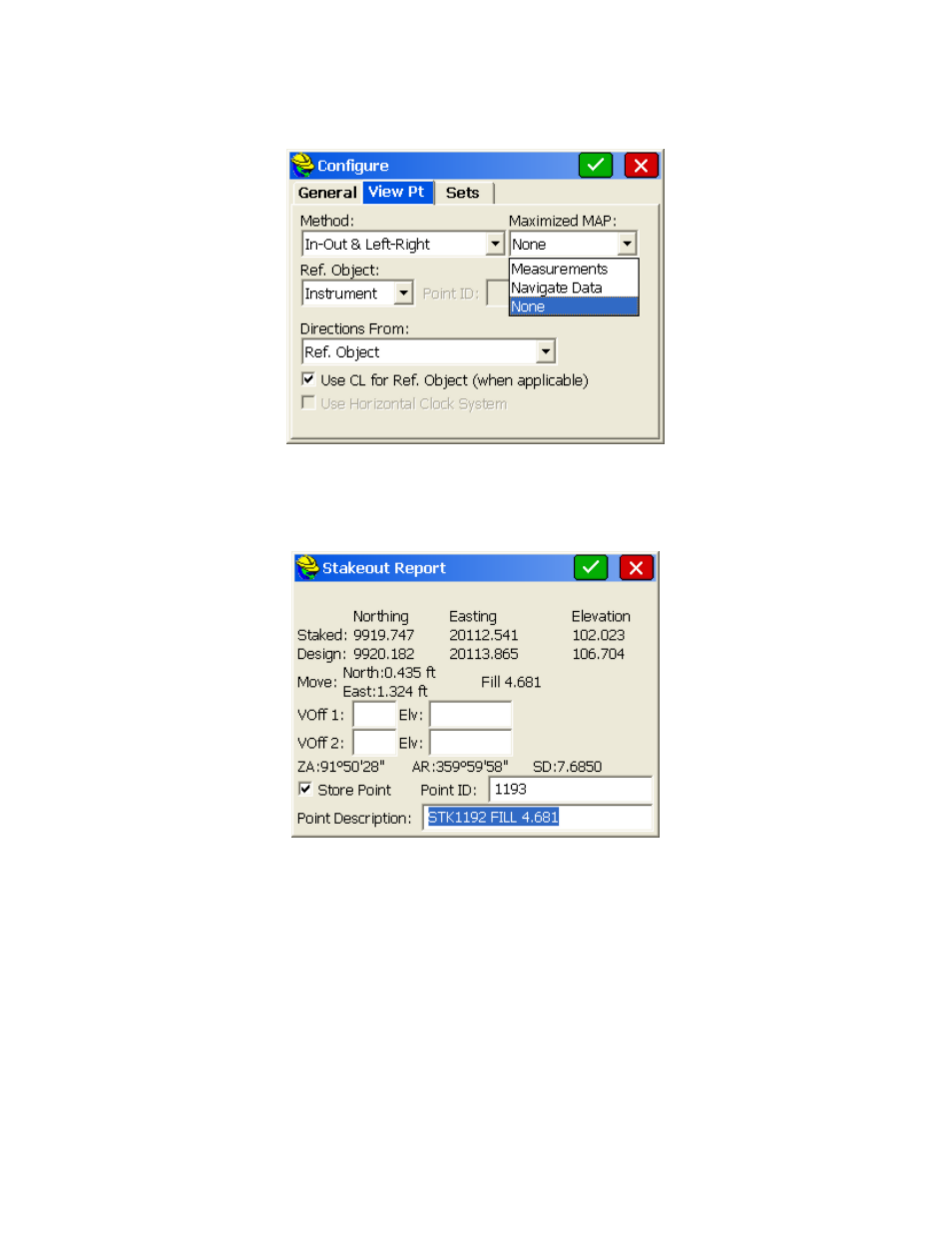
p149
Right/Left Distance, Azimuth and Distance, or North/South East/West Distances. The cut or fill is the elevation
difference between the point read and the point being staked. Normally, you take a shot simply by pressing Enter.
After a total station shot is taken, you will see your “In-Out” distance to the target point.
For total station stakeout, the
direction of the reference is shown by a little arrow in the lower right of the screen.
Stakeout Report Dialog
Selecting S to Store will display the Stakeout Report. You can turn off the Store Point option, and just reference the
Stakeout Report screen for information. If the tolerance distance is exceeded for staking out, you will be notified and
asked if you want to continue storing. (Stakeout Tolerances are set under Tolerances in the EQUIP menu).
The coordinates for the Stake Point and the Target Point are displayed. The delta North, East and the elevation
difference (Cut/Fill) are also displayed. The vertical offset input boxes allow for elevation calculations based on the
input vertical offset values. The vertical offsets can be entered in inches in English units in two forms (10" using the
inch designator, or 0.10.3.8 for 0 feet 10 and 3/8ths inches). The second form requires 3 decimals to be used.
If Store Carlson Cutsheet Data in Note File has been enabled, the vertical offset(s) specified will be recorded in the
.not file for the job. If under Set Cutsheet Format in the Stakeout section of Job Settings, a Set Pt Cutsheet Format has
been established with a named file for storage, then cut and fill data will be saved to a cutsheet ASCII file. If using
GPS, the HRMS, VRMS, and PDOP values are also displayed. Fields for Point number and point description input are
also displayed. If, for example, you choose not to store a staked point, but only report the design point, design
elevation, surveyed elevation and the cut and fill, you could produce a simple cutsheet report as shown below. One
vertical offset per shot was recorded (-10"). The cutsheet can be reviewed from within the active stakeout screen using
Alt V. You can also click on the helmet and go to View Data to see the cutsheet report, while actively staking out, and
you will be returned to the stakeout screen. Cutsheet data is always stored to the raw file, so if you forgot to store the
cutsheet information, you could create a new point cutsheet file and select "Cutsheets from Raw File".
