Spectra Precision FAST Survey Reference Manual User Manual
Page 53
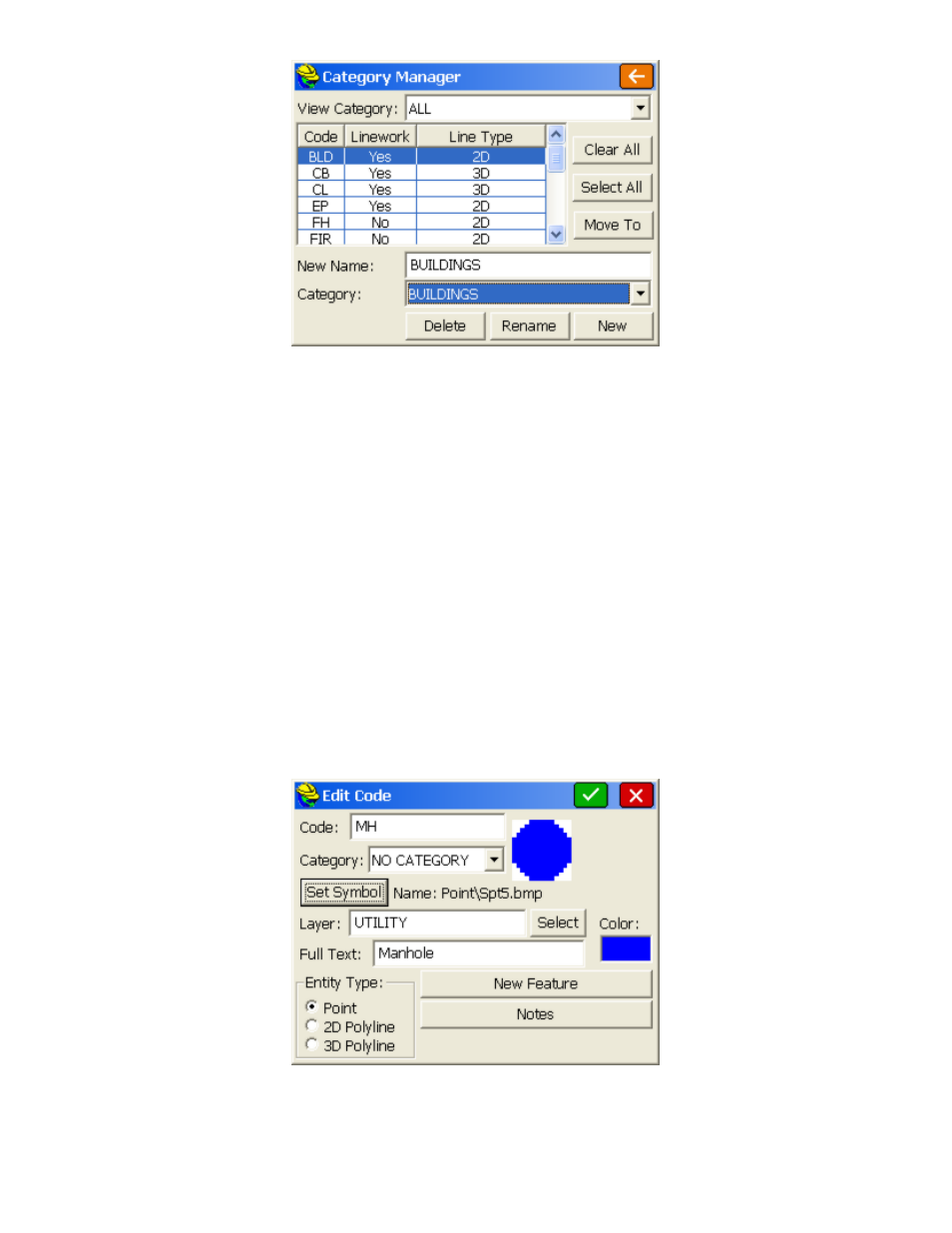
p51
Add a Feature Code
Add:
To add a code to the list, select this button. The Add Code dialog will appear.
Select a Feature Code File
Load:
The Load button allows you to select a file to open or edit. Choose an existing file or enter a new file name
to create a new Feature Code List. Feature Code List files have a *.FCL file extension.
Edit an Existing Code
Edit:
If you wish to edit an existing code, double tap on the code or highlight it and tap Edit. It will appear in the
Edit Code
dialog.
Saving the Feature Code List
Save As:
Select the Save As button to save the file. Choose an existing file or enter a new file name to create a new
feature code list.
Remove an Existing Code
Remove:
To remove a code from the list, highlight an existing code and press the Remove button. FAST Survey
will ask you to confirm deletion of the code.
The Add Code dialog is shown below. Below the figure is a description list of the various options and buttons available
in the dialog.
Code
: Enter the name of the Feature Code. For example, you might use EP for edge of pavement.
Category
: If categories have been established (set) within the main Feature Code List screen, then individual
codes can be assigned to a category. The very appearance of categories can be removed by clicking off the
"Use Categories" option within Special Codes, Settings. This creates more space for the list of codes if there is
no intention to use categories.
