Spectra Precision FAST Survey Reference Manual User Manual
Page 69
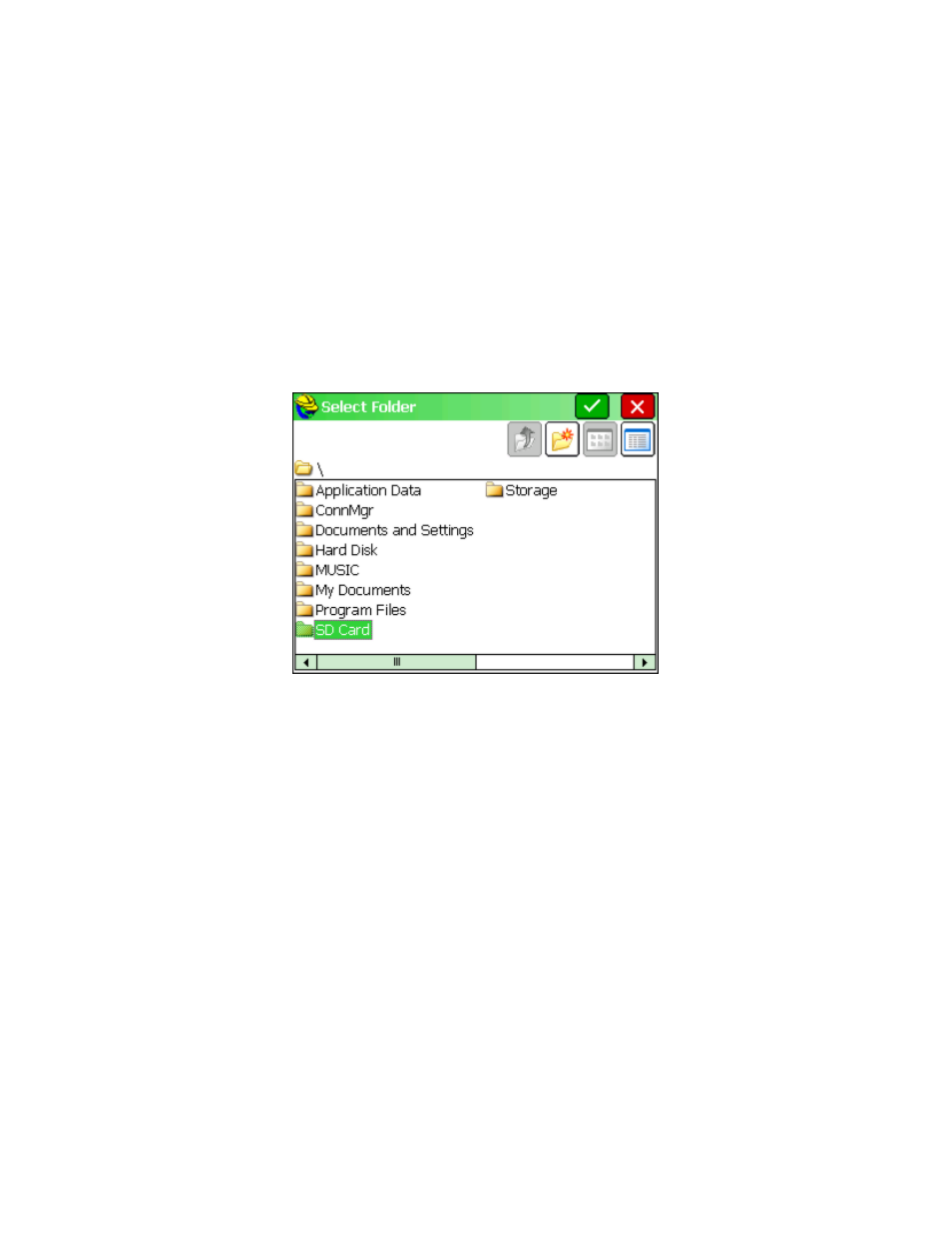
p67
SDR33 transfer routine, then this option is designed to mimic that protocol. When an RW5 file is selected, it is
automatically converted to a Sokkia RAW file and downloaded to the PC. When a CRD file is selected, it is
automatically converted to a Sokkia RAW file with “08” records for points. This allows you to use and process the
data in FAST Survey similarly to the data in the SDR33. You can also upload into the FAST Survey field computer
Sokkia RAW files that contain point records. All the points will be stored in a CRD file on FAST Survey.
Kermit Transfer
: This command leads to a send and receive screen that works with the Kermit program on the PC.
This is a readily available data transfer program.
Infrared Transfer
: Only available on data collectors with infrared capability. This command leads to a send and
receive screen that works with the Window Socket IrDA server/client objects only between two CE mobile devices.
This is a readily available data transfer program. It works, for example, from Ranger to Ranger. Please make sure
you align your devices so that the infrared transceivers are within one meter of each other, and the transceivers are
pointing at each other. For an easy connection it is preferable to start first the server (the device that will receive the
data file) and after that the client (the device from which the data file will be sent).
Set Storage
: This option should be selected prior to choosing "Copy Current Job to Storage" or "Copy Job to
Storage
". The "Set Storage" option allows you to set where the "Copy to Storage" commands will place the files.
Where USB output is available, the USB (thumb drive) port is designated as "Hard Disk". You can also store to the
CF Card, which is the "Storage" option, and you can store to the SD Card.
Copy Current Job to Storage
: This copies the entire current Job, all files associated with the current coordinate
file (CRD file), to the selected storage option. This would include th RW5 file, the DXF file (drawing portion), the
VTT file (containing GIS data), basically every file sharing the same name as the CRD file.
Copy Job to Storage
: This copies the selected Job or CRD file to storage, which can be different from the current
file. When the current job or selected job files are copied, the program displays: "Process Done".
Sending data to a computer using the Carlson Transfer Option
1.
Connect your serial cable to your PC. Select Data Transfer from the File menu. Choose Carlson/C&G Transfer.
This leads to a File Transfer screen on FAST Survey, which prompts “Awaiting Connection”. All further action
takes place on the PC side. There is no time delay in this handshake. FAST Survey will wait for the PC program to
catch up. When you connect the cable from FAST Survey to the PC, Microsoft ActiveSync may interfere and
display “Connect to PC?” If you get this question, select No and on your PC, disable the Microsoft ActiveSync
serial linkage if it is on.
2.
Execute SurvCom, or for Carlson Survey or SurvCADD/Carlson Civil users (July, 2001 build or later), choose
Survey
, Data Collectors, Carlson SurvCE/CSI Mobile option. If you get “Failed to open COM 1 error code -3”,
the most likely errors are lack of cable connection or interference by Microsoft ActiveSync. If connection is
automatically established, FAST Survey will display, “Connected to PC”.
