Spectra Precision FAST Survey Reference Manual User Manual
Page 173
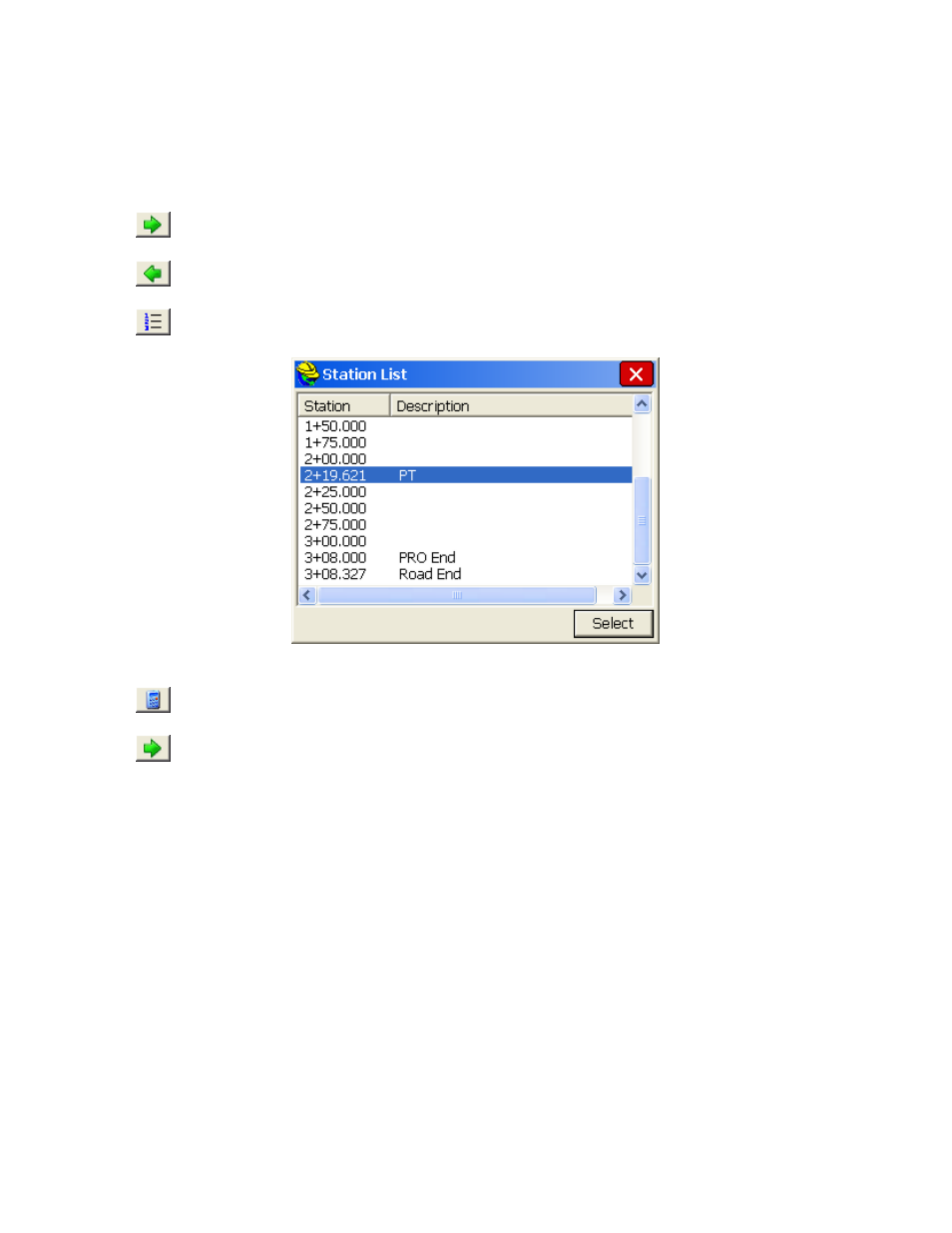
p171
options in the Offset Stakeout dialog are fixed, and your only choice is to stake the particular offsets named in the
list. Also note that Offset Stakeout, when not using a List, allows for the staking of three points on the Left or Right
Side: Center, Curb (or Ditch) and EOP. On the left, it becomes LEOP, LCurb or LDitch. On the right, it becomes
REOP, RCurb or RDitch. You must enter data for the right as well as the left if you are staking both sides of a
road. So there are five points total that can be staked when you use the dialog entry, since the centerline is covered
in both the Left and Right scenarios.
Back:
The Back button returns to the first screen.
Station
: This is where you enter the station you wish to stakeout.
Station +:
You can advance to the next station as defined by the alignment points or station interval using
the right green arrow icons.
Station -: You can go back to the previous station as defined by the alignment points or station interval using
the left green arrow icon.
Station List: Select a specific station using the station list icon.
Interval:
This is where you enter the distance by which the stations should be incremented.
Calculate Interval:
This is used to divide the entire line into equal parts, which results in a calculated,
non-rounded, incremental station.
Next Offset:
The green arrow found to the right of the offset entry box will switch from RCurb to REOP to
CL and back, and the large solid circle will move and highlight the correct location. These abbreviations are defined
in the Settings dialog or the Stakeout tab of Job Settings.
Left/Right:
You can specify whether to stake the left or right side of the road. The offsets are applied
symmetrically. If you have a special case on a specific side of the road, do the right and left separately, with
separate slope and distance entries.
Offset:
This is the first offset from centerline. Units are as configured in Job Settings (feet or meters).
X-Slope:
This is the first offset slope. Negative represents downhill.
Stake Curb/Ditch:
This will allow the user to input and activate a second offset defined by offset distance and
height from the first offset.
Stake Curb/Ditch (Height):
This is the vertical difference from the first offset to the second offset. A positive
entry is interpreted as a curb and a negative (downhill) entry is interpreted as a ditch.
Stake Curb/Ditch (Offset):
This is the distance from the first offset to the second (outer) offset.
When using a Cutsheet Station and Offset list, you must select the List button, highlight the offset you wish to use and
press Select. The routine will stay on this offset as it progresses through the stations until the user selects List again and
specifies a new offset.
The Stake Offset command will store to the Alignment Stakes cutsheet file format if the file is named and made active
for storing. The data can include station and offsets as formatted.
