Spectra Precision FAST Survey Reference Manual User Manual
Page 158
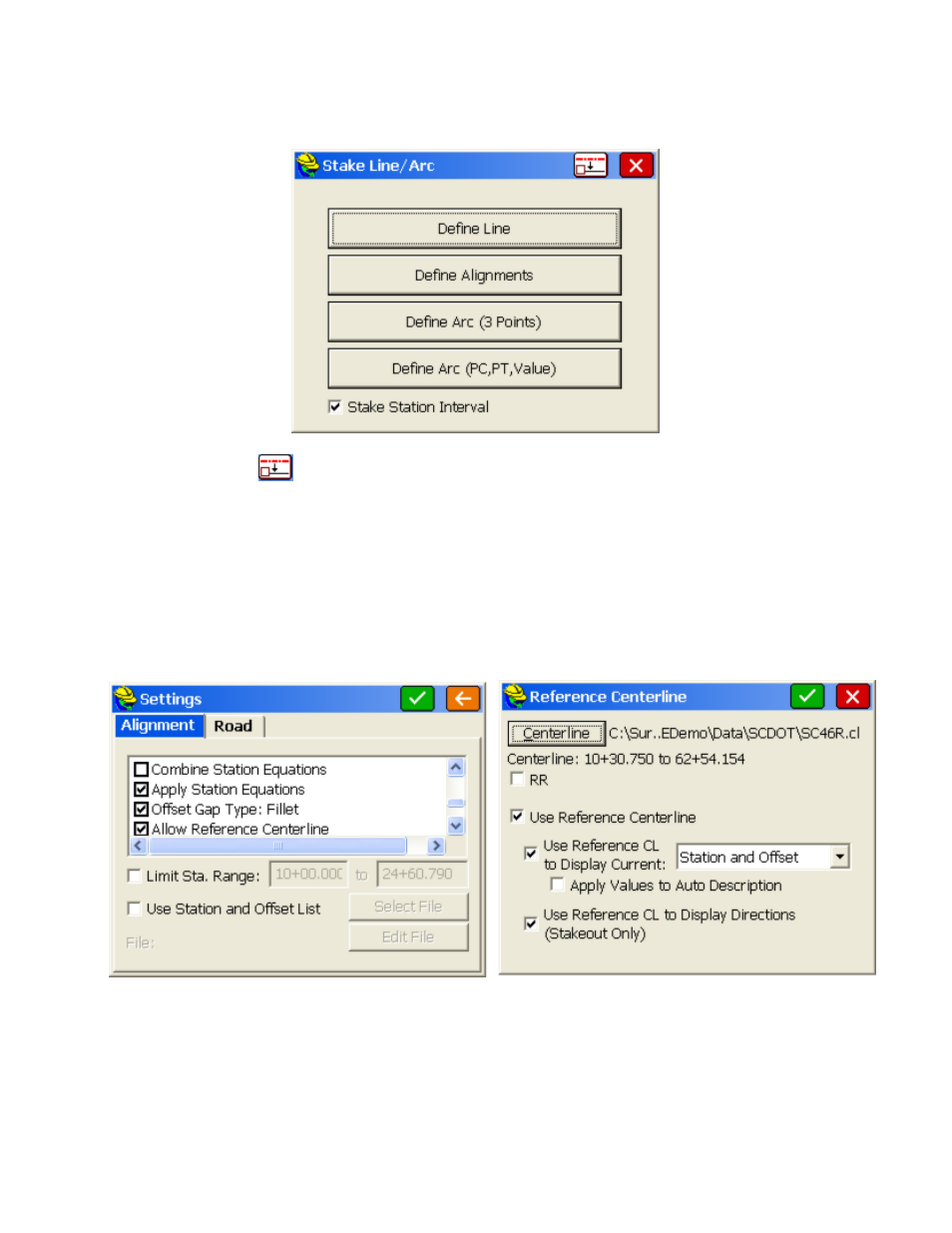
p156
Stake Station Interval is clicked off, the program reports the station and offset of measured points and for your current
position (GPS and robotic total stations), and does not prompt for a target station,offset and interval. It leads to fewer
screens and does not include the "Point on Line" and "Point on Arc" options, which appear specifically in the Stake
Station Interval dialogs.
The middle icon on the top line leads to global settings that allow a master centerline
(horizontal alignment) to be designated for reference, while you stake out a separate alignment for L and R instructions.
For example, if you are staking a curb or right-of-way, you could designate the main road centerline as the "master
centerline" and the curb or right-of-way alignment as the target alignment for stakeout. If you "Use Reference CL for
Station and Offset", then you obtain reports of the station and offset of your position relative to the master (reference)
centerline. Other options include referencing only the station or only the offset of the master centerline. And if you
click on "Use Reference CL to Display Directions", then your instructions to move in the field lead you to the target
alignment but reference the master centerline. In the screen below, you select the name of the master centerline. You
can also designate whether curves are based on "railroad" definition or standard road definition. Note that even the
appearance of this option is controlled by Job Settings, Stake Tab, Alignment Settings, option "Allow Reference
Centerline". If off, the Reference Centerline icon itself does not appear.
Define Line
This command allows you to stakeout to a line between two points by guiding you to the point with a series of
commands and directions. It is also specifically the option to use for staking a "Point-On-Line" such as when marking a
property line. A Reference Alignment can also be used (see discussion of Reference Alignment within the Define
Alignments option below.
This option is for setting out points along a line including the cut or fill, or for staking out points relative to the line.
One application, for example, would be staking a pipe between two known points (inlet and outlet), where offset stakes
can be set with cut/fill noted. Station Store might even be used to calculate, in advance, the inlet and outlet points based
on a known station, offset and elevation. For all staking, there are configuration settings that govern the type of
