Stake offset – Spectra Precision FAST Survey Reference Manual User Manual
Page 171
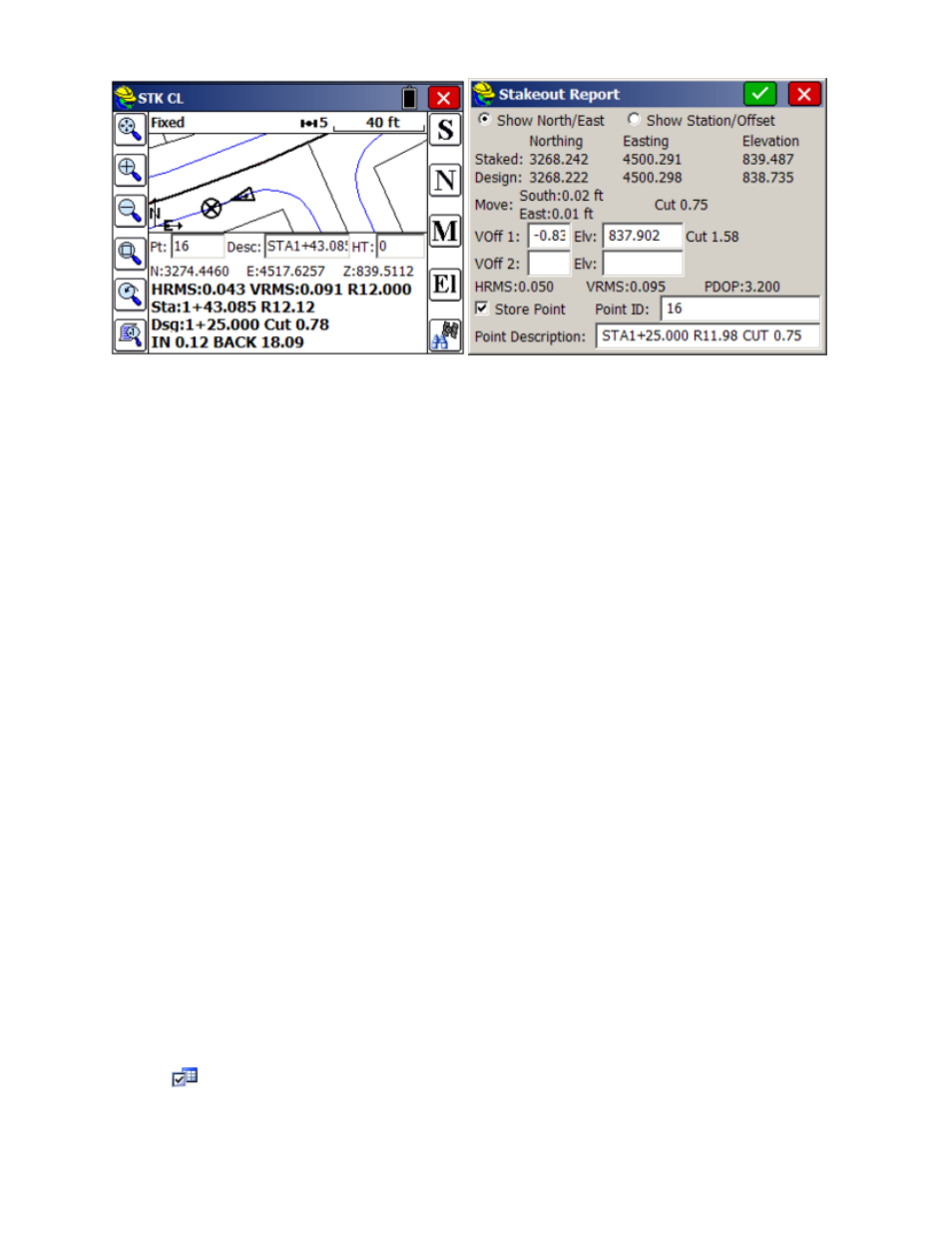
p169
Note that you have the option to store a point in stakeout. If the point being stored is the same as one in the current job
file, the Point Protect dialog box appears stating that the point you chose has already been used. The next available
point number is listed with the option to overwrite the current point, or use the new number. If you "Show
Station/Offset", you will see the Station and Offset of the design (1+25.000 R12.000) and staked point (1+25.000
R11.979), for example.
All cut and fill data, including vertical offsets, will be stored in the Alignment Cutsheet File if named and turned on
within Job Settings, Stake tab, Cutsheets. Finally, the data is always stored to the raw (.rw5) file as cut/fill (cutsheet)
information. If you forgot to create a cutsheet file, you can make a new one, and when formatting the cutsheet, select
"Cutsheets from Raw" as one of the options. You can review the cutsheet using the Helmet, View Data option. You can
also review the cutsheet with the shortcut, Alt V, from the active stakeout screen. Both will return you directly to
stakeout. If using GPS, the HRMS, VRMS, and PDOP values are also displayed, as are Fields for Point ID and point
description input. After the point has been stored, you are taken back to the Station/Offset dialog to select the next point
for staking.
When you return to the Stakeout Line screen after storing a point, there is a tab option for Next Alignment that allows
you to define a new alignment, without exiting the command.
Stake Offset
This command will stake out up to two user-defined horizontal offsets to a centerline at any station, as well as an
unlimited number of offsets per station, if you are using a predefined Cutsheet Station and Offset List (loaded using the
Settings button). It will also stake out the centerline itself. Station intervals can be entered, and the program will
auto-detect, at the user’s option, special stations such as the TS, SC, PC, PT, CS, ST and vertical curve points (including
high and low points). Because individual stations and offsets can be entered, and also because pre-made station and
offset lists can be recalled in the field, Offset Stakeout can be applied to virtually any offset point along a centerline.
Prerequisites and Procedures
Stake Offset
requires both a horizontal and vertical alignment. If total stations are involved, Stake Offset passes
through the normal backsight confirmation screens that Store Points and other forms of Stakeout require.
The Offset Stakeout command is a three-screen routine. The first screen identifies and loads in the alignment files. The
second screen identifies the offset points to stake (slopes and distances) and the intervals or lists of stations/offsets to
stake. The final screen goes to the standard graphics, shows the target points, and guides you to the destination, with N
for Next continuing onto the next station in the interval or list.
Identifying the Alignments
The first screen has tabs for selecting both the horizontal and vertical alignments. See Stake Line/Arc for more detail.
Settings
Use this button in the upper part of the screen to select predefined station lists and critical stopping points along the
alignments.
