Spectra Precision FAST Survey Reference Manual User Manual
Page 283
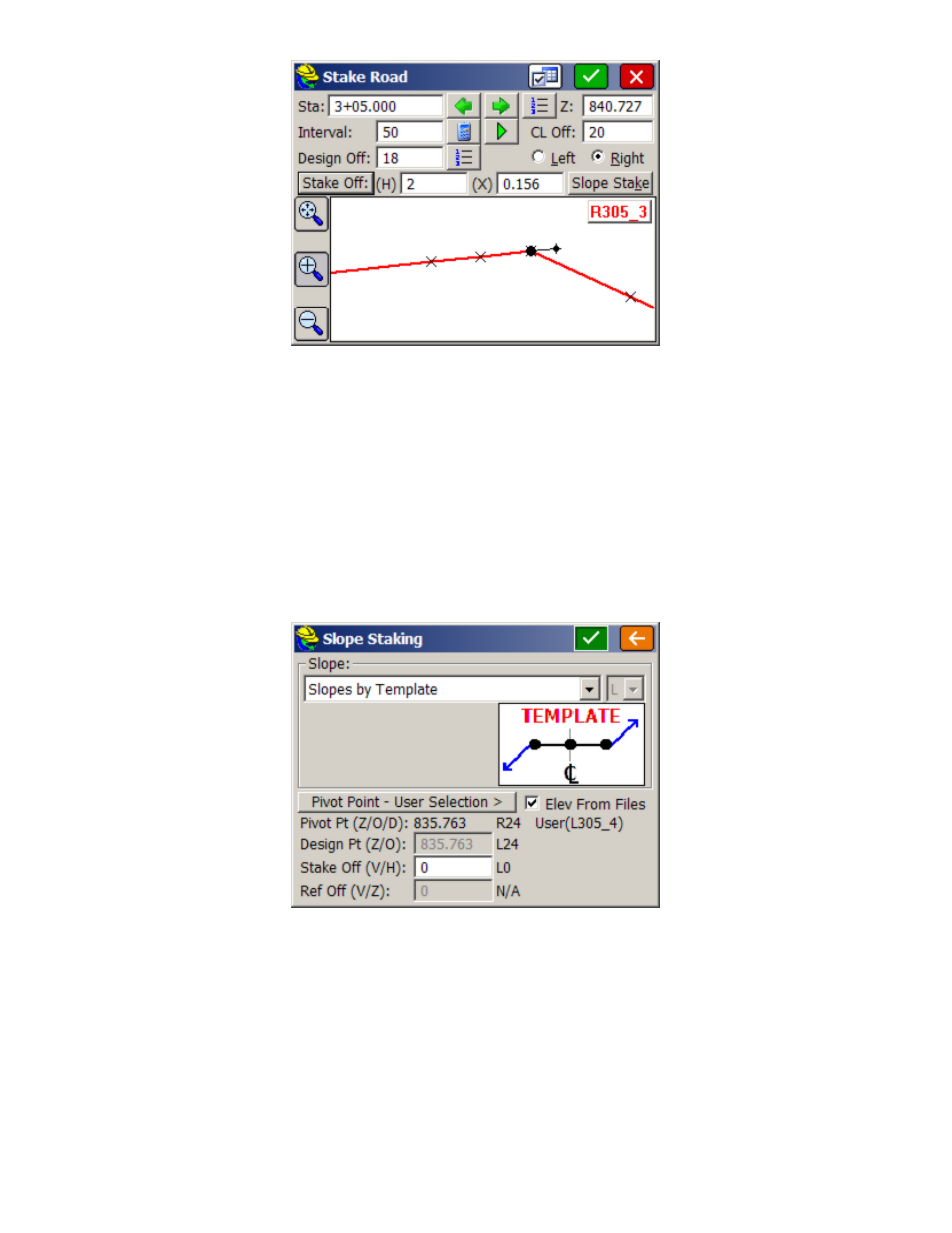
p281
Note that you can zoom and pan in the dialog above. Pan using your finger or stylus.
Stake Off Button:
This button allows the user to specify the horizontal and vertical offsets relative to the design
offset. Various methods can be used for computing the offsets based on the template or section points and their
elevations.
Off to CL:
This is the total distance that the stakeout position is from the defined road centerline.
Vert. Off (V):
Vertical offset from the design elevation.
Elevation:
Elevation to be staked. This value is based on the combined design elevation and vertical offset.
Run Slope Stake:
This feature allows for dynamic slope staking in the middle of the Stake Road routine. This
option is very useful for road staging, and also for staking interior catch points like central median ditches. When
the slope stake is completed, the program returns to the main Stake Road dialog. Any point in the template or
section can be used for running in a slope stake. You are asked to specify the desired cut-and-fill slope ratios. The
slope can be auto-defined or user defined as follows:
Define Slope by Next Section Point:
This option allows you to select the edge of the road and use the
proposed design catch point for auto-determining the slope rate.
Define Slope by Previous Section Point:
This option allows you to select the proposed design catch point and
then use the next point toward CL for auto-determining the slope rate.
Extend Current Slope:
This option will allow you to pick the edge of the road or catch point and use the next
point toward CL to end the slope between then away from CL.
User Defined Slope:
Allows you to enter the slope ratio by hand for on-the-fly slope changes.
Slopes by Template:
This option extracts the slope definitions from the template file itself.
