Spectra Precision FAST Survey Reference Manual User Manual
Page 9
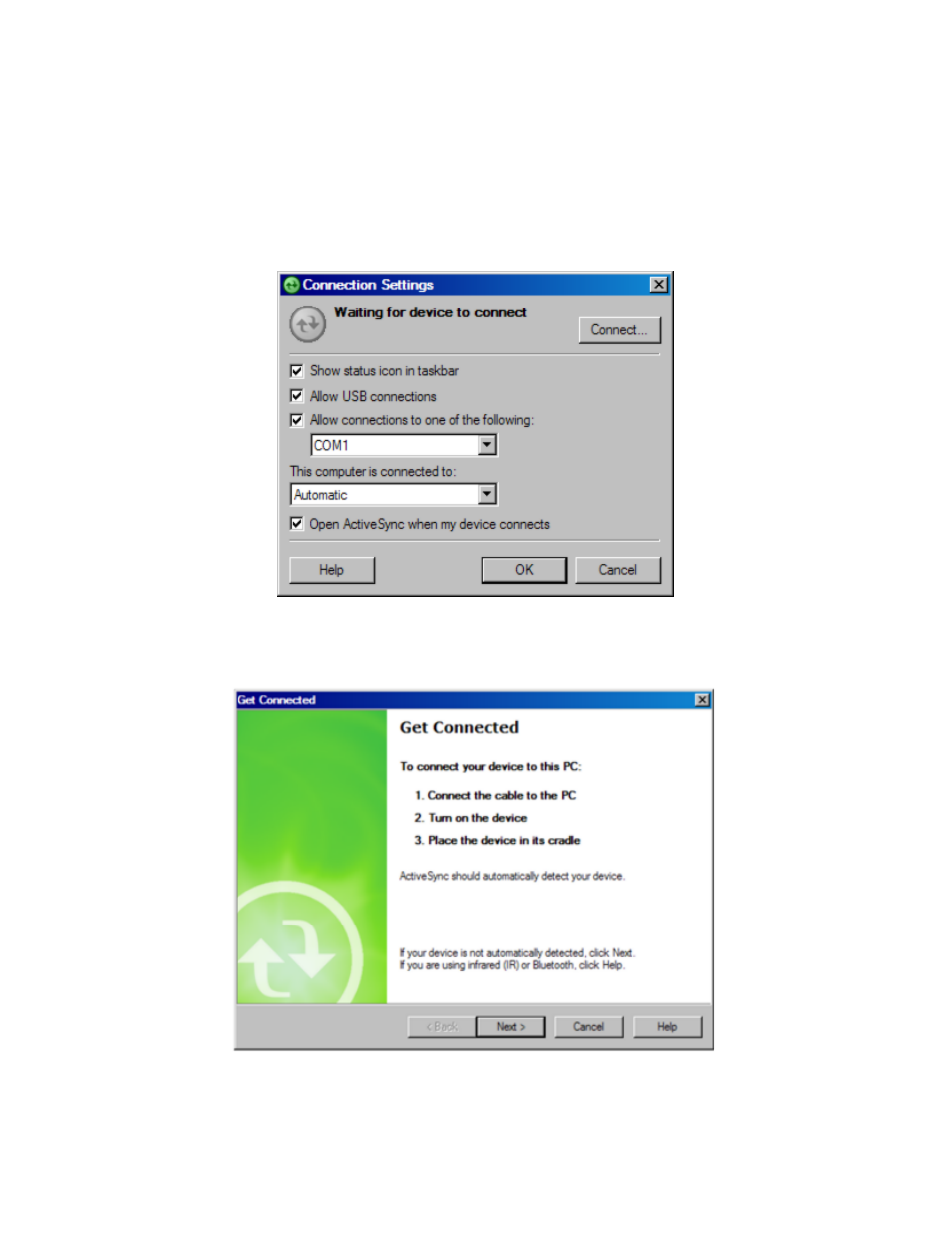
p7
ActiveSync. If you do not have ActiveSync installed, insert the FAST Survey CD-ROM and choose “Install ActiveSync
”. You may also choose to download the latest version from Microsoft. After the ActiveSync installation starts, follow
the prompts. If you need more assistance to install ActiveSync, visit Microsoft’s web site for the latest install details.
Auto Connection
If the default settings are correct, ActiveSync should automatically connect to the mobile device. When you see a dialog
on the mobile device that asks you if you want to connect, press Yes.
Manual Connection
If nothing happens when you connect the cable, check to see if you have the ActiveSync icon in your system tray. If you
see this icon, right click on it and choose “Connection Settings”. You should see the following dialog:
Be sure that you have selected the appropriate COM port or USB options. Assuming that you are using a COM port
connection, you will choose the COM port (usually this will be COM1). Click Connect at the top right. You will now
see the Get Connected dialog.
You now need to manually "link" to the remote device. Focus on the mobile device while still observing your PC screen.
Observe the above dialog and, with your device properly connected to the PC, be prepared to click the Next button at
the bottom. Now look at the mobile device screen for the "PC Link" icon.
First, click Next on the PC. Then immediately double-tap the PC Link icon. (You may have to do the double-tap more
