Spectra Precision FAST Survey Reference Manual User Manual
Page 18
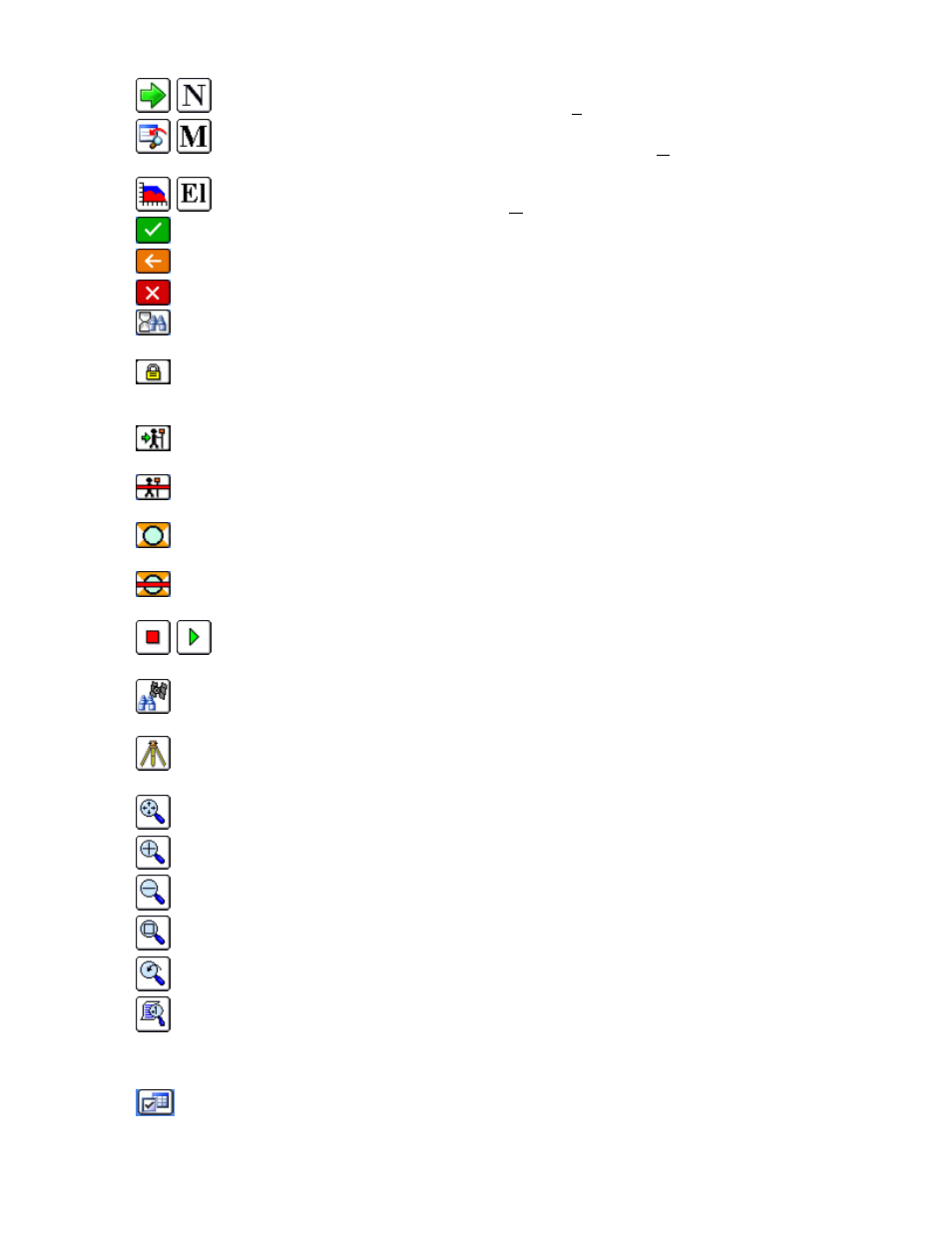
p16
display the Hgt/Desc prompt on Save (ALT-C).
This icon will advance stake location incrementally to the Next point or station (ALT-N).
This icon returns to the previous stakeout settings dialog where you can Modify the current design
stake data.
This icon allows the user to override the design Elevation (ALT-E).
OK:
This icon will accept the dialog.
Back: This icon will return you to the previous dialog.
Exit:
This icon will return you to the main menu and dismiss any changes (ALT-X).
Standby/Search:
Robotics only. This status icon shows the instrument is in standby and when pressed, puts
the instrument in search mode when then leads to lock mode when the prism is found.
Locked:
Robotics only. This icon shows that the instrument is locked on the prism, and when pressed, places
the robotic total station in Standby mode, meaning it will suspend tracking mode (e.g. allows you to place the pole
down, drive a stake, then resume work).
Tracking is On:
Robotics only. This icon shows that the instrument is continuously measuring distances
(tracking) and when pressed will stop the EDM.
Tracking is Off:
Robotics only. This icon shows that the instrument is NOT continuously measuring
distances (not tracking) and when pressed will start the EDM.
Prism Mode:
This icon shows that the instrument is currently configured to read a prism and when pressed
will switch the instrument to reflectorless mode.
Reflectorless Mode:
This icon shows that the instrument is currently in reflectorless mode and when pressed
will switch the instrument to prism mode.
Stop/Go:
This icon, inside of Auto By Interval, begins and pauses the action of recording points
(ALT-G).
Monitor/SkyPlot:
This icon will take you to the Monitor/SkyPlot screen for GPS status and Coordinate and
Lat/Long display (ALT-D).
Tripod:
This will take you to the Instrument Setup dialog. This dialog contains Backsight, Setup, Robotics
and Remote Benchmark (ALT B).
Zoom Extents:
This zooms the entire drawing to fit the screen.
Zoom In:
Zooms in 25%.
Zoom Out:
Zooms out 25%
Zoom Window:
Zooms into a rectangular area that you pick on the map screen.
Zoom Previous:
Zooms to the previous view. FAST Survey remembers up to 50 views.
View Options:
Displays the View Options dialog box, where you can control aspects of points such as the
symbol, the style of the plot and the freezing or thawing of attributes such as descriptions and elevations. To avoid
“point clutter”, you can even set it to show only the last stored point along with setup and BS. See the View Options
section of this manual.
Settings: This icon leads to settings associated with the current command or option.
Pan
