Spectra Precision FAST Survey Reference Manual User Manual
Page 100
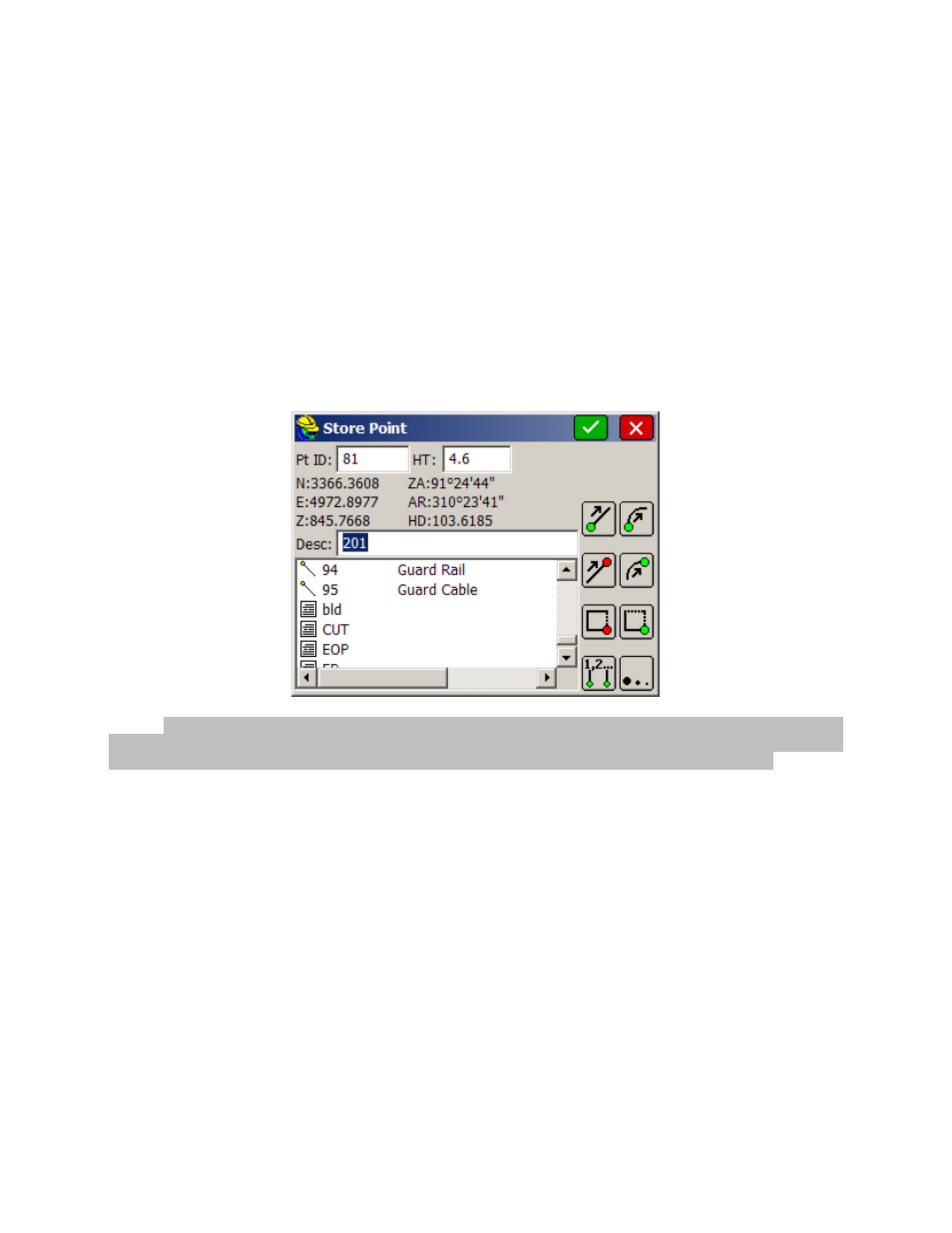
p98
Store Fixed Only
: When enabled, only data gathered in the fixed (locked) status will be stored to the point file. If
you attempt to store data when the receiver is not fixed, a message will appear stating, "Position is not fixed!
Continue storing?" The program will prompt to store the point anyway. This allows for overwriting the Store
Fixed Only
option without having to go back to the Configure menu.
Prompt for Total Station Setup:
This option determines whether or not the software will display the current setup
and orientation values each time the user enters a survey routine.
Prompt for Height and Description:
When this option is enabled, you will be prompted after each shot to enter
the target height and description. Though this adds an extra prompt screen to each shot, it can reduce errors, as you
no longer have to anticipate the shot and get the correct information entered ahead of time. This prompt screen is
shown in the figure below. When it appears, you will have the option to enter a point description and change the
point number and the target height. Note that all the field codes identified in the Feature Code List under File are
available for touch or arrow key selection, provided this option is activated in Job Settings (Use Code Table for
Descriptions). Also, if you enter the first character of a code (for example, "I" for IP), the first field code starting
with that character will be highlighted, allowing you to arrow key to the one you want, or accept the highlighted
option. This entry is not case-sensitive. Disable the Prompt For Height and Description option to save time
while taking points, or if you are certain that your height and description will not change from shot to shot. If the
option is disabled, you must be sure that the correct target height and description have already been entered.
Note: In the Height/Description Prompt screen, you will see pre-defined Feature Code points indicated with a
large dot. 2D polylines will show as a simple line, 3D polylines will show as a line with a "Z" indicator, and
descriptions entered that are not found in the feature code list will appear with the "fieldbook" symbol above.
Prompt for Point Notes
: Point Notes are additional descriptions that can be stored with a point. A regular point
consists of a point ID (number or alphanumeric), northing, easting, elevation, and description (up to 32 characters).
Point Notes are a way to add an unlimited number of lines of text to a point. With this toggle enabled, you will be
prompted for notes after collecting a point. The notes are stored in a file with the same name as the coordinate file,
but with a .NOT extension. For example, a job called TOPO.CRD would have a note file called TOPO.NOT.
3D Mode:
This option allows you to toggle between 2D or 3D data. In 2D mode, all elevations will be stored as
0.0
Use Virtual Keyboard:
This option provides a software keyboard for data collectors without keyboards.
Use Graphic Icon:
This option toggles between the traditional letter icons (in former versions of FAST Survey)
and the new graphic icons.
Use Audible Alerts:
Turn on or off data collector sound alarms.
Use Alphanumeric Format:
When this option is enabled, FAST Survey will allow alphanumeric point numbers
such as 2A or T1105. When this option is disabled, FAST Survey will only allow numeric point number entry. Note
: this setting only affects new jobs, not existing ones. Using purely numeric files can increase operation speed in
very large files, however, this option limits points to just over 32,000. An alphanumeric format will be necessary
for files larger than 32,000 points. A comment will be added in the Rw5 file “—CRD: Alphanumeric” or “—
CRD:Numeric”, based on the format used.
Show Continuous Total Station Angles:
This allows you to display angles continuously within FAST Survey.
This option is especially useful when using On-board versions of FAST Survey.
