Quick calculator – Spectra Precision FAST Survey Reference Manual User Manual
Page 20
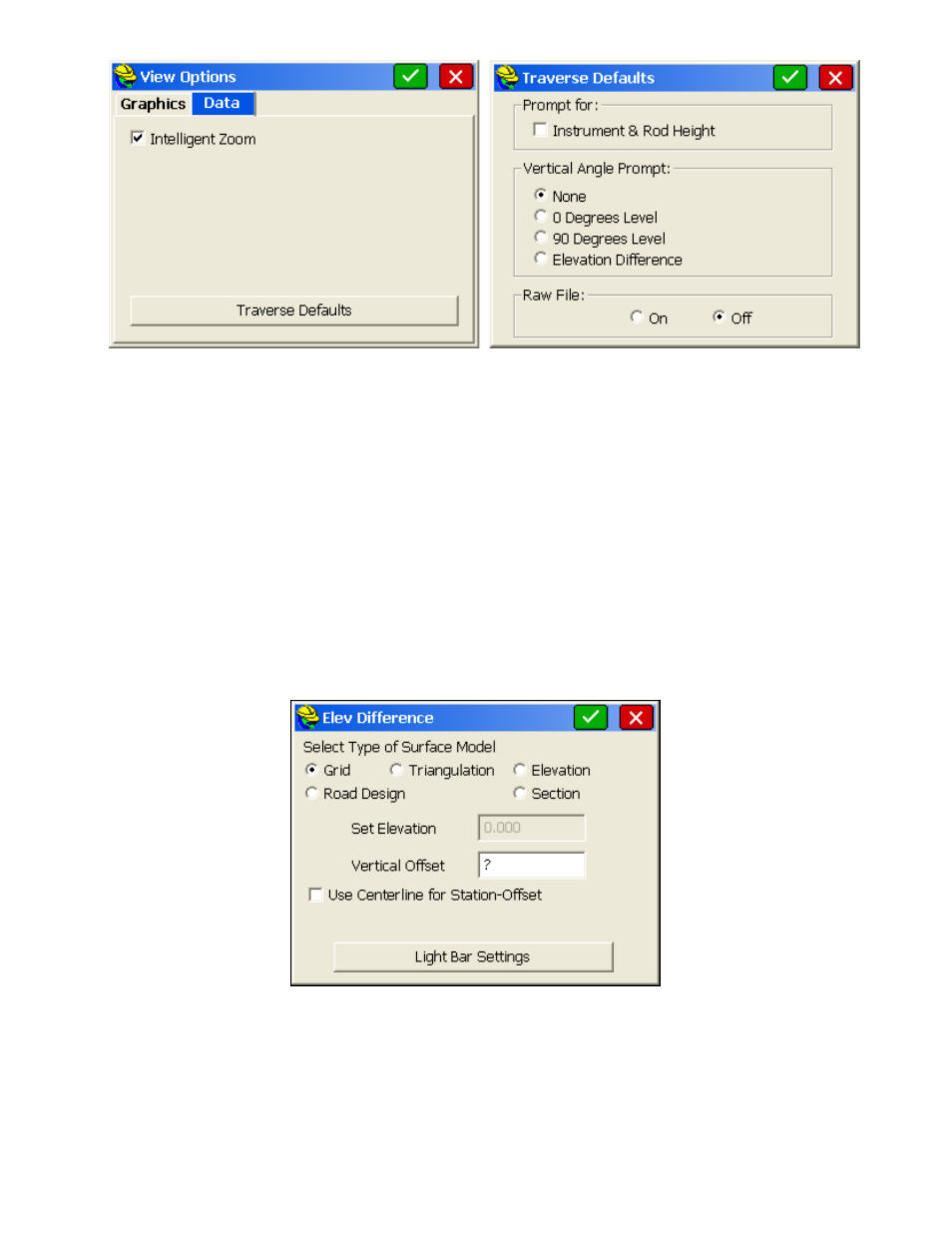
p18
Intelligent Zoom
: When selecting points "From Map" in commands such as Inverse or Stake Points, the
"Intelligent Zoom" allows you to pick the point from the screen in a condensed area of points, and the program will
auto-zoom allowing you to pick again and obtain the precise point that you want. If Intelligent Zoom is off, you
would instead see a list of points and must pick from the list or return to the Map screen and zoom in closer using
the Zoom + or Zoom Window options.
Traverse Defaults
: The T for Traverse and S for Sideshot commands, within the Map screen, will prompt for
instrument height, rod height and zenith angles as set in this dialog, and will optionally store to the raw file for
processing. This allows for very fast manual entry of raw field data.
Quick Calculator
From virtually any dialog entry line in the program, the ? command will go to the Calculator routines and allow copying
and pasting of any selected calculation result back into the dialog entry line.
For example, if you were grading a site that had 4 subgrades, and had modeled the top surface, you need to grade to the
lowest subgrade surface with a vertical offset of (0.12+0.15+0.33+0.25). You could quickly obtain the value by
entering ? in the Vertical Offset field within the Elevation Difference dialog, as shown in this next figure.
This leads immediately to the Calculator dialog, with its four tabs, or options, many with sub-options. Using the
Standard tab, we can enter 0.12+0.15+0.33+0.25 and then "=" . Then select the Copy button, which places the value in
the banner line at the very top of the screen. Then choose Paste to paste the value back into the Vertical Offset dialog
edit box. Change the sign to "-" for negative, as needed. Calculations can also be done directly from the edit box
within the Vertical Offset dialog. You could enter "19.5 in" for inches, which would auto-convert to feet or the current
units setting. In this same edit box, you could also enter 19.5/12, which would do the division directly in the edit box.
