Spectra Precision FAST Survey Reference Manual User Manual
Page 341
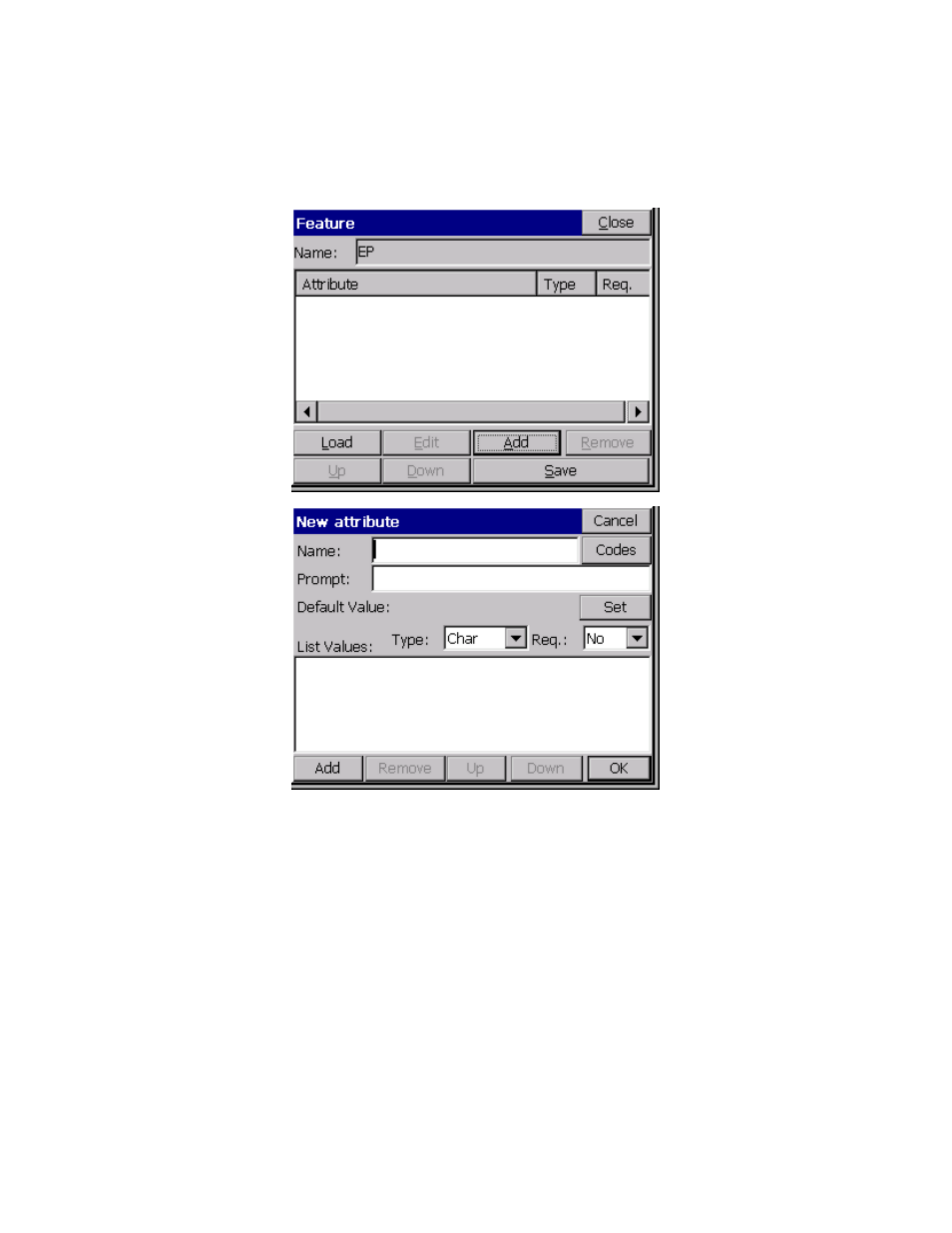
p339
Defining Field Code GIS Prompting
To add GIS prompting to a defined Line/Layer code, select “New Attributes”. This button can be seen in the above
figure at the bottom of the dialog. The following GIS Feature pop-up box is displayed. See the next figure below. To
define GIS prompting for the EP field code, select “Add” in the Feature dialog shown below. The next pop-up box that
appears, titled New attribute, is then displayed (shown below, underneath the Feature dialog). The New attribute dialog
creates GIS prompting.
Load
will load any existing Field Code GIS prompting for reuse. Edit reviews or revises existing GIS prompting. Add
creates individual GIS prompting, as shown in the figure immediately above (New attribute dialog). Remove deletes
any highlighted GIS attribute. Up and Down reorders the sequence of GIS attribute prompting. Save stores input or
edited GIS prompting and exits to Line/Layer drawing properties.
Defining GIS Prompting
Feature Code Name
: No spaces GIS title for database
Codes
: Special codes, e.g. Date, Time, Lat, Long.
GIS Prompt
: Including spaces full name for GIS
Default Value
: Most common GIS value/default value
Set
: Lets the operator highlight and select the default value if there is a List of attribute Values.
Type
: Offers 4 options CHAR, INT, REAL and Code. Code Type will default to character type corresponding to
special Codes. Codes can be Char, Int. or Real automatically.
