Spectra Precision FAST Survey Reference Manual User Manual
Page 292
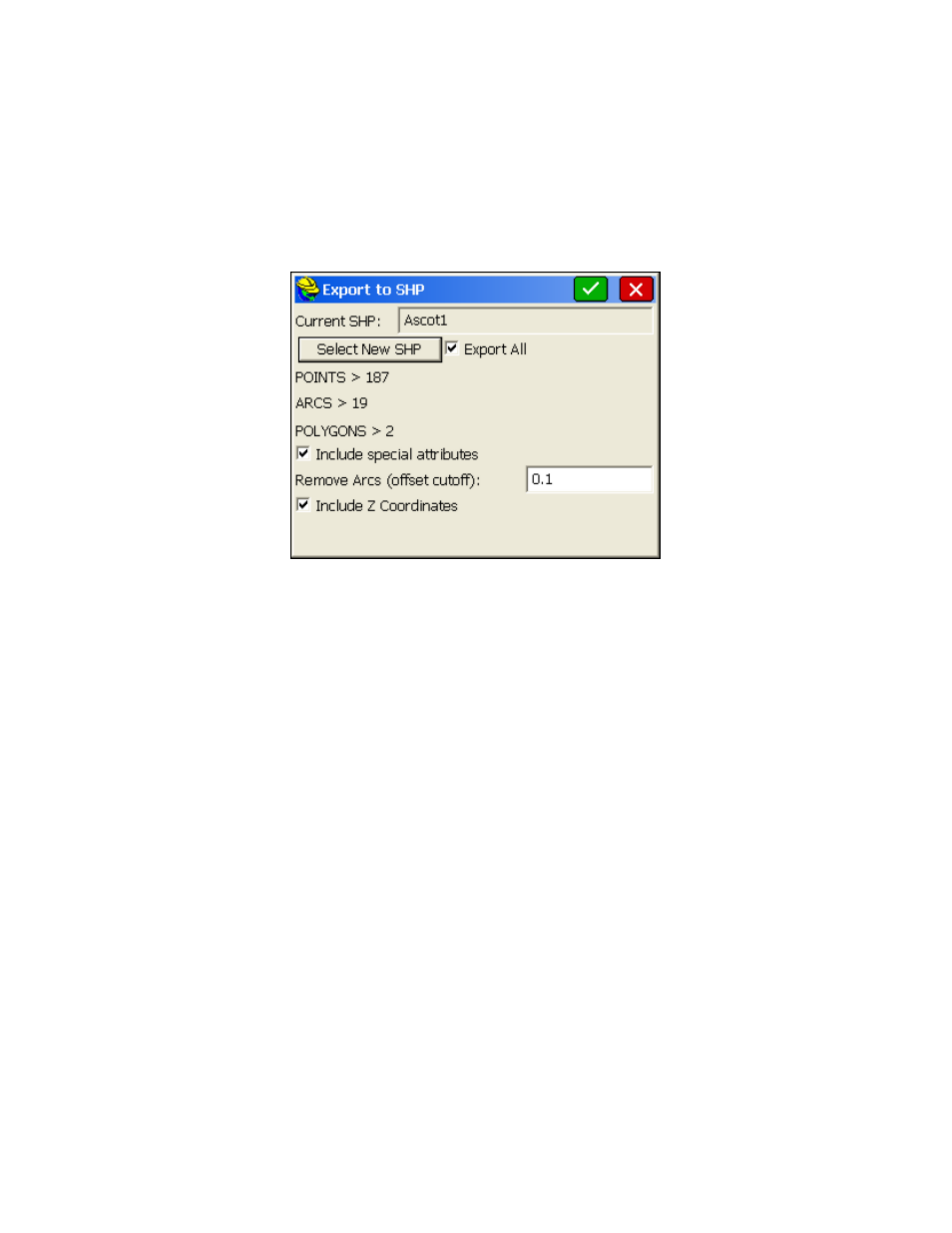
p290
Layer used to store new entities
: Available when importing geometry. Select the layer to store the new
entities.
Process
: Tap the green checkmark to begin the import process. When complete, it will display, "Process
done". Then click the orange back arrow to exit. If you are importing a large file, a progress bar at the bottom
of the dialog will indicate the progress of the import.
SHP File - Export SHP File (ESHP):
This command allows you to export entities from the current drawing and also the associated attributes values, into a
SHP file (or more accurately, multiple shape files). The routine will allow the user to select which entities will be
exported, based on entity type and also based on the feature code name. The routine displays "Export to SHP" dialog
box.
Click on Export All and include special attributes and optionally the Z coordinates. If you have point, arcs (non-closed
polylines in ESRI terminology) and polygons (closed polylines), all with one attribute, you will obtain up to nine files as
shown below:
Ascot1_11.dbf
Ascot1_11.shp
Ascot1_11.shx
Ascot1_13.dbf
Ascot1_13.shp
Ascot1_13.shx
Ascot1_15.dbf
Ascot1_15.shp
Ascot1_15.shx
The selection of the Z coordinate places the 1 after the underline character. Otherwise, the file form would be, for
example, Ascot1_1.shx (special attributes only). The “1” group represent points, the “3” group represent arcs (unclosed
polylines) and the “5” group represent polygons (closed polylines). Within Export Shape file, the field name in the dbf
file is expanded to handle up to 254 characters.
SHP File - Quick Export SHP (QESHP):
This command allows you to export polylines and/or points to an SHP file. When first entering the command, you may
be prompted for a "projection file", a .prj file, that allows the export to overlay on grid coordinates. The ".prj" file itself
is made within ESRI products. You can choose to use the current ".prj" file, use another, or cancel any use of a
projection file, as shown below:
