Spectra Precision FAST Survey Reference Manual User Manual
Page 293
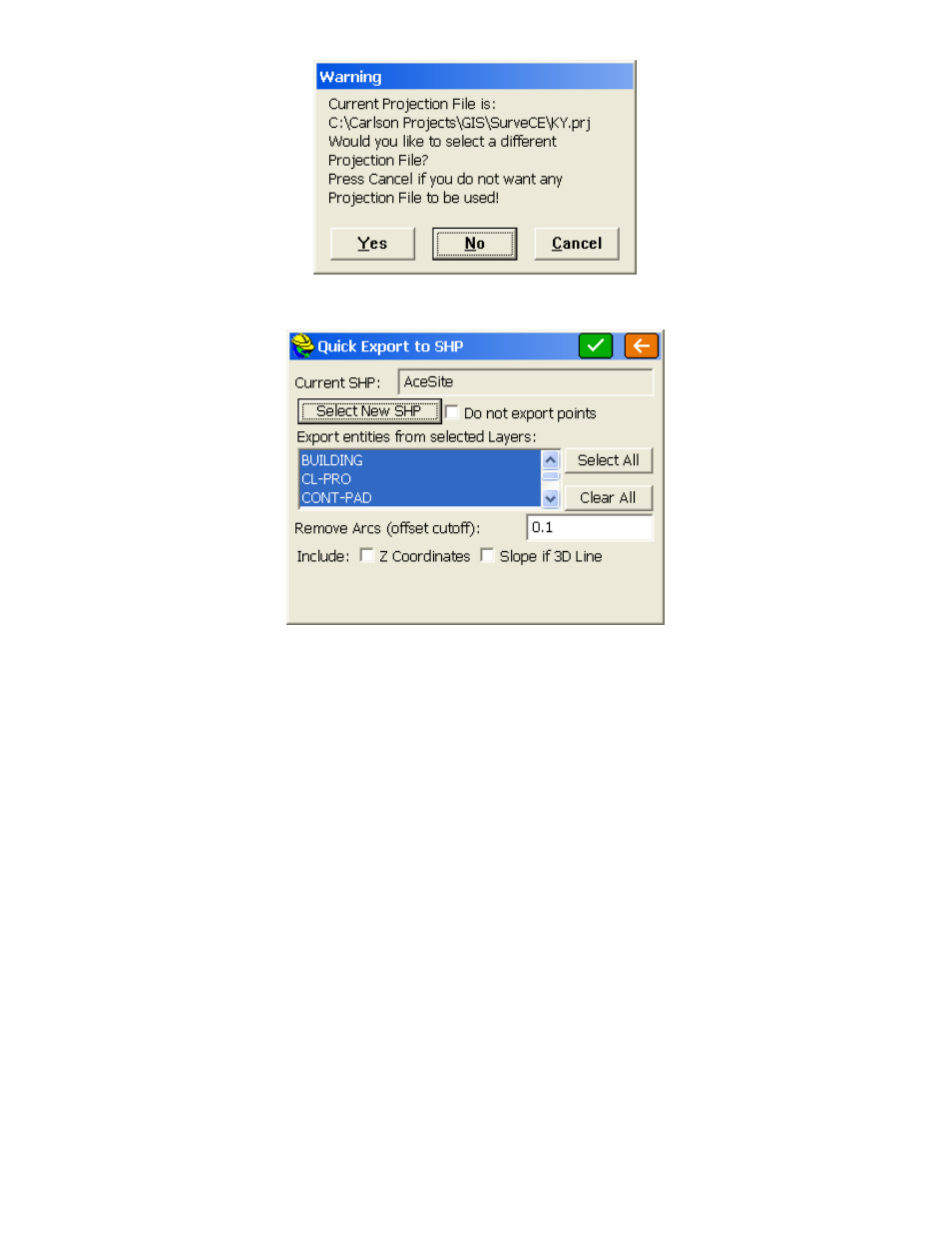
p291
Then proceed to a dialog that displays the following options:
Current SHP
: Displays the name of the SHP file that will be created when this command is completed.
Read-only, you must use the Select new SHP button to specify the file name.
Select new SHP
: Tap this button to select a SHP file name.
Do not export points
: When this option is checked, only polylines are exported to the SHP file.
Export entities from selected Layers
: Lists the layers in the current map. You may select certain layers for
export.
Select All
: Selects all layers in the list.
Clear All
: Clears all selected layers in the list.
Remove Arcs (offset cutoff)
: Specifies the maximum distance that a vertex on a polyline segment will deviate
from the original arc.
Include Z Coordinates
: When this option is checked, elevation data (or Z coordinates) will be included in the
SHP file.
Slope if 3D Line
: If distinct, different vertice elevations are detected, you have the option to retain the starting
elevation for all vertices or export the vertices with their distinct elevations.
Process
: Tap the green checkmark to begin the export process. When complete, it displays, "Process Done".
Then tap the orange back arrow to exit. If you are exporting a large file, a progress bar at the bottom of the
dialog will indicate the progress of the export.
Export ASCII w/GIS:
Allows exporting of points with attribute data in the form Pt ID, Northing, Easting, Elevation, Description, Attribute1,
Attribute2, etc.
DTM Import - DTM from DXF (TDXF):
Allows you to import 3DFACE entities from a DXF File and save them as a triangulation (TIN) file and also draw them
as 3D faces.
