Spectra Precision FAST Survey Reference Manual User Manual
Page 43
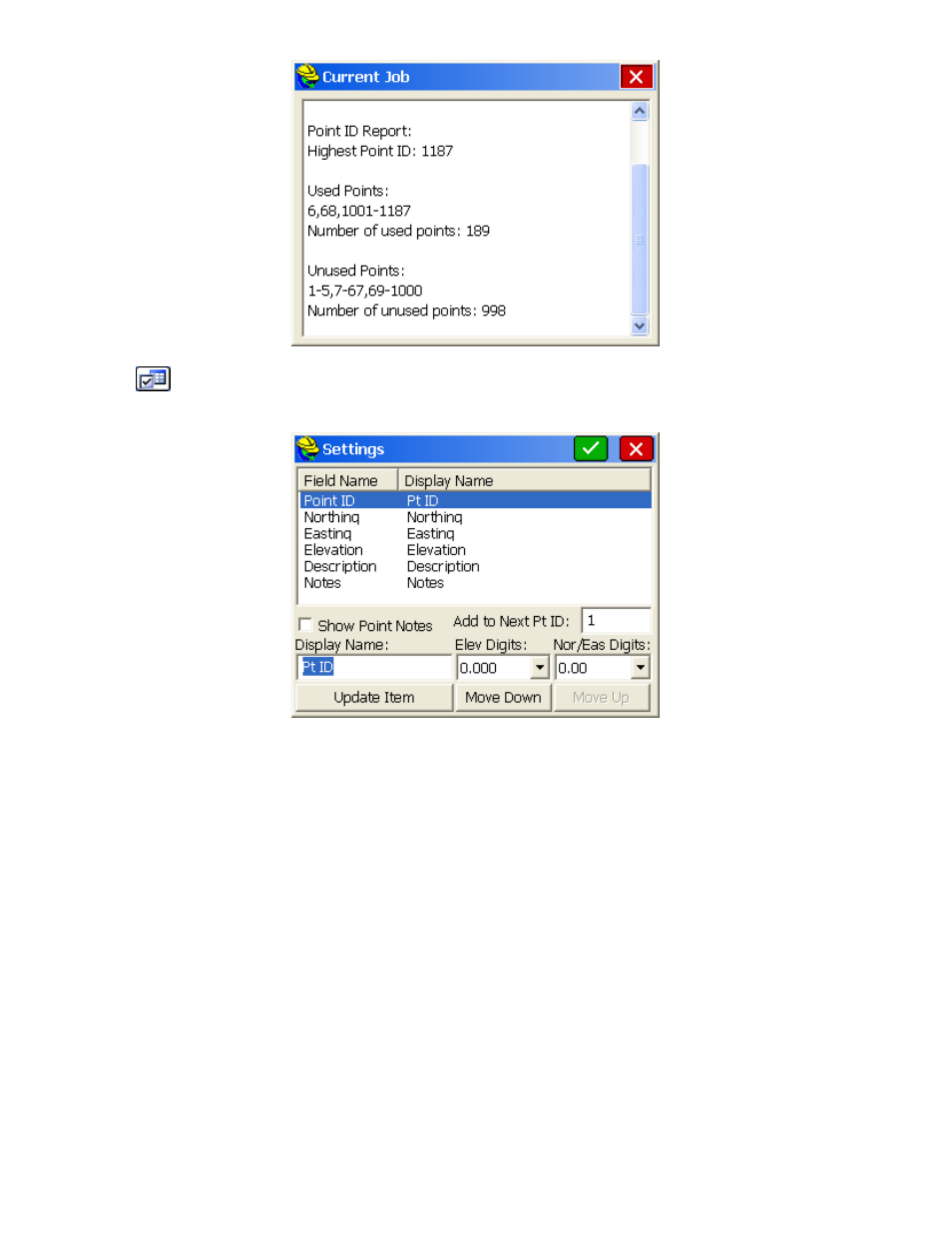
p41
Settings:
Select the Settings button to customize the List Points display. The next figure shows the Settings
dialog for List Points.
Show Point Notes:
Notes can be placed in any order on the list, or can be disabled, as shown above. (Only
notes entered in response to “Prompt for Point Notes” or “Edit Notes” within List Points itself will display.
Notes for GPS accuracy, time stamps and cutsheets, for example, appear in the raw file but not within List
Points.)
Add to Next Pt ID:
This makes it possible to number sequentially using 1 or add 2 to every point to skip every
other number.
Move Up/Down:
To rearrange the order of the fields, highlight a field and use the Move Down and Move Up
buttons.
Display Name:
To rename a field, highlight it, enter a new name in the Display Name field and then tap
Update Item
. This feature allows customization so that, for instance, Northing and Easting could become X
and Y as renamed.
Precision (Elevation Digits - North & East Digits):
The decimal precision for each field can also be set in
the Options dialog.
Edit:
To edit a point in the list, double tap on it or highlight the point and tap the Edit button. You may edit any
aspect of the point. To edit, move the cursor into the field of the aspect to modify and enter the new value. Choose
OK
to enter the edited point into the coordinate file, or choose Cancel to negate your modifications. The Input/Edit
Attributes button refers to GIS data attributes associated with a point. These GIS attributes will export in the form
of shape files (Tools pull down in the Map screen). Few surveyors currently need the GIS attributing features of
FAST Survey, but these features help link FAST Survey to the ESRI world, just as the DXF output of linework
links to the CAD world.
