Elevation difference – Spectra Precision FAST Survey Reference Manual User Manual
Page 174
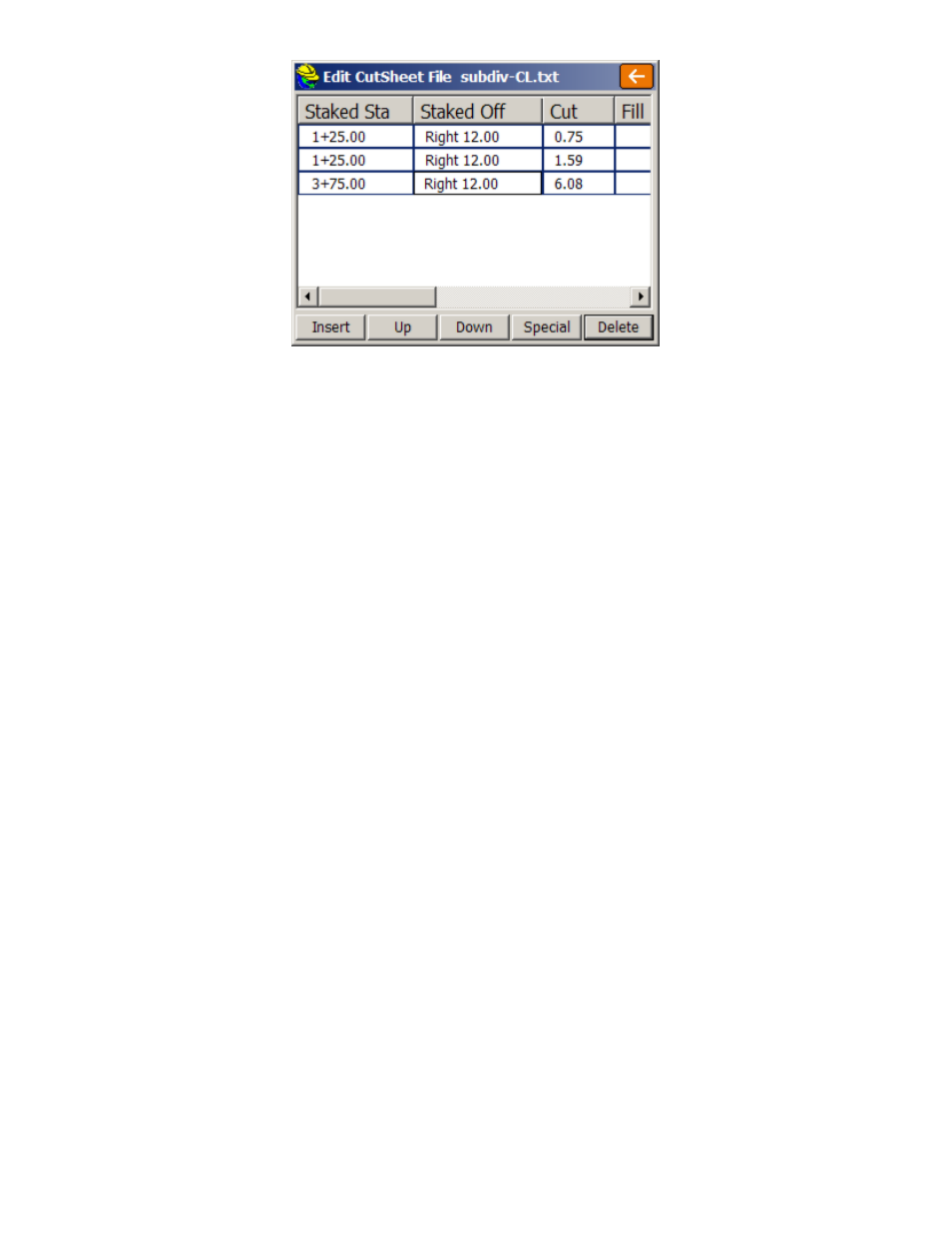
p172
Elevation Difference
This routine will report a cut/fill in comparison to a design surface at any location within a project. The Elevation
Difference
command will save cutsheet data if cutsheet files are named and made active within Job Settings, Stake tab.
For any surface where a centerline is defined (Road Design and Section, or Grid/Triangulation/Elevation with centerline
defined), the routine will not only report, but optionally store cuts, fills and centerline position data into an
alignment-style cutsheet file. With no centerline defined, the Road, Grid and Elevation methods will store cut and fill
data into a point-style cutsheet file. Elevation Difference can also be used with a light bar.
Prerequisites and Procedures
There are five types of data that can be used to define the design surface.
Grid File
: You may use a .GRD file that has been created using software packages including Carlson Civil or
Carlson Survey. You must transfer this file to the collector via the File Transfer routine prior to running this
command.
Triangulation File
: You may use a .TIN file created within FAST Survey using the Triangulate & Contour
command found in the Map screen under Tools, Surface. You can also use a .TIN or .FLT file that has been
created in Carlson Civil or Carlson Survey office products, in which case you must transfer this file to the collector
via the File Transfer routine prior to running this command. Note that triangulation files can be imported from
LandXML or DXF format using the command File, DTM Import, found in the Map screen.
Elevation
: You may use known elevation that you specify in the Set Elevation field.
Road Design
: This method requires a Template, Centerline and Profile file at a minimum, and can utilize
superelevation and template transition files.
Section
: This method requires a Cross Section file and a Centerline file.
Select Type of Surface Model
: Specify the type of surface to be used. With the exception of the Elevation
method, the 4 other methods allow the option to specify a vertical offset (such as to subgrade) and lead to a
follow-up file selection dialog.
Set Elevation
: This option is available when the Elevation method is used for defining the surface model. Enter
the desired elevation of your surface in this field.
