Spectra Precision FAST Survey Reference Manual User Manual
Page 232
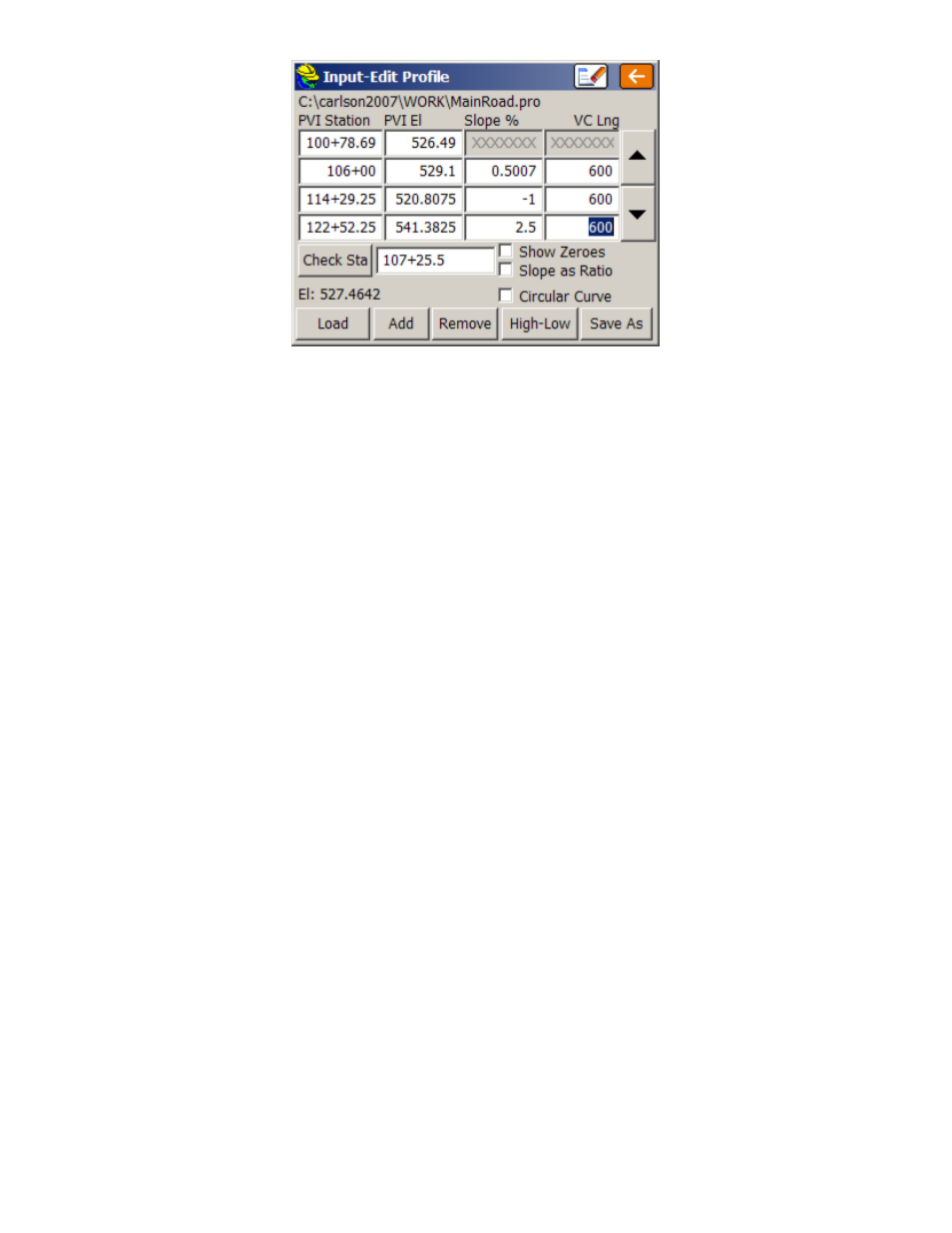
p230
PVI Station
: PVI stands for Point of Vertical Intersection, similar to a PI (Point of Intersection) for the horizontal
alignment. In some locations, the term VPI is used (Vertical Point of Intersection). You can start immediately by
typing in the starting station under the PVI column. For our highway example, the starting station is 10078.69.
PVI Elevation
: The starting elevation is 526.49. So simply press Enter and move from the PVI column to the
PVI Elev. column and enter 526.49. Pressing Enter again moves onto the next PVI field, where you can enter
10600 for the next station, then 529.10 for the next PVI elevation.
Slope %
: Once a second station and elevation are entered, the program will calculate the percent slope.
Alternately, if you enter under the Slope % before entering the PVI elevation, then the program will calculate the
PVI elevation. The slope column is a nice check against bad entries in the PVI elevation column. In other words,
you often expect even slopes, and you can check the computed slopes against the plans. Slopes can be entered as
ratios when that option is clicked, and if you click "Show Zeroes", the dialog will show a consistent number of
decimals (typically 4) in all columns, causing the data and decimal places to line up vertically.
VC Lng
: For road jobs, you can enter the vertical curve length in this column. This is the total length of the
vertical curve. If the length entered is 600, this means that the vertical alignment transitions through a curve
(parabola) beginning 300 units (feet or meters) before the PVI and ending 300 units after the PVI. If a vertical
curve is uneven, that is, it transitions from, say, 400 feet before the PVI to 200 feet after the PVI, then the curve
must be entered using the form 400-200 (the before and after distances separated by a dash). FAST Survey assumes
all vertical curves are parabolas (U.S. road industry standard). However, you can tap the circular curve option
when that applies. For sewer and water line alignments, there is typically no vertical curve transition, so this
column can be left blank, or 0s can be entered for vertical curve lengths.
Check Station
: When the profile for a highway job has been entered in a dialog, you can also enter a value to
Check Stations. This feature is at the bottom of the dialog. This will check the grades at any desired station. When
entering stations, you may include the “+” that is often used, as in 12+680.5 (English) and 126+80.5 (metric).
Load
: The Load command presents a list of all previously stored profiles. When one is selected, it displays the
profile information in the dialog. To load a stored file, you simply enter the name (for example, "Demo"). No file
extension is necessary. Alternatively, you can select a name from the list and accept it by pressing OK or Enter.
Add
: The Add button will create a new row at the curser position with 0 entries (with the exception of slope, which
will compute based on the 0 entries). If, for example, you touch line 1 (to move the blinking cursor to line 1--the
first row), the Add command will allow you to insert a new row in the front of your profile. This would be
necessary if you needed to start the profile at an earlier station. To add to the end of your profile, just click the
down arrow key at the right until a blank line becomes available and make your new entries.
Remove
: This button deletes the current line.
High-Low
: This button can be used to calculate high and low points.
