Spectra Precision FAST Survey Reference Manual User Manual
Page 62
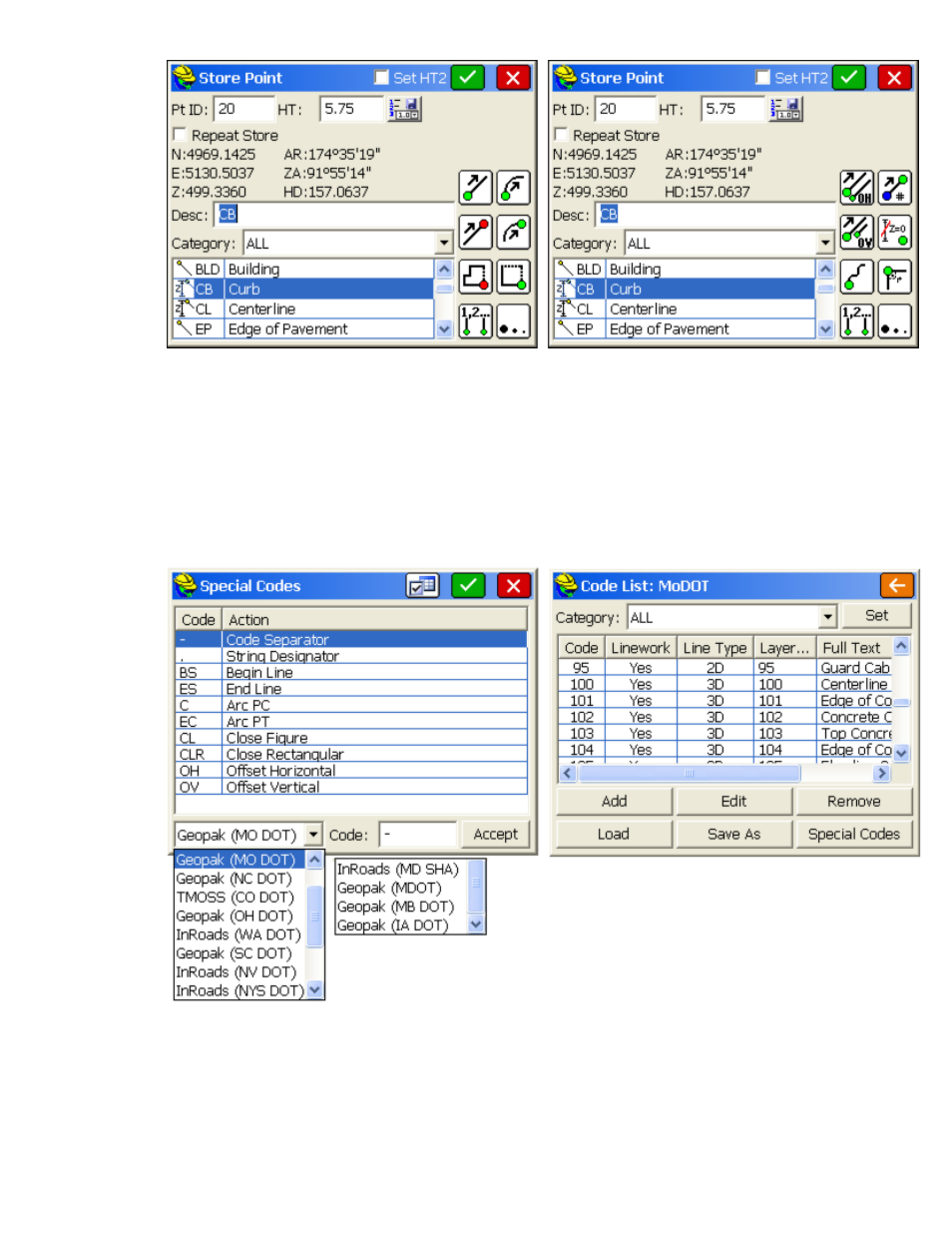
p60
On the first page, these codes going from top to bottom, starting at the left, represent start line, end line, close
line, select active line (when multiple lines are being drawn with the same code), start curve, end curve,
rectangle, and "more". When you pick more, the options are offset horizontal, offset vertical, smooth curve,
select active line, join to point ID, no elevation, jog and more (return to first set of icons).
Pre-Formatted Special Codes
FAST Survey has several pre-made files of codes used by certain highway departments and others. These can
be selected from the drop list by selecting Special Codes within the Feature Code command. The actual
DOT code files (at right below) can be loaded from the Knowledge Base on the Carlson website, as outlined
below.
When a specified format is selected such as Geopak (MO DOT), the standard codes all change, including the
separator code. Whereas for normal coding, a space is used to separate a description from a special code (eg.
EP PC), with MO DOT coding, a "-" (dash) would be used as the separator, as in EP-EC. The users of these
systems need to be familiar with the required coding. For example, with Geopak (MO DOT) coding, a typical
edge of bituminous survey might be coded: 201-BS, 201, 201, 201-C, 201-C, 201-EC, 201, 201-ES. Note that
Geopak requires a start line and end line and requires coding on all arc points (C or EC). This coding will
process correctly in FAST Survey, but FAST Survey will also process this coding if the "-BS" is omitted on
the first measurement. Use of the special icons within the Hgt/Description prompt screen will append the
