Spectra Precision FAST Survey Reference Manual User Manual
Page 317
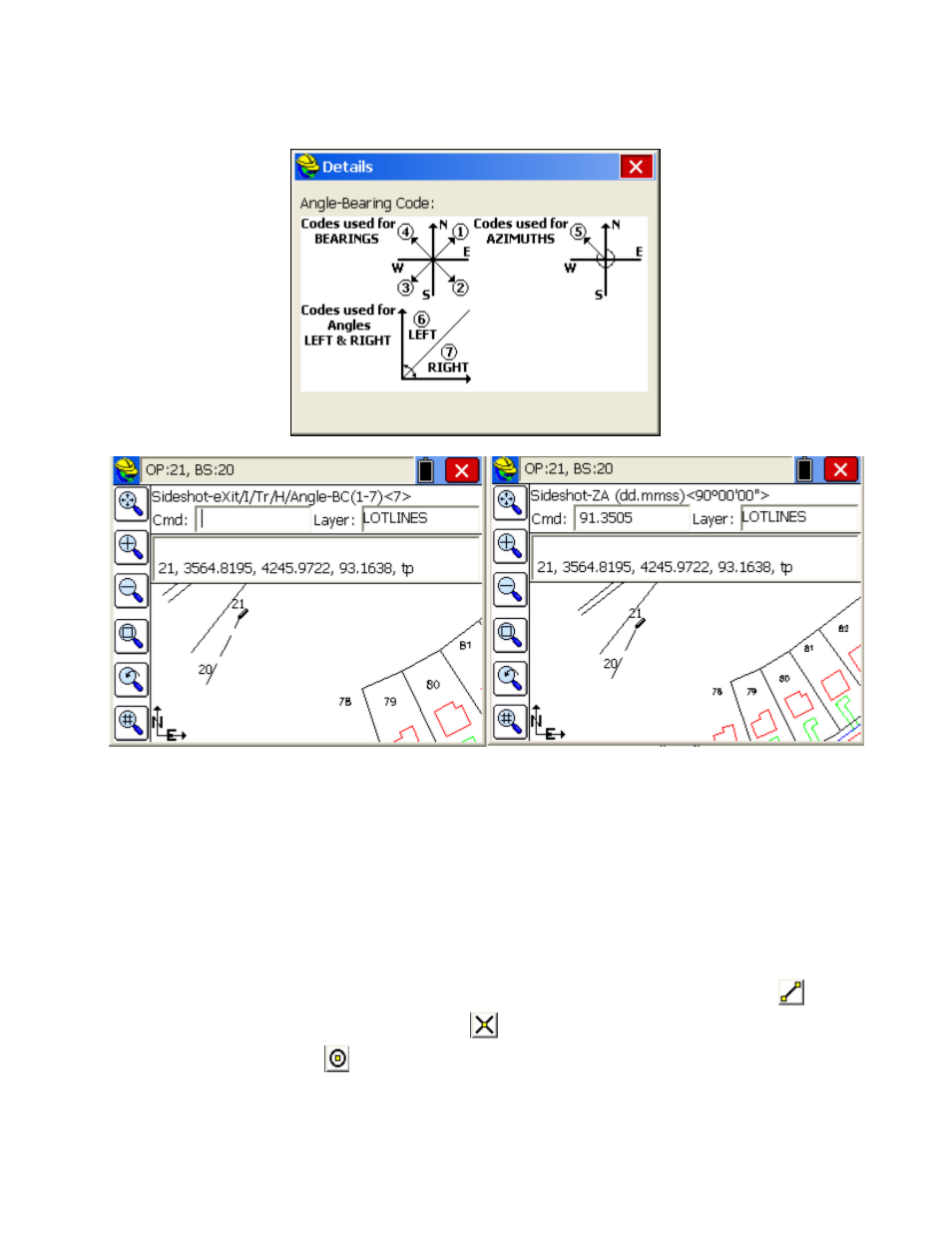
p315
4-NW (same as above)
5-Azimuth (360 circle if degrees, 400 circle if gons/grads)
6-Angle Left (degrees or gons)
7-Angle Right (degrees or gons)
Note that at the Angle/Bearing prompt, you can transition back to inverse (from your occupied point) or to traverse,
which would move you up to the next traversed point. Code 7 turns angle right. In the standard MAP screen prior to
selecting T or SS, if you click the lower left View Options button, and then select the Data tab and choose Traverse
Defaults, you can turn on the Zenith Angle or Elevation Difference prompts. Then sideshot and traverse entries can be
used for hand-entry of field data. Within Sideshot, you stay on your current point, holding the backsight, and
foresighting (calculating) as many points as desired. X returns to the MAP screen as does Esc.
After the angle code, the remaining prompts are the angle itself (as in 85.3522, DDD.MMSS), zenith angle, slope
distance, description and point ID. Exit with Esc anytime. In gons/grads, angles are also in decimal form, and angles
such as 397.9871 are valid.
Create Points - Draw Locate Points (DrawLP):
This command creates points at endpoints and intersections of
polylines, based on use of the "snaps". In the example below, point 23 was created at the northeast endpoint of
the building on lot 88, point 24 was created at the intersect
of the driveway and the lot frontage line and point 25
was created at the center of the arc
of the pavement line. The "snaps" from left to right are endpoint, mid-point,
arc center, intersection, nearest, perpendicular and tangent.
