Hardware notes, Color screens – Spectra Precision FAST Survey Reference Manual User Manual
Page 15
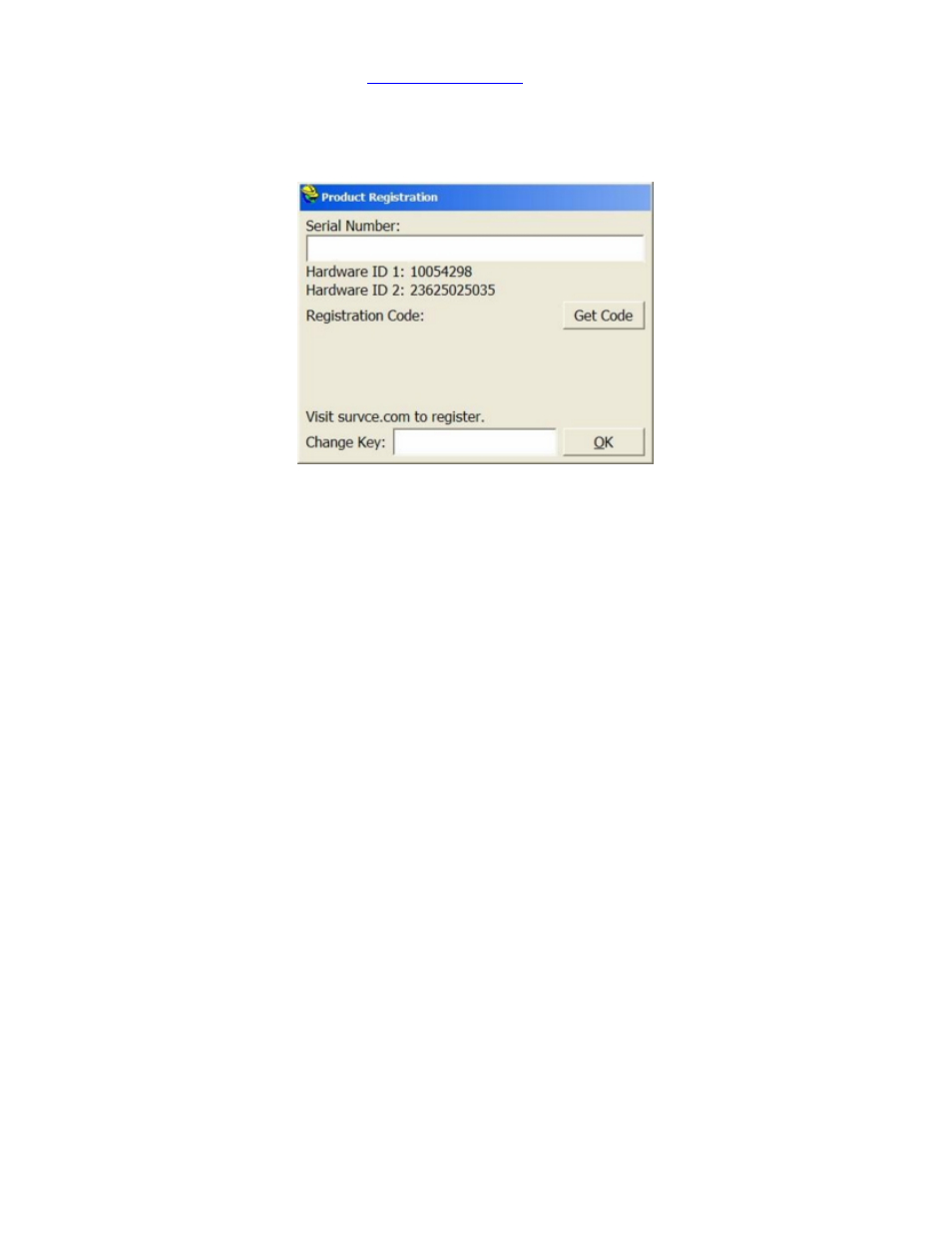
p13
4) Now go to the FAST Survey website at
www.survce.com/ashtech
to complete your registration via the Internet
PLEASE NOTE: If you do not have access to the Internet, you may fax your company name, phone number, email
address, your FAST Survey serial number, Hardware #1, Hardware #2 and the registration code to 606-564-9525.
Your registration information will be faxed back to you within 48 hours.
5) Click on the “Registration Page” icon under Version 2.0/2.5
6) Fill out this form with your Name and Company information / type in your FAST Survey Serial number in the “Serial
Number” box and make sure to include the Dashes
7) Fill in the Hardware #1 and Hardware #2 boxes with the Values displayed on your Data Collector Screen {If you
have trouble finding them click the “where is it located link”}
8) Choose the Reason for Install of “Initial Installataion” if this is your First time registering FAST Survey
9) Fill in the Registration Code from the screen of your Data Collector and make sure to include the Dash
10) Click the Submit Registration Button
11) If this is your first time Registering FAST Survey you may need to fill in Some Contact Details then click “Submit
Contact Information”
12) If this is your first time Registering this Data Collector with FAST Survey please Select the “Device Model” from
the List and fill in the “Device Serial Number” and click the “Register Device to Complete Registration” button
13) Your Change Key will be displayed in a BOX in the Top Left of the FAST Survey Registration summary. Type this
change key in on the “Change Key” box on your Data Collector then tap OK
14) You should receive a message saying “Successful FAST Survey Registration!”. Tap OK
15) Your FAST Survey Software is now Fully Registered. Your change key will also be emailed to the address that you
submit. Keep a copy of this email for your permanent records.
Hardware Notes
If FAST Survey quits responding, you can reset the hardware by following the applicable procedures described in the
hardware documentation.
Color Screens
FAST Survey enables viewing of color. Any red, green, blue or other colored entities in DXF files will retain their color
when viewed within FAST Survey. Points will appear with black point numbers, green descriptions and blue elevations.
Dialogs and prompting will utilize color throughout FAST Survey.
