Spectra Precision FAST Survey Reference Manual User Manual
Page 281
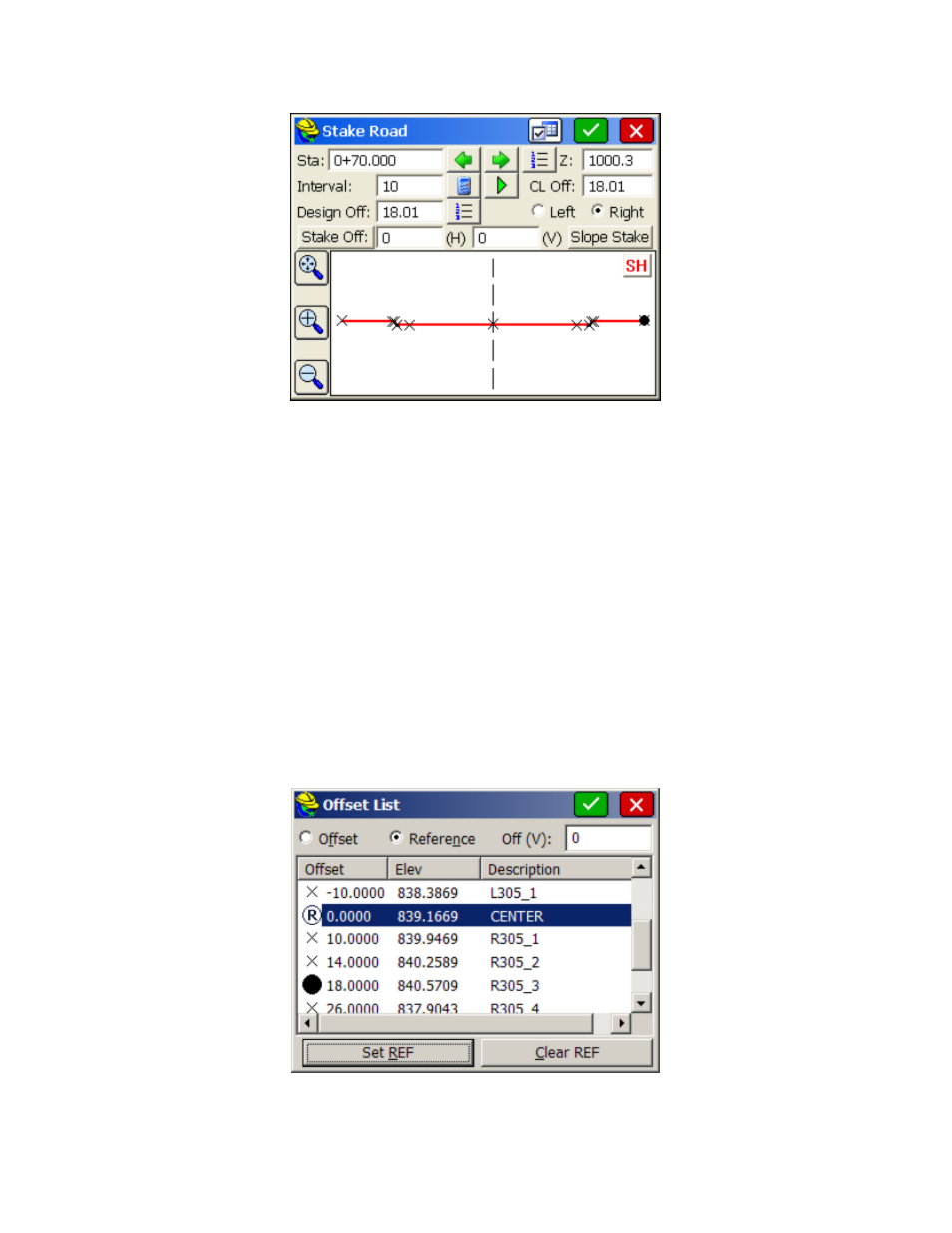
p279
The next screen is the heart of the program. Here is where you select the station and offset to stake out. You can even
launch into a slope stake and then return to stake out other template points.
Settings:
The “Additional Stake Stations” that appear in the List are set in the lower portion of the dialog. The
Vertical Scale option will allow for “exaggeration” of the vertical on the template graphic. Though defaulting to 1,
we can double the exaggeration by setting this to 2. In fact, an exaggeration of 5 works fine for the “demo.tpl”
template file. The “Next Station Method” governs how “N” for next, from the stakeout graphic screen, moves you
up. When set to “None”, N for Next will stay put until you change your entries. But if set to “Next Offset (Left to
Right)”, Next will stay on the current station and move to the next offset. The “Next” in the dialog below, however,
always increments the current station by the next station in the List. Don’t confuse the Next button on this screen,
with the N button on the graphic screen to follow, which is influenced by “Settings”, and moves you along after you
complete each point stakeout.
Station:
The value of the Station to Stake.
Interval:
The horizontal distance to increment the stationing when using the Next and Previous buttons.
Play/Pause:
This button allows the user to play through the road file like watching a drive-through movie.
List:
Depending on the settings and specified interval, “List” will list the defined stations including intervals and
critical stations.
List Offsets:
This dialog allows the user to pick from the known offsets by a list rather than using the graphic
screen below. It also allows the user to select an optional second point of "Reference" for reporting cut/fill
information while staking. So you could stake the shoulder but also reference cut and fill to the centerline, as an
option.With this option, the selected offset and the secondary reference offset will both be reported to.
The resulting plan view in stakeout shows cut and fill to both the reference and the target point.
