Authorizing fast survey – Spectra Precision FAST Survey Reference Manual User Manual
Page 14
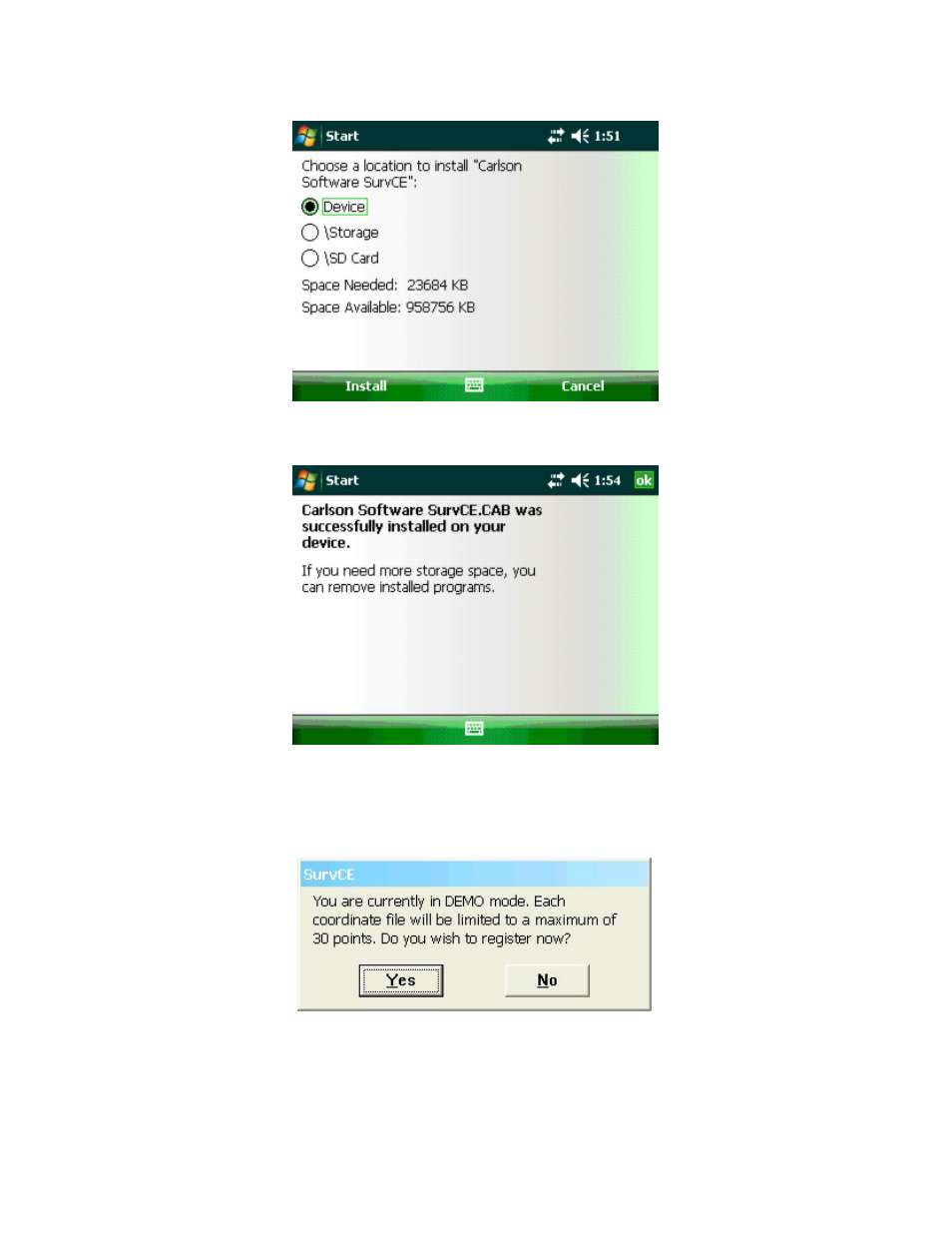
p12
8.
On the Data Collector - Tap “Install” in the bottom left to install FAST Survey to the default location of “Device”.
After tapping Install you will see an hourglass with a progress bar showing the installation progress.
9.
Once the Status Bar finishes on the data collector it will say “Software was successfully installed”. Tap OK in the
upper right to complete the installation of FAST Survey.
Authorizing FAST Survey
The first time you start FAST Survey, you are prompted to register your license of the software. If you do not register,
FAST Survey will remain in demo mode, limiting each job file to a maximum of 30 points.
1) If you open FAST Survey and it says you are in “Demo Mode”, tap Yes to register now. If you are at the Main menu
of FAST Survey already you can tap the Equip tab / About FAST Survey and tap Change Registration to access this
screen.
2) Type in your FAST Survey Serial number into the Serial Number box at the top
3) Tap the “Get Code” button
