Store points (ts offsets) – Spectra Precision FAST Survey Reference Manual User Manual
Page 140
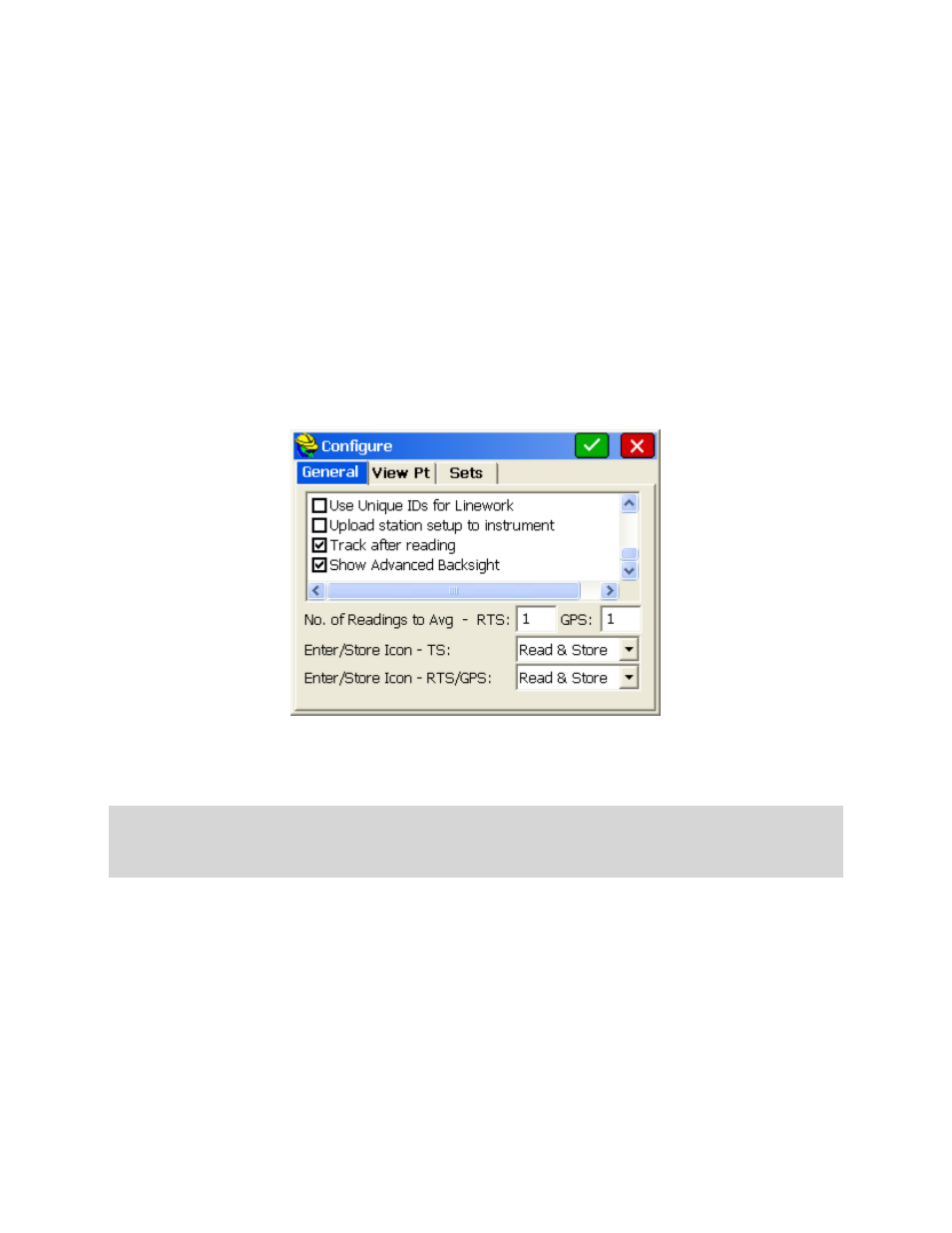
p138
following the prism but not tracking (taking distance measurements, showing position of prism on the screen).
Standby:
Stopped in the last position it was in and ready to resume Tracking.
Searching:
Looking for the prism (shows an hourglass).
No Data:
Brief mode between losing the prism and beginning an automatic search.
The search/standby and lock icons let you initiate a Search after a lost lock condition, or go to Standby if currently
locked (to drive a hub and stop the gun from moving), or go back to Lock, from Standby (after driving the hub). In the
graphic shown above, you are in Prism Mode (as opposed to reflectorless, which would show a line through the prism).
You are locked and "tracking" real-time, meaning distance measurements are being taken.
The tracking icon, takes the EDM signal on and off. With the signal on, more power is used, but you gain a lot by
seeing continuous, real-time distance readings and by seeing your position on the screen, in the form of a triangle. Shots
are nearly instantaneous, but respond to the “fast-tracking” mode of the EDM (typically 10mm). If taken out of EDM
Tracking, you lose your real-time movement on the screen, but measurements will respond to the accuracy of your
Equipment Settings, which may call for standard or fine mode.
When a measurement is made and the instrument is locked on the target, tracking can occur (distance measurements),
which then shows the target moving on the screen as a triangle. This uses battery, so "Track after reading" is a setting,
which you can choose to turn on or off, found within C for Configuration (when using robotic total station drivers).
Leica robotic total station users in particular, when doing topography or as-built surveys, prefer to turn off "Track after
reading", in order to save battery between measurements. Instead, they simply keep the instrument "locked" or
following the prism, but not tracking (taking distances).
Note:
The response to losing lock when taking foresights with robotic total stations is for the instrument to stop where it
is. If you have enabled Search when Lost Lock in instrument settings, the instrument will start searching immediately
on loss of lock. Alternately, when running remotely, you can use the joystick-arrow controls to move the instrument
towards you and obtain lock again.
Store Points (TS Offsets)
Making offset points using a total station requires tapping the O/Offset button (or entering ALT-O) within the Store
Points Foresight Screen. If you are set to the graphical icons in Configure, you would select the "offset to tree" icon.
This works from both the Graphic and Text screens when foresighting. There is no distinct total station "Offset”
command—it is an offshoot (literally) of standard Store Points.
The Offset command includes the Read option to take a fresh measurement, to which the offset options then apply.
Most users select O for Offset to do both the new measurement and the offset entries. However, you also have the
option to apply the offset entries to the last measurement taken in Store Points. For this second alternate approach, you
use the normal Store Points command to do R for Read or S for Store (or Enter to take the measurement) and then use
the O for Offset command to use the last measurement (as displayed), and apply the offset options and click Store. In
this second approach, if you chose R for Read and took a reading, and then selected O for Offset, you can then offset
that reading with the option to store or not store the initial Read measurement. If you enter the Offset command after
storing a point in Store Points, the last measurement will be used (and used for the Distance in the Distance/Angle,
