Spectra Precision FAST Survey Reference Manual User Manual
Page 10
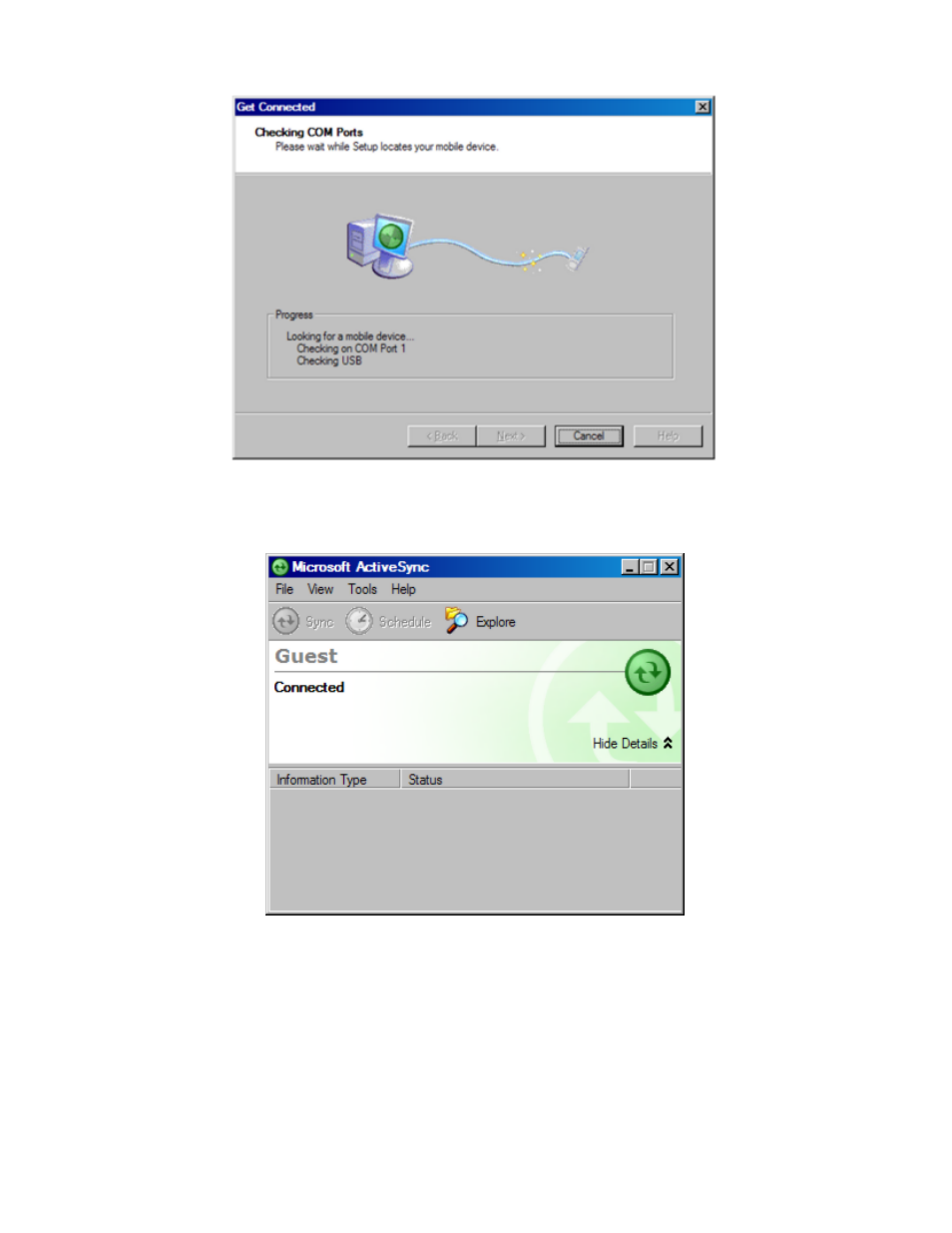
p8
than once.) If successful, after you press Next, the following screen will appear and the connection will be made.
In ActiveSync, you will then see the New Partnership dialog. Click No to setting up a partnership, and click Next.
When you see the icon in the system tray, and it is green with no "x" through it, you are connected. Once you are
connected, you should see the following dialog. It should say "Connected":
Troubleshooting
If you cannot get connected, make sure that no other program is using the COM port. Programs to check for include any
Fax/Modem software and other data transfer software. If you see anything you think may be using the COM port, shut it
down and retry the connection with ActiveSync.
Enabling COM Port Communication for ActiveSync on Allegro, Panasonic Toughbook 01 and other CE devices
In order for ActiveSync to communicate, it may be necessary to direct the CE device to utilize the COM port as a
default. Some may come set default to USB. Go to Start (on Allegro, blue key and Start button), then Settings, and
open the Control Panel. Next choose the Communications icon, then PC Connection. Choose COM1 at a high baud
rate, such as 57,600 baud. This will download programs and files at a high rate of speed. On the Allegro, use PC Link
to connect to PC with ActiveSync. On the Panasonic Toughbook, do Start, Run, and in the Open window, type in
“autosync –go” (autosync then spacebar then “minus” go). Then go to Start, then Settings, and open the Control Panel.
Choose the Communications icon, then PC Connection. Change Connection to Serial Port @ 115K. Make sure “Enable
