Job settings (new job) – Spectra Precision FAST Survey Reference Manual User Manual
Page 30
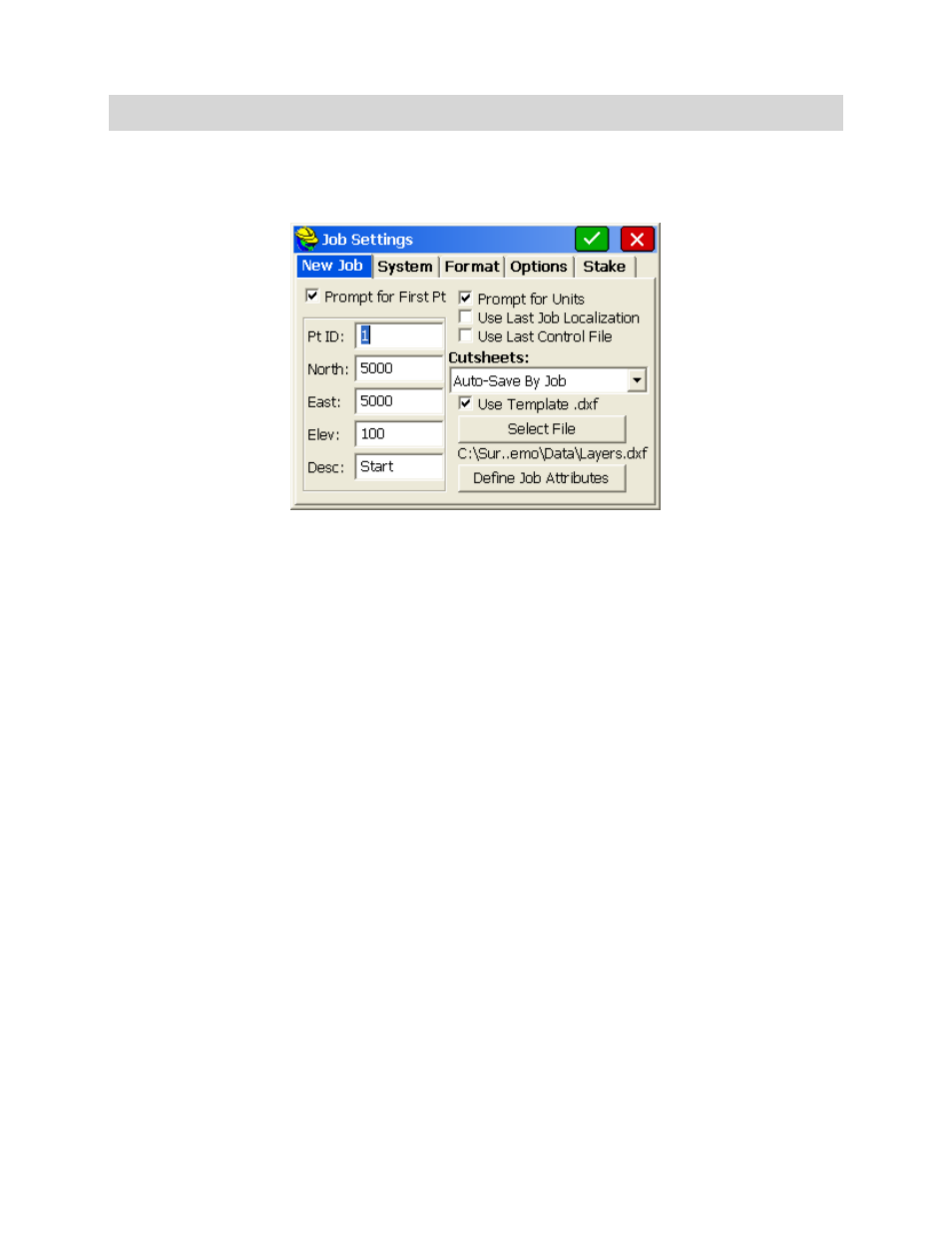
p28
directory, as selected.
Note:
If you key in a coordinate file that already exists, it will load the file instead of overwriting it with a new file. The
benefit of this feature is that you cannot accidentally overwrite an existing coordinate file from within FAST Survey.
Job Settings (New Job)
This tab allows you to configure how all new jobs will be created.
Prompt for First Pt
: This option specifies whether or not FAST Survey will prompt you to specify a starting point
when starting a new job. If enabled, you specify the default starting point coordinates in the left column. This
applies for total station use only.
Prompt for Units
: This option specifies whether or not FAST Survey will prompt you to set the units when you
start a new job.
Use Last Job Localization:
If this feature is enabled, each new job will use the previous job’s localization file and
project scale. If this feature is disabled, each new job will start out with no localization and a project scale of 1.0.
The default value is off.
Attach Last Control Data:
This allows the user to use the same control file on all new jobs. With this option off,
the control file will automatically be deactivated during new job creation.
Cutsheets:
Auto-Save by job will automatically create cutsheet files (in the last format used) for each new job. If
your job was named Macon1.crd, then the 3 cutsheet files created would be Macon1-Pt.txt (for non-alignment,
point-only stakeout), Macon1-CL.txt (for stakeout involving alignments) and Macon1-Sl.txt (for slope staking).
Recall Previous will allow the user to use the same cutsheets on all new jobs. With Manual, the control file will
automatically be deactivated during new job creation and you will need to create cutsheet files within the Stake tab
of Job Settings. Cutsheets normally store in ASCII (*.txt) format but can store in EXCEL (*.csv) format if selected
within Job Settings, Options.
Use Template DXF:
This allows users to create an empty DXF file that contains all of the layers and colors that
will be used and displayed in the field. The feature works well with use of Feature Codes for linework. If you
designate code 201, for example, as a pavement edge in the layer BitPav, you could make a blank DXF drawing
with BitPav layer created, set to color blue. Then using that "template dxf" file, everytime you code a 201, you will
see the blue linework as an extra confirmation of correct coding. This color-coding could be repeated for other
often used layers.
Define Job Attributes:
This lets you set up prompting, for each new job, for job-related attributes like Client,
Jurisdiction, Weather Conditions, Party Chief and other notes. These will prompt when each new job is started, and
the attributes and entries will appear in the raw file (.rw5) file. Select Add to enter new attributes.
