Spectra Precision FAST Survey Reference Manual User Manual
Page 353
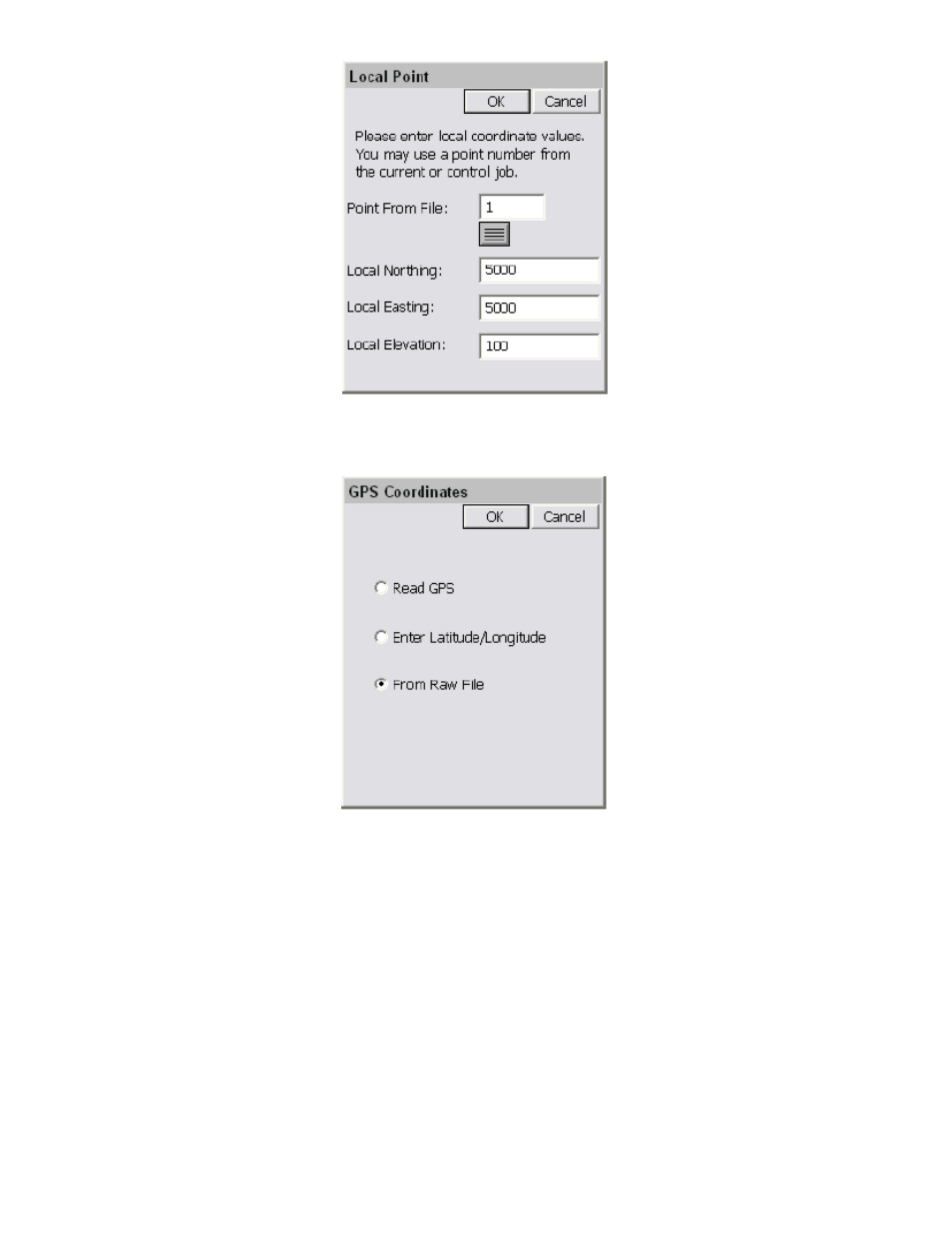
p351
GPS Coordinates
The next dialog presented will be the GPS Coordinates dialog shown below. Since the measured locations for each point
has already been recorded, the user will want to use the option From Raw File in this dialog. Select OK to continue.
Surveyed Point
Next, the user will be presented with the Surveyed Point dialog shown below (top image). This dialog allows the user to
select or enter the GPS measured point that represents the known (local) point. If the user selects the GPS measured
point using the list icon, they should ignore the current coordinates displayed in the List Points dialog shown below
(bottom image), as they only reflect the non-localized position at this point. The important thing to remember is that if
the local point was 1, and the GPS measured point was 1001, the user must enter 1001 in this dialog.
