Spectra Precision FAST Survey Reference Manual User Manual
Page 159
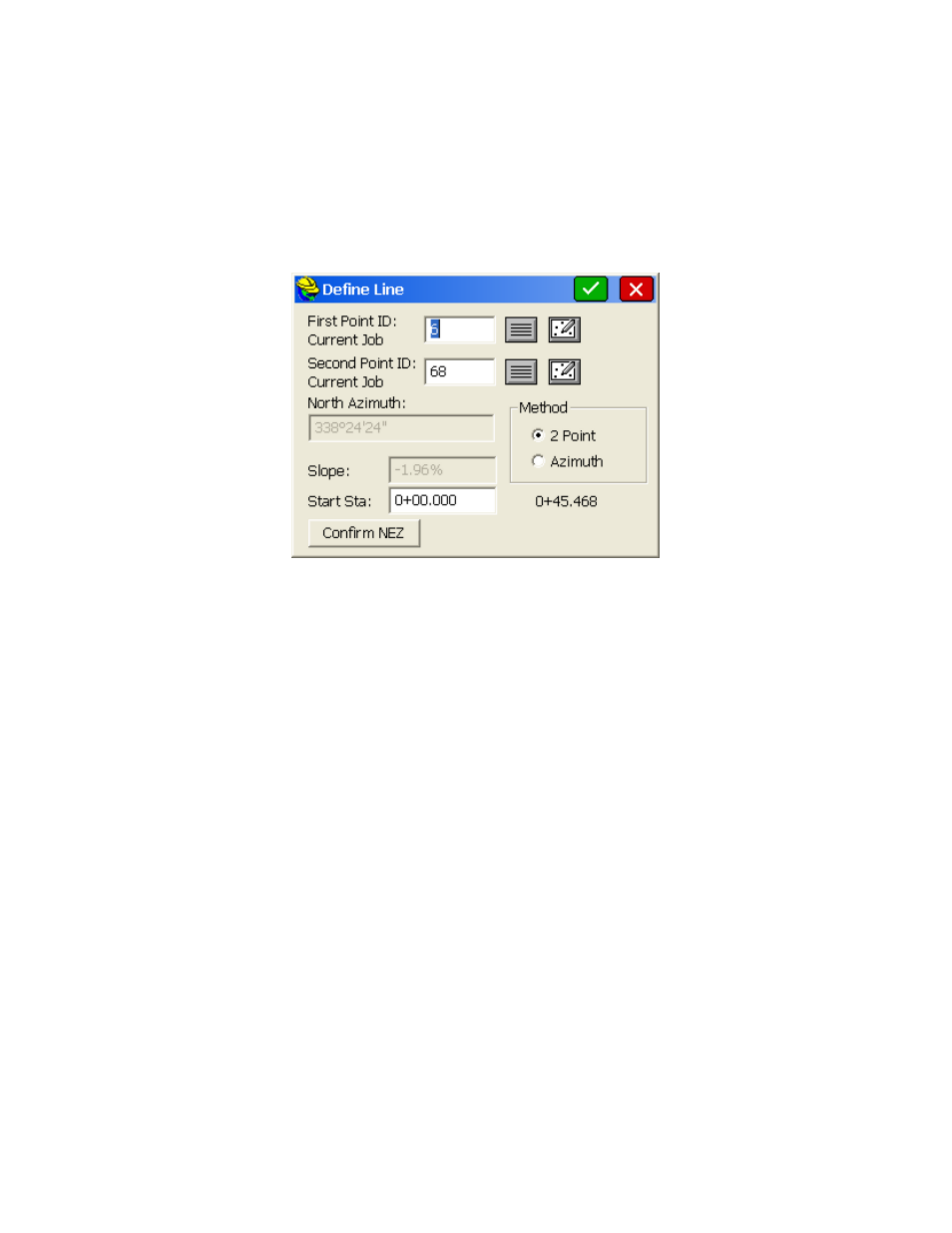
p157
instructions you receive in stakeout. You should review the settings in the Stake tab under Job Settings, as well as the
Configure
option within Equip before staking. The dialogs are varied slightly with respect to total station or GPS
equipment. Both types are documented here, illustrating the differences between the dialogs.
Stakeout by Define Line also has a Point On Line tab that enables, in total station mode, staking of the intersect with
the specified line on the current line-of-sight. This is often used to set stakes or flagging along a property line by
sighting gaps in tree lines. The surveyor finds a gap in the line, takes a reading to the prism and is advised how far to
Move In or Move Out to stake the line at the current line-of-sight. The Point on Line tab also includes the standard
perpendicular method, where any measurement is used to compute the direction and distance to move to go to the point
on the line perpendicular to the measured point. For GPS configurations, Point On Line offers only the Perpendicular
method.
The Define Line dialog gives you the following options:
First Point ID
: This is the starting point of the line. You can enter the point here by point ID. The first button
brings up the list points dialog where you can select the starting point of the line from a list. The button directly to
the right allows you to choose your point from the map instead. If you pick a point from the map in a crowded area
of points, you will be directed to the list points dialog to select the desired point among those near to your chosen
position.
Second Point ID
: Pressing Enter from the first point moves the curser to the second point. This is the ending
point on the line that is only available for entry if Method is set as two Point for defining the line. The procedure
for selecting this point is the same as for the first point.
Azimuth
: This option will be available for input only if Method is set to Azimuth. If Method is set to Two Point,
then the Azimuth is inactive, but still displays the azimuth or bearing between the two points of the line. The
Azimuth method will prompt for bearing if Angle Type is set to bearing in the Format section of Job Settings.
Slope (%)
: Just like the Azimuth, this option will be available for input only if Method is set to Azimuth. If
Method is set to Two Point, then the slope is inactive, but still displays the slope between the two points of the line.
Method
: This options lets you choose how to define your line. The available options are by two points, or one
point and an azimuth and slope.
Start Station
: This option defaults to 0 within Stakeout Line, but can be changed to any starting station.
Confirm NEZ
: Selecting this button brings up the Confirm NEZ dialog box. This screen displays each point as a
tab at the top of the screen. Listed is the point number, Northing, Easting, Elevation and Description of the point(s)
selected for the line. After you confirm the points, selecting the back arrow will take you back to the line definition
screen. Pressing Enter after Confirm NEZ automatically continues to the next screen.
If "Stake Station Interval" is off in the opening dialog to Stake Line/Arc, then you would go directly to the measurement
screen as shown below. If using GPS or robotic total stations, your current station and offset is shown immediately,
real-time.
