Spectra Precision FAST Survey Reference Manual User Manual
Page 73
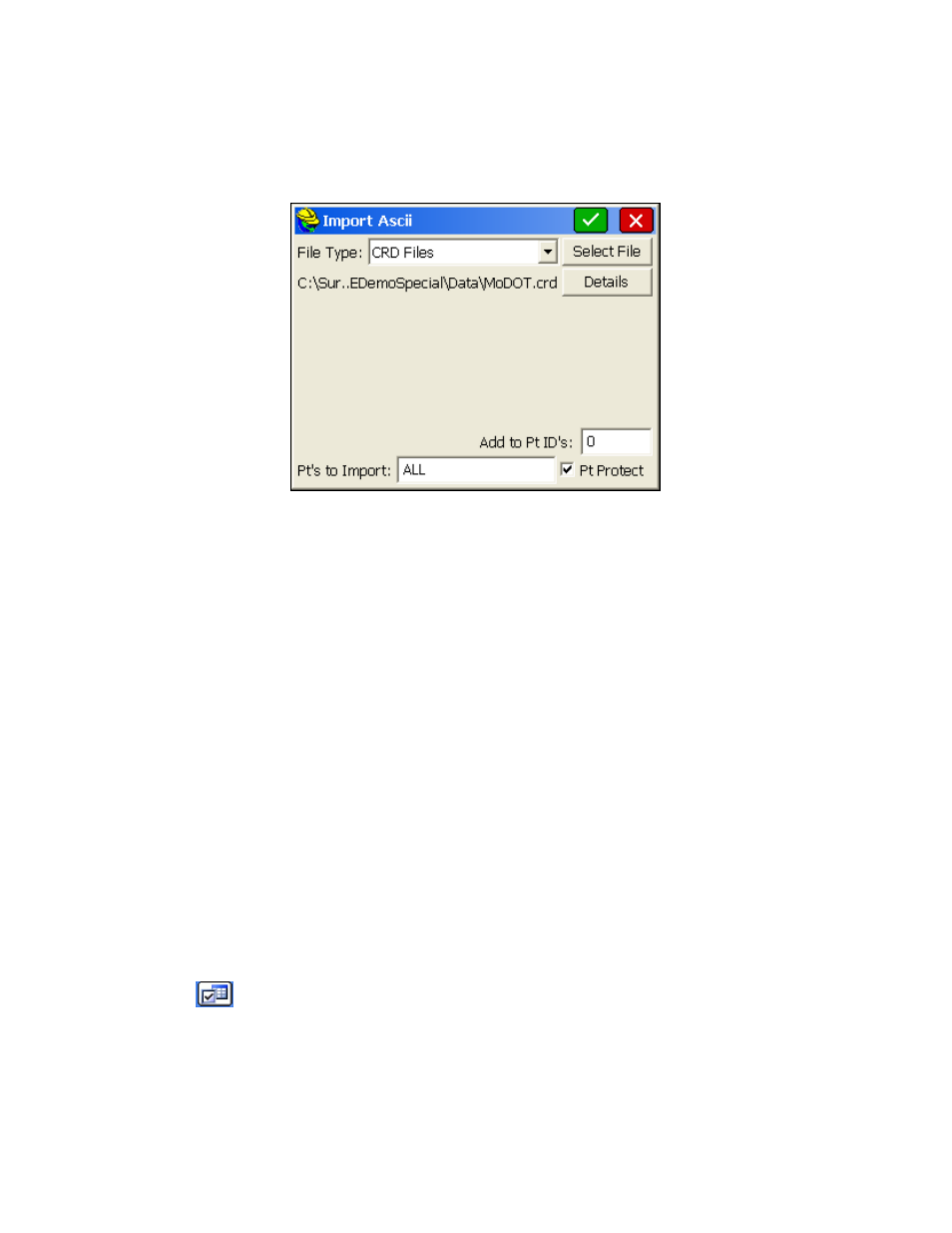
p71
point IDs exceed that value, it is best to set Alphanumeric as the point ID type under New Job in Job
Settings
prior to importing.
Geodimeter
: For importing Geodimeter .OBS files.
Trimble POS
: For importing Trimble .POS files.
CRD File
: Allows you to import a FAST Survey CRD file into the current, active CRD file, and set the range
of points to import. Note that this method can be used to move a subset of points from one CRD file over to
another file, as shown below. You can import "All" points or just points 101 to 110, as needed.
SDR File
: For importing point data within Sokkia SDR files.
MMH File *.360, MOSS, SDMS, CAICE
: Other formats that can be imported. SDMS, for example, is a
format for both points and raw survey data that was developed by AASHTO.
Select File
: Type in or browse for the name of the file to import.
Details
: Only after a file has been selected, Details can be clicked to show the range of points detected in the file.
Enter/Select Format
: If your Source File Format is set to User Defined, choosing one of these settings copies the
contents into the Choice field, which will be used to import the file.
Choice Field
: If you are importing an ASCII file with a special form (e.g.
A,Survey,1254552.123,498135.12,1109.23,iron pin,54) then you want a format that skips the first two columns (A
and Survey) and does Easting (X), Northing (Y), Elevation (Z), Description (D) and Point ID (P), so your format
will be: S,S,X,Y,Z,D,P. If there is no point ID in the ASCII file, you simply omit the P in the entered format, and
the program will prompt for a starting point number or ID and will number each subsequent point sequentially.
Preview
: Shows you a preview of the first line of the ASCII file. This is helpful in determining the correct
coordinate order format.
Header Lines
: Specifies the number of header lines to skip in the ASCII file.
Set
: First highlight the last of the lines in the "Preview" that you want to skip, and then clicking this button sets that
specific number of header lines to skip. If all the display lines are valid coordinates, you would not use the "Set"
option and would enter "0" header lines to skip.
Add to Pt ID’s
: Specifies a value to be added to each point ID during the import process. If you added a value of
100, then point 1 would become 101, point 2 would become 102, etc.
Pt Protect
: Specifies whether or not to check each point ID to see if it already exists in the current CRD file. If this
is toggled ON and you attempt to import point ID’s that already exist, you will then be prompted to overwrite each
existing point or to cancel the operation.
Settings
:
Allows additional fields to be added to the description of the point.
Export ASCII File
This command converts FAST Survey point data to an ASCII text file. The next figure shows the Export ASCII dialog
box. Choose a coordinate order, type of delimiter, range of points and precision. After choosing the settings in this
dialog box, press OK. A standard file dialog will appear. In this dialog, choose a name for your ASCII file and then
press OK. After the file is written, a dialog will appear telling you that the conversion if finished.
