Spectra Precision FAST Survey Reference Manual User Manual
Page 343
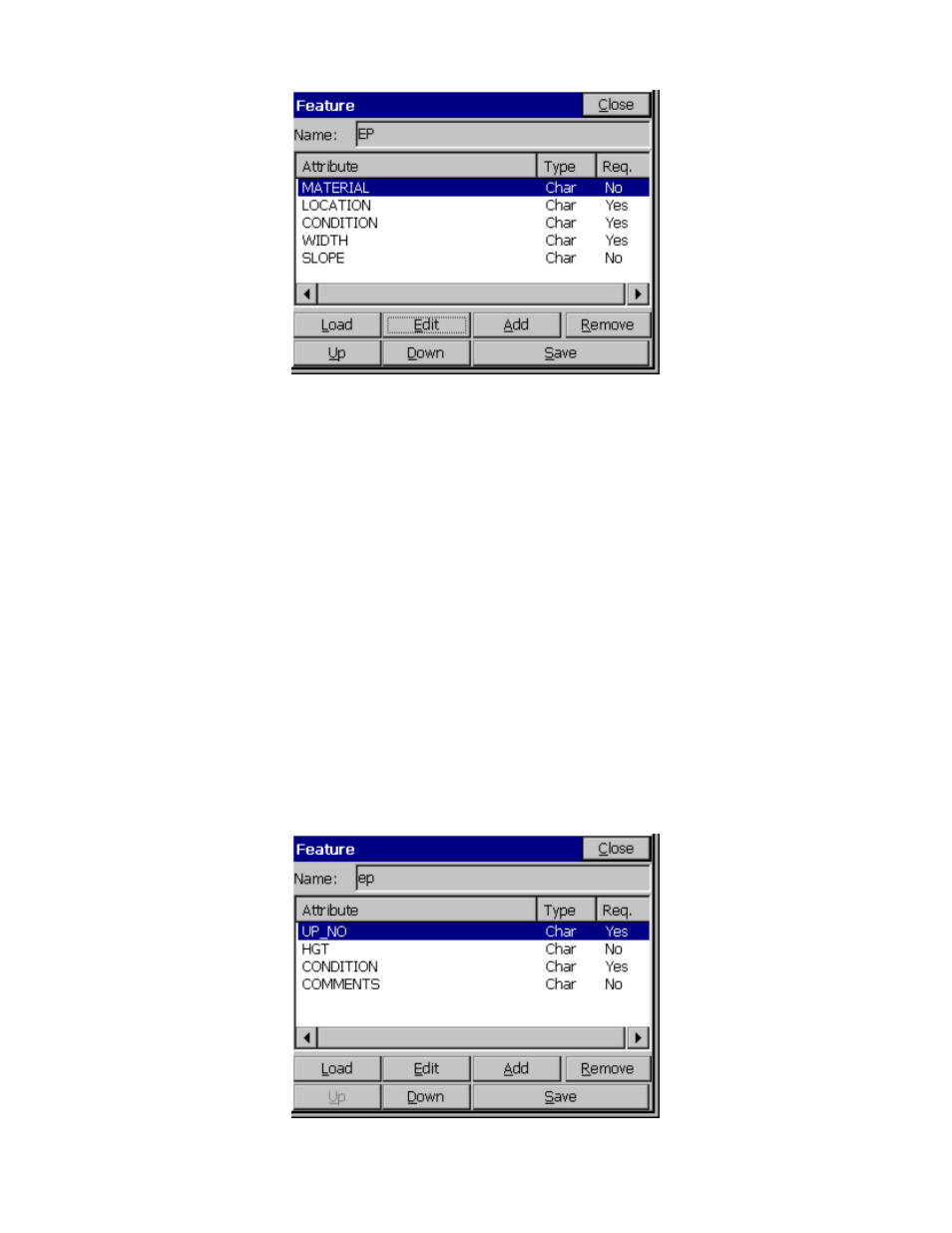
p341
below in the Feature dialog.
With all of the GIS Features input – Material, Location, Condition, Width and Slope – the operator can now select Save
to store the GIS prompting for the field code EP. When storing points in the Survey menu in Store Points with EP or
EP#, 3D linework when ended will prompt for EP GIS data as defined here. If 2D or 3D linework is created the GIS
data will be attached to the linework. Note that Location, Condition and Width are required input GIS fields. Load
allows selecting any existing field codes GIS prompting for reuse. Edit reviews or revises existing GIS prompting.
Remove deletes highlighted GIS attribute prompting. The Up and Down buttons will reorder GIS attribute prompting.
Save stores and exits.
Importing & Exporting GIS Information from FAST Survey
FAST Survey imports and exports ESRI SHP files. FAST Survey solely uses ESRI SHP files to interface with all GIS
programs. ESRI SHP files are open architecture and are a widely used and accepted GIS format for most common GIS
packages. To import or export GIS data to or from FAST Survey, select in MAP – File – SHP File – Import or Export
SHP File (Quick Import or Export only reads and writes the drawing entities and doesn’t include the GIS info). There
are two figures later in this tutorial that depict this.
FAST Survey Creates Three ESRI GIS Drawing Objects: Points, Arcs (Polylines) and Polygons (Closed
Polylines)
There are only three types of drawing entries in ESRI SHP files points, arcs (open 2D or 3D Polylines) and polygons
(closed 2D or 3D Polylines). The EP field code creates points and arcs and/or polygons. GIS information is stored only
to the arcs or polygons and not the EP points. All GIS information for EP will be attached to the 3D Polylines. The
second Field Code UP in the FCL job file creates points only with no linework. The UP field code attaches GIS
information to the UP points. See the next two figures below.
