Rockwell Automation 5370-CVIM2 Module User Manual
Page 500
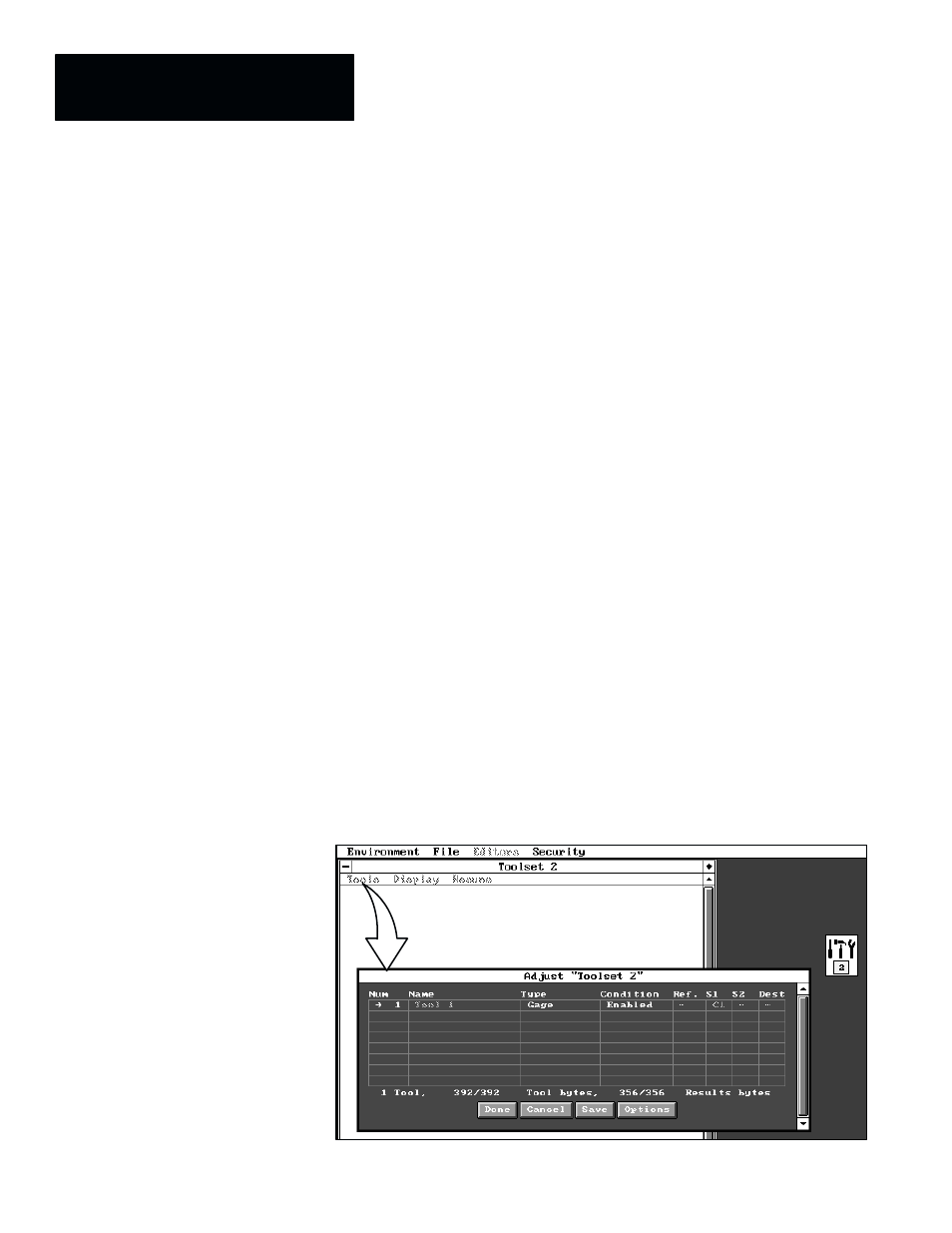
Chapter 10
Environment Menu Selections
10–14
Online Image/Tool Display Panel
The online image/tool display (Figure 10.15, page 10–13) conforms to the
parameters set up in the
Display
panel (which is discussed in the Selecting
Display Parameters section of Chapter 4, on page 4–16).
One such online image/tool display panel appears on the screen for each tool
set defined in the
Configuration Editor
panel (see Figure 4.7 on page 4–9, in
the Inspection Names and Archive Names section of Chapter 4). Thus, if
three tool sets are defined, three image/tool display panels will appear on the
screen.
Note that the image/tool display panel has a menu bar containing three
functions, which are described briefly, as follows:
•
Tools –– When you pick this item, the toolset
Adjust
panel appears,
which enables you to make some tool adjustments such as tool position
and size, range limits, and so on.
•
Display –– When you pick this item, a display selection menu appears.
The selections in this menu determine the content of the image/tool
display panel, as well as the image–freeze mode, during online
operations.
•
Resume –– When you pick this item after an image freeze has occurred,
the frozen image is released and the image updates resume.
Tools
When you pick
Tools
in the menu bar, the toolset
Adjust
panel appears, as
shown in Figure 10.16.
Figure 10.16 Example: Selecting the Toolset Adjust Panel
ЙЙЙ
ЙЙЙ
ЙЙЙ
ЙЙЙ
ЙЙЙ
