Rotation finder tool – Rockwell Automation 5370-CVIM2 Module User Manual
Page 211
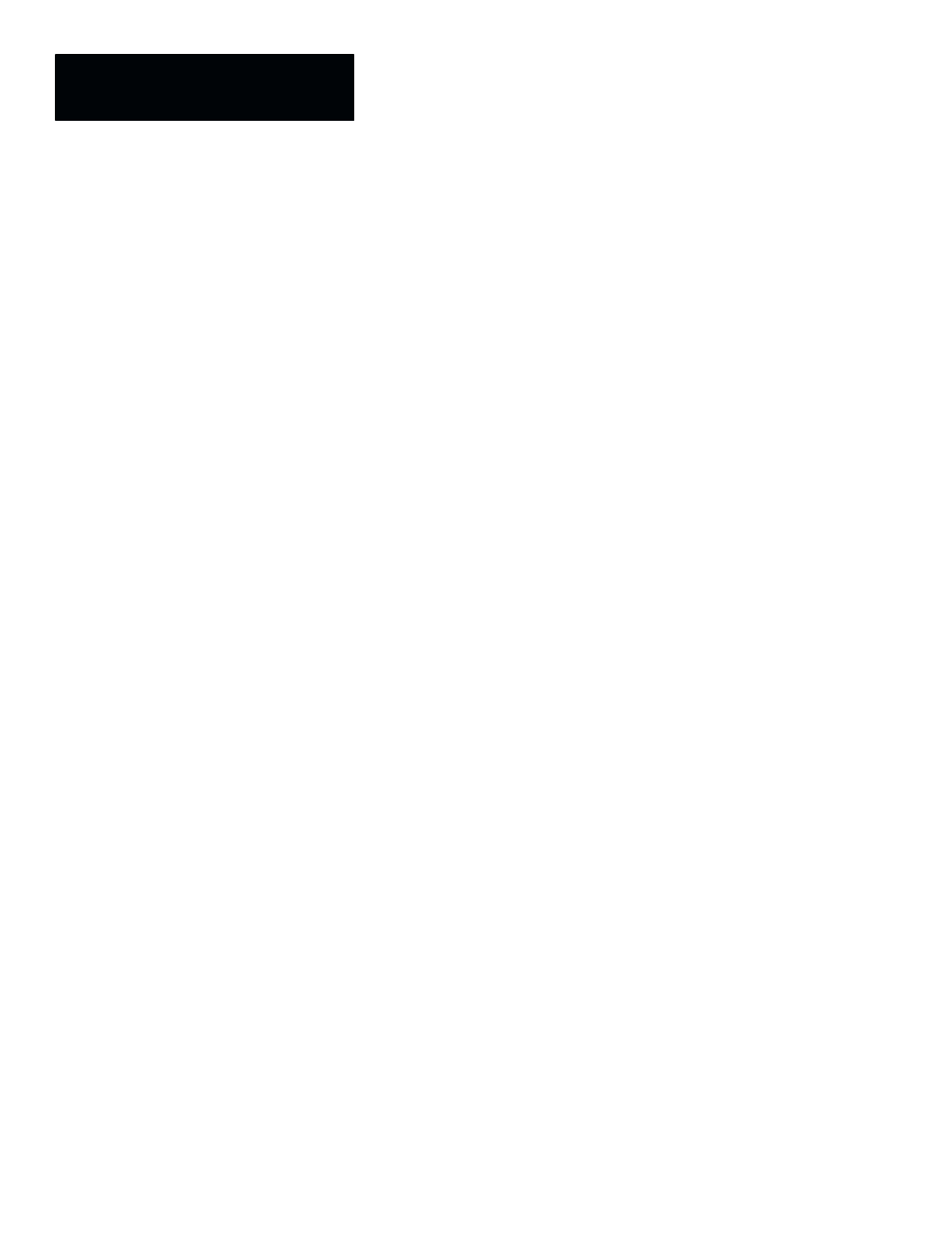
Chapter 6
Reference Tools
6–52
This section discusses the rotation finder tool and the rotation compensation
that it can provide to other tools.
The rotation finder tool is a reference tool used to find the orientation of a
rotated circular object so that other inspection tools can be positioned to
match the object’s rotation, and thereby remain properly aligned to that
object.
A rotation finder tool consists of two main components: a circular “source”
window, and a rectangular “destination” window. The circular source
window consists of an inner ring and a concentric outer ring. It “unwraps”
the image area lying between its two rings and displays the unwrapped image
in the rectangular “destination” window.
Separately, a “feature window” is accessed from the
Image Manager
panel.
The feature window is placed over a region in the destination window that
contains a unique pattern, and the image of that pattern (the “feature image”)
is then saved in an image file.
During run operations, the feature window searches the destination window
for a match to the previously saved feature image. When it finds a match to
the feature image, the rotation finder tool calculates its rotation value and
provides the corresponding rotation offset to the associated inspection tools.
After a rotation finder tool has been entered in a toolset edit panel, the
corresponding tool edit panel can be accessed by picking “
Rotation Finder
”
in the toolset edit panel. Initially, the rotation finder tool edit panel appears as
shown by the example in Figure 6.43 (page 6–53).
The two main window components of the rotation finder tool are shown in
their default positions on the screen. (The feature window appears only when
the
Image Manager
panel is selected.)
The tool edit panel (named “
Toolset A.Tool 1 Edit
” in Figure 6.43) contains
several data fields and buttons, which are described briefly as follows:
•
Image Name –– This field identifies the name of the currently selected
feature image (or “
No Image
,” if none is selected). When you pick this
field, the
Image Manager
panel appears, which is used to save or select
an image file for the feature window.
•
Passes –– This field selects either
Single Pass
or
Double Pass
, which
is the number of passes the feature window makes through the search
window. When you pick this field,
Single Pass
toggles to
Double Pass
,
or vice versa.
•
Nominal –– When this field is picked after the rotation finder tool is
configured, the tool “learns” the “nominal” locations of the circular
object’s center and the rotation angle of the feature image. During run
operations, the tool uses these values to compute its rotation and shift
from its “nominal” position.
Rotation Finder Tool
