Rockwell Automation 5370-CVIM2 Module User Manual
Page 356
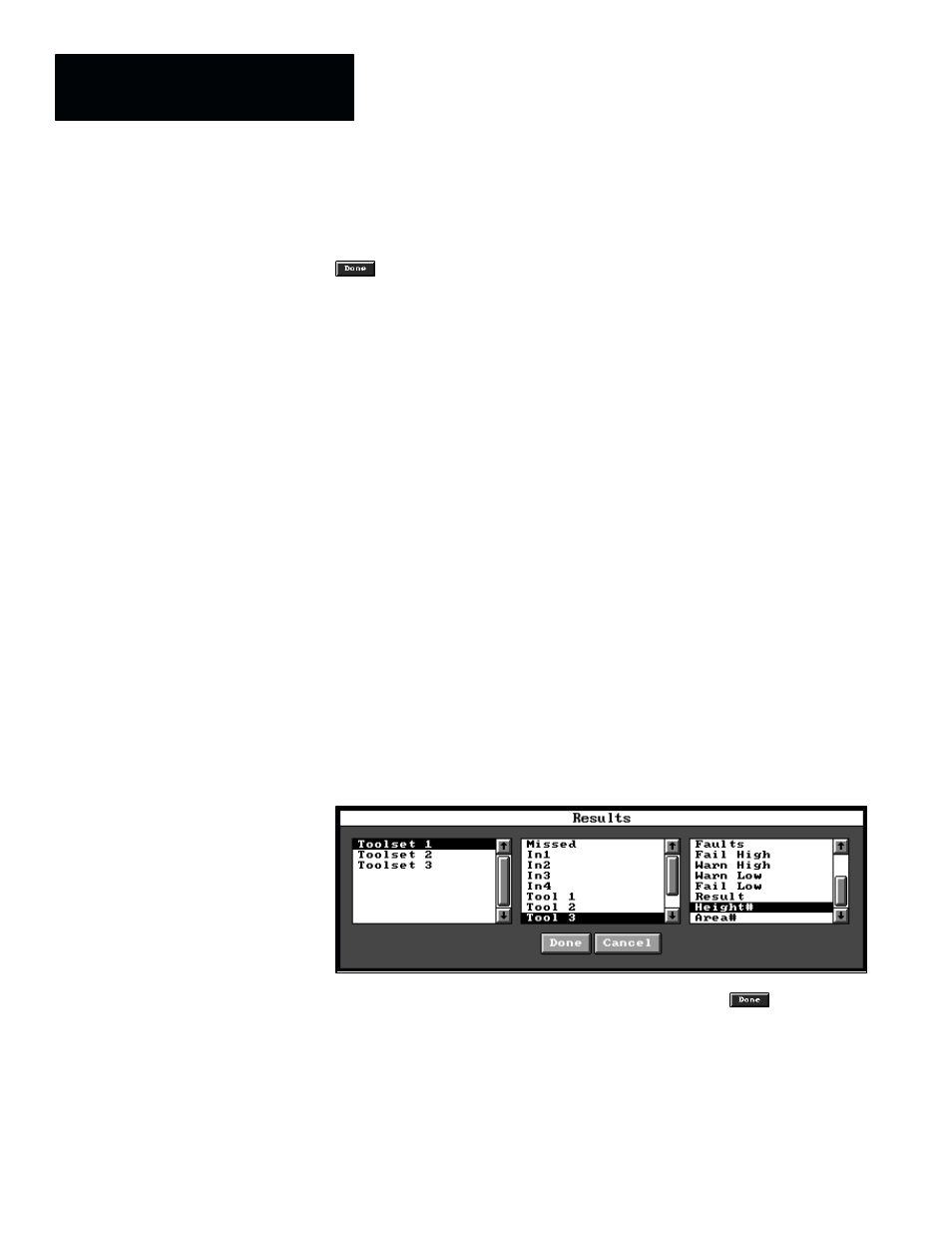
Chapter 7
Inspection Tools
7–118
Basic Results Sources
When you highlight a tool in the center list of the
Results
panel and pick the
button, the tool name appears in braces in the formula entry field of
the keyboard . . .
{Tool 1}
. . . and the
Results
panel then exits from the screen.
{Tool 1}
could operate as a “formula” by itself, but more typically it would
be a component of a larger formula. In either case,
{Tool 1}
returns the basic
results from
Tool 1
in the toolset edit panel.
The specific content of the basic results depends on the specific inspection
tool type and the tool operation selected for it. Generally, the basic results
corresponds to the “learned” value appearing in
Nominal
field of the tool
edit panel. For example, if
Tool 1
were a gage tool configured for linear
measurement, the basic results data that
{Tool 1}
returns would be the
distance value between Feature A and Feature B on the gage tool.
Expanded Tool Results
When you highlight a tool in the center (basic results) list, the expanded tool
results for that tool appears in the right list, as shown by the example in
Figure 7.93. The specific selections that appear in the expanded results list
depend on the inspection tool type and the tool operation selected for it. The
example in Figure 7.93 illustrates a partial list of expanded results for a
window tool.
Figure 7.93 Example: Selecting Expanded Tool Results
When you highlight an entry in the right list and pick the
button, the
entry appears in braces in the formula entry field of the keyboard . . .
{Tool 3.Height#}
. . . and the
Results
panel then exits from the screen.
You will find detailed information about the expanded results selections that
are available to each tool at the end of each tool section in this chapter and in
Chapter 6, Reference Tools.
