Rockwell Automation 5370-CVIM2 Module User Manual
Page 190
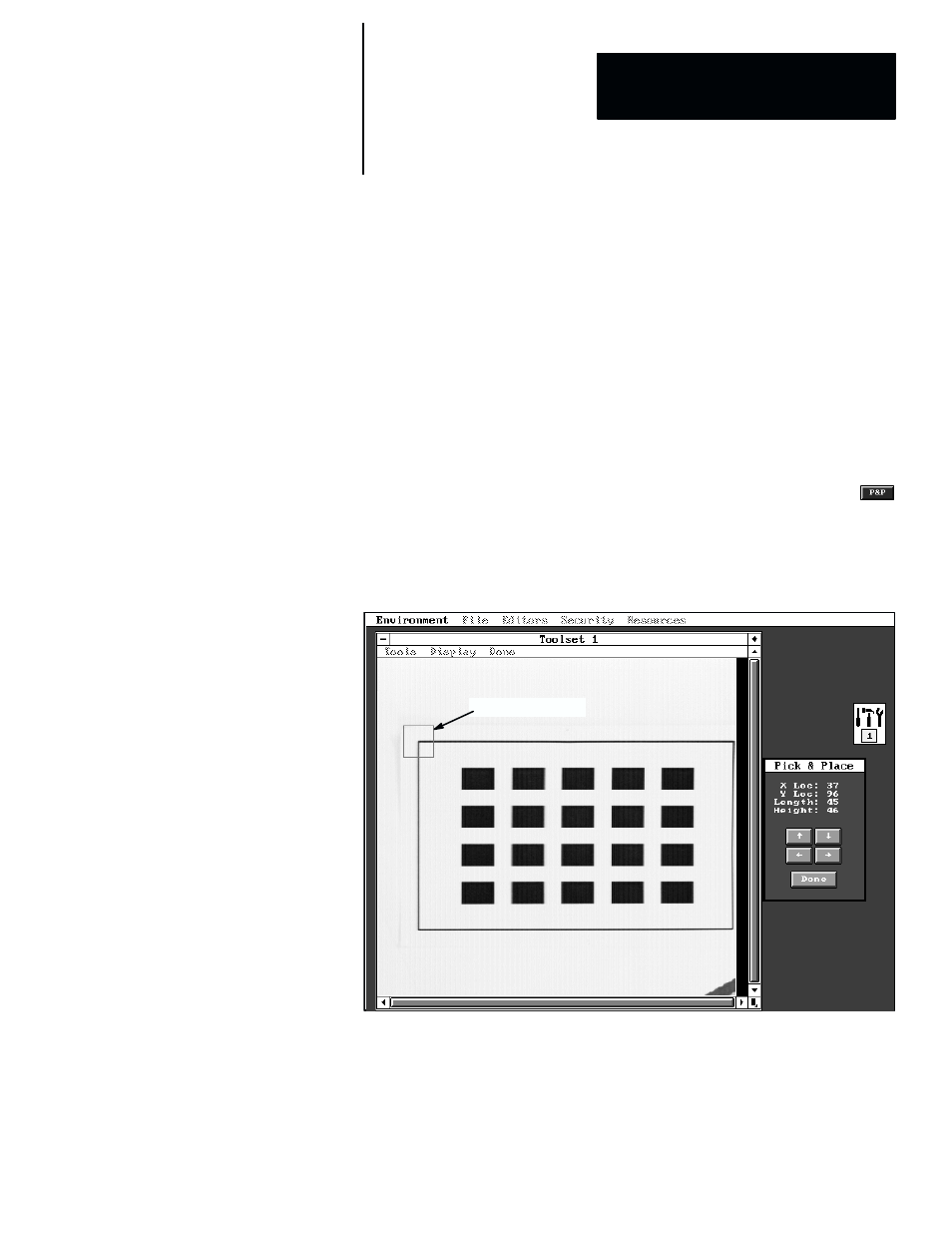
5
Chapter
Chapter 6
Reference Tools
6–31
NOTE:
Predictor
and
Point Xform
are included in the
Image Manager
panel mainly to enable image data interchange with other systems. For
technical information about these selections, refer to the JPEG (Joint
Photographic Experts Group) specification for “Digital compression and
coding of continuous–tone still image,” ISO/IEC DIS 10918–1.
Thus, for the purpose of configuring a reference window tool, the
Image
Manager
panel is used to configure the appropriate feature image and to
store that feature image in a lossless compressed file (in most cases).
Saving Feature Image
The
Image Manager
provides a “pick and place” function to set the position
and size of the feature window. To configure the feature image, pick the
button, then position the feature window over an appropriately unique
feature in the workpiece image and set window’s size, as illustrated by the
example in Figure 6.26.
Figure 6.26
Example: Positioning the Feature Window Over Workpiece Feature
Feature window
Before saving the feature image, check the
Default Device
field. Initially,
the default device is “
MC
,” which is the memory card. If you expect to save
all (or most) feature image files in this device, leave it as “
MC.
” If, however,
you want to use another device, you can change the default device by picking
the
Default Device
field and selecting another device from the
Devices
selection panel.
