Rockwell Automation 5370-CVIM2 Module User Manual
Page 340
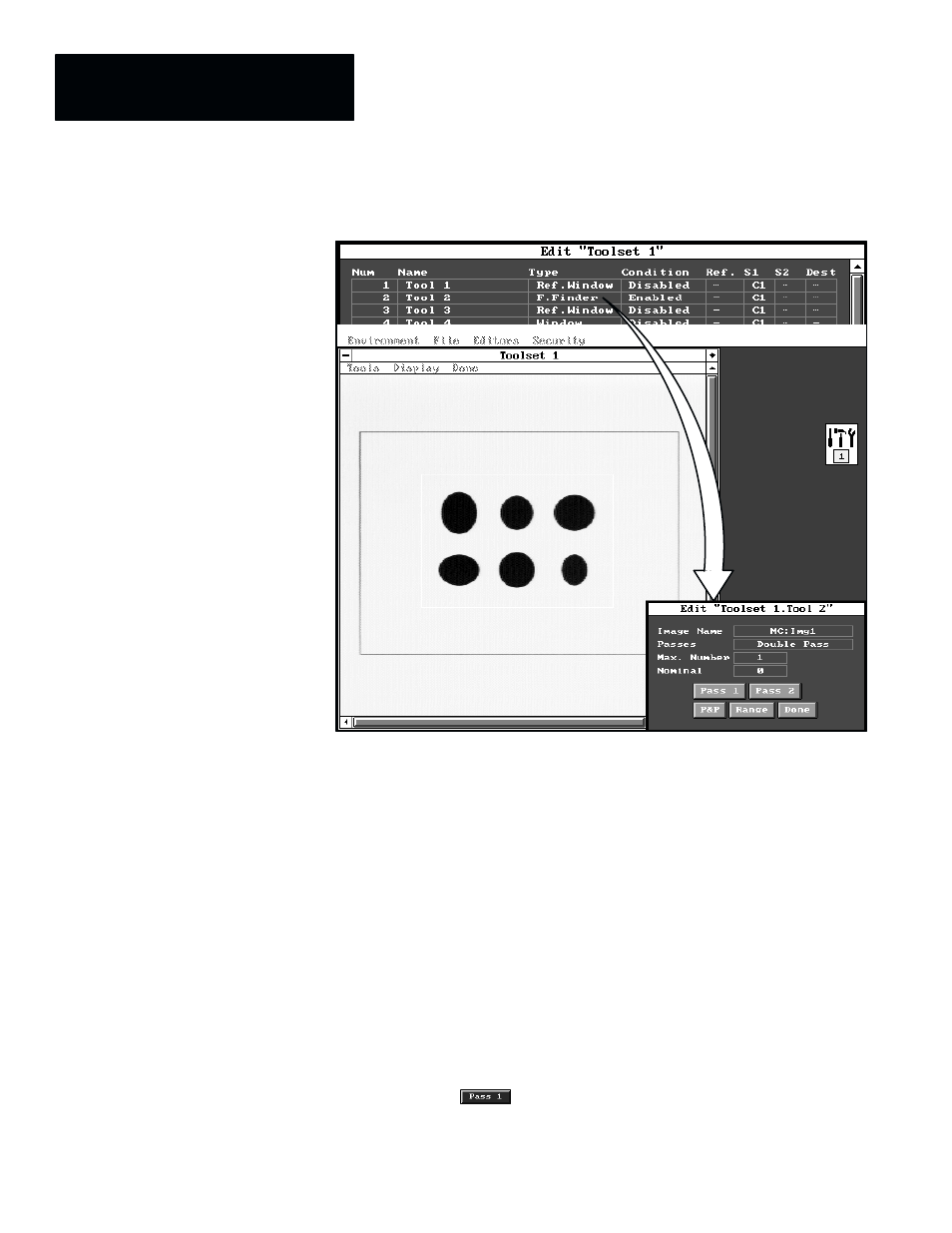
Chapter 7
Inspection Tools
7–102
Figure 7.85
Example: Selecting the Feature Finder Tool Edit Panel
ЙЙЙЙЙЙ
ЙЙЙЙЙЙ
ЙЙЙЙЙЙ
ЙЙЙЙЙЙ
ЙЙЙЙЙЙ
ЙЙЙЙЙЙ
ЙЙЙЙЙЙ
ЙЙЙЙЙЙ
ЙЙЙЙЙЙ
ЙЙЙЙЙЙ
ЙЙЙЙЙЙ
ЙЙЙЙЙЙ
ЙЙЙЙЙЙ
ЙЙЙЙЙЙ
The feature finder edit panel (named “
Toolset 1.Tool 2 Edit
” in
Figure 7.85) contains several fields and buttons, which are described briefly,
as follows:
•
Image Name –– This field identifies the name of the currently selected
feature image (or “
No Image
,” if none is selected). When you pick this
field, the
Image Manager
panel appears, which is used to save or select
an image file for the feature window.
•
Passes –– This field selects either
Single Pass
or
Double Pass
, which
is the number of passes the feature window makes through the search
window. When you toggle this field,
Single Pass
toggles to
Double
Pass
, or vice versa.
•
Max. Number –– This field selects the maximum number of features that
the feature finder tool is enabled to recognize.
•
Nominal –– When you pick this field, the currently selected and
configured feature finder tool counts the number of objects in the search
window that match the stored template in the feature window.
•
Pass 1 –– The
button selects the
First Pass
panel, from which
you can select the parameters that the feature window uses to scan the
search window on the first (or only) pass.
