Rockwell Automation 5370-CVIM2 Module User Manual
Page 358
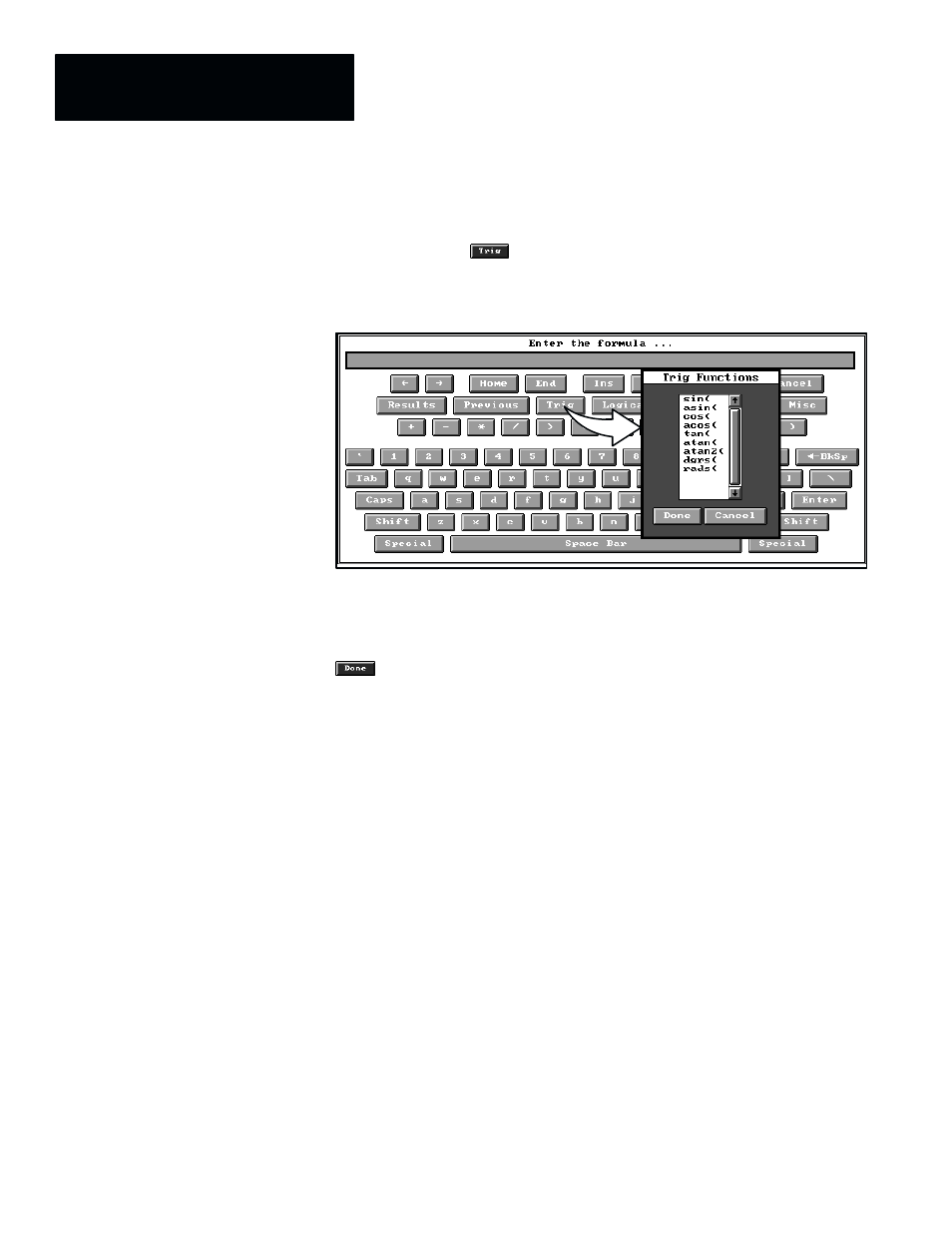
Chapter 7
Inspection Tools
7–120
Trig Functions
When you pick the
key, the
Trig Functions
panel appears, as shown
by the example in Figure 7.95.
Figure 7.95 Example: Selecting the Trig Functions Panel
ЗЗЗЗ
ЗЗЗЗ
The
Trig Functions
panel lists all of the trigonometry functions that a math
tool can perform.
When you highlight any one of these “trig” functions, and then pick the
button, it appears in the formula entry field of the keyboard . . .
sin(
. . . and the
Results
panel then exits from the screen.
After selecting a trig function from the list, you must enter a value
appropriate to the selected function, followed by a closing parenthesis. At
that point, the entry could operate as a “formula” by itself; however, it would
normally be used as one component of a longer formula.
Here is a brief description of each of the trig functions:
sin –– The “
sin
” (sine) function calculates the sine of the angle that you enter
after the opening parenthesis. Thus, if you enter
sin(45)
as a standalone
formula, and then pick the
Nominal
field in the tool edit panel,
0.707
(the
sine of 45
°) will appear in the
Nominal
field.
Here are some examples that illustrate sine function results for other angles:
•
sin(135) = 0.707
•
sin(225) = –0.707
•
sin(315) = –0.707
In a typical application, the sine function would likely be used to express the
sine of an angle returned from a tool operation, such as this:
sin({Tool1.Theta})
