Rockwell Automation 5370-CVIM2 Module User Manual
Page 275
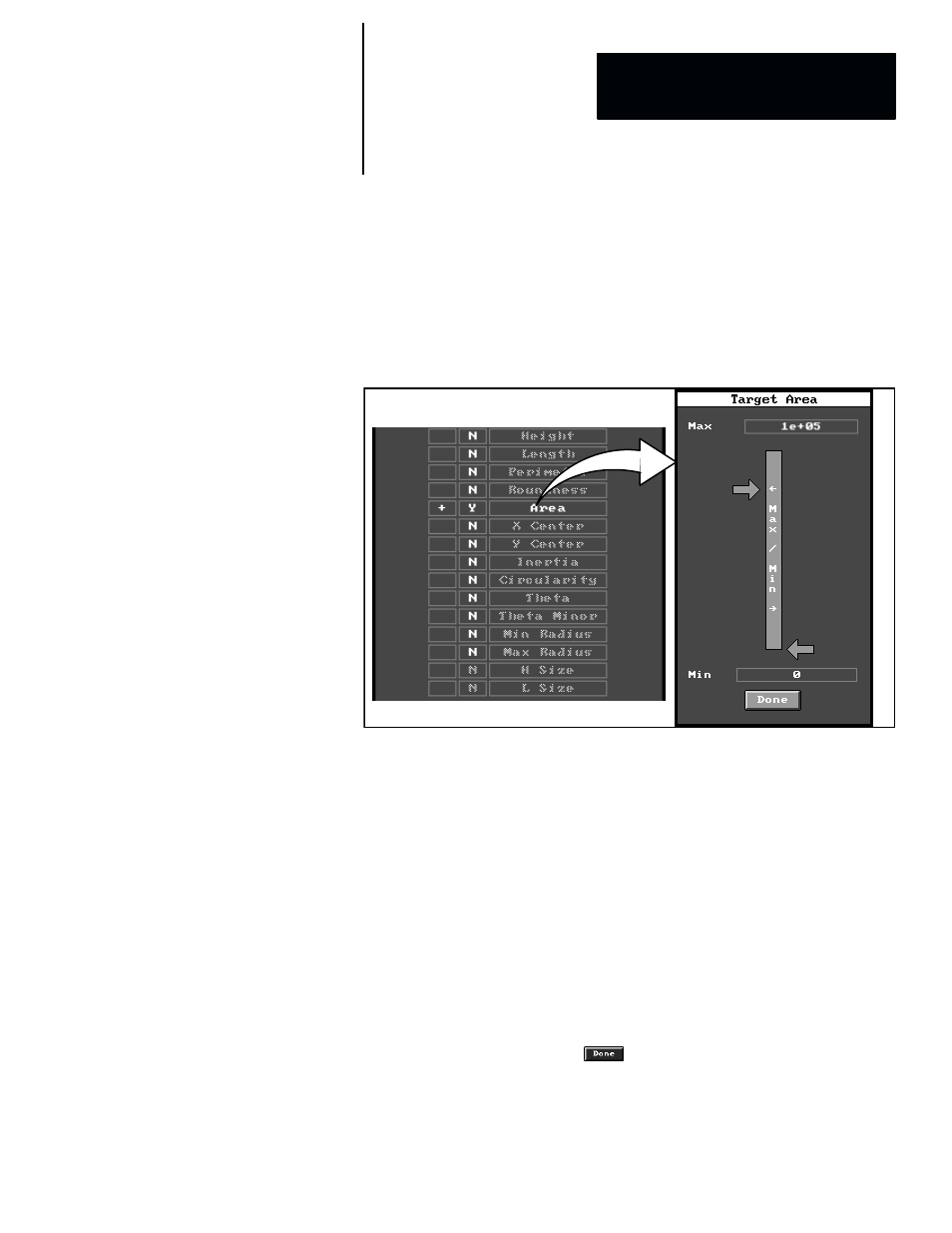
5
Chapter
Chapter 7
Inspection Tools
7–37
NOTE: You can change the status of each measurement function to either
active or inactive, according to whether it is required for a particular
inspection application.
When you pick an active measurement function name in the measurement
configuration table, such as “
Area
,” a “
Target
” slide bar panel appears, as
illustrated by the “
Target Area
” slide bar panel in Figure 7.33.
Figure 7.33 Example: Selecting “Target” Slide Bar Panel for Area Measurement Limits
ЗЗЗЗЗЗЗ
ЗЗЗЗЗЗЗ
ЗЗЗЗЗЗЗ
ЗЗЗЗЗЗЗ
Here is a brief description of each item in the slide bar panel. (The
Target
Area
slide bar panel serves as an example for the other measurement
functions, since they all use the same kind of slide bar panel.)
•
Slide bar –– The function of the slide bar cursors is to set high (“
Max
”)
and low (“
Min
”) limits for the area of the contours that you want to be
counted as objects.
•
Max –– Picking this field enables you to enter directly the maximum area
(in pixels) of the contours to be counted as objects. This is used in place
of the slide bar to enter values directly and will also rescale the slide bar
on the basis of the value entered.
•
Min –– Picking this field enables you to enter directly the minimum area
(in pixels) of the contours to be counted as objects. This is used in place
of the slide bar to enter values directly and will also rescale the slide bar
on the basis of the value entered.
•
Done –– When you pick the
button, the system exits back to the
Target
panel.
