Rockwell Automation 5370-CVIM2 Module User Manual
Page 27
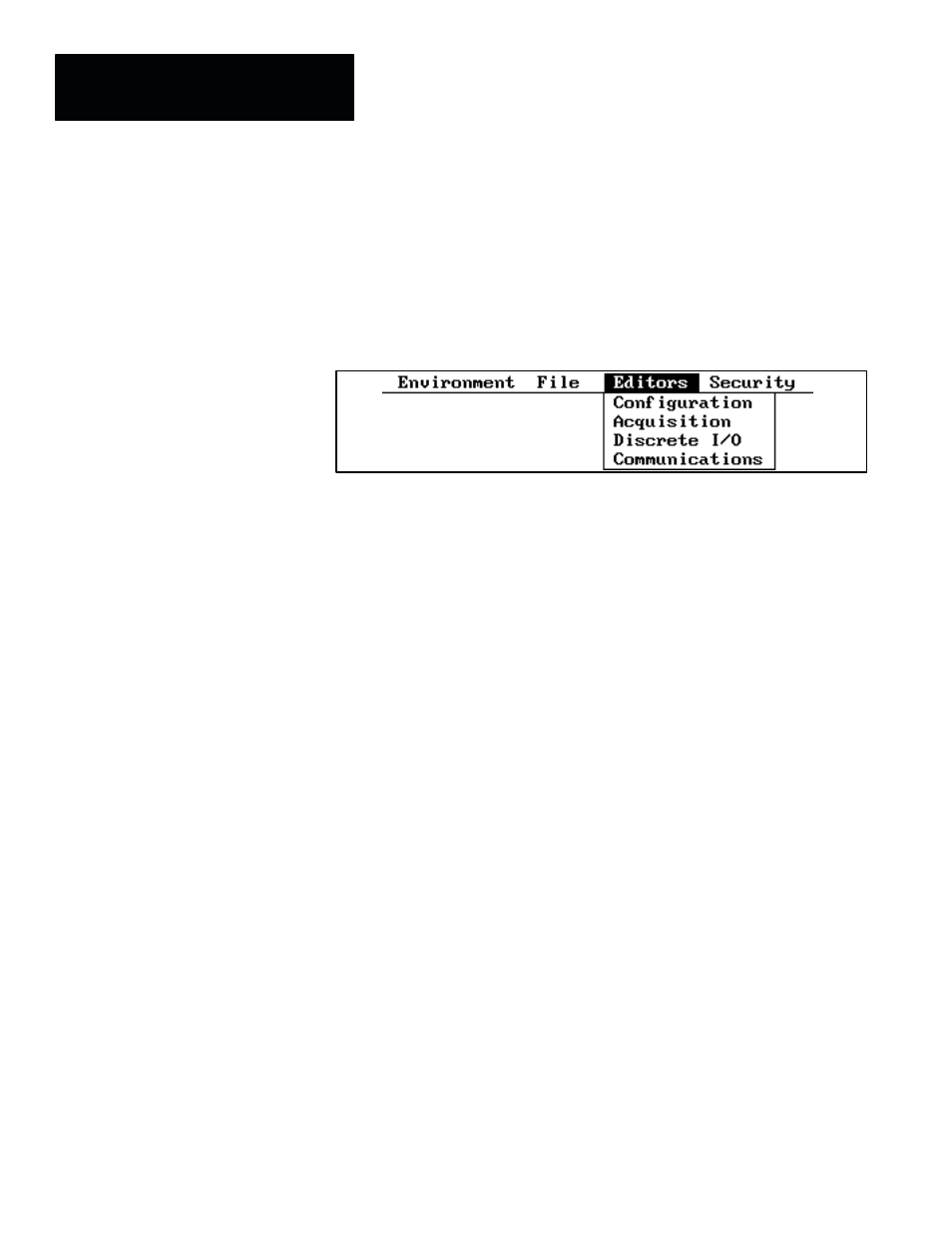
Chapter 2
CVIM2 System Configuration: An Overview
2–4
Picking the Editors Menu
The next step, after defining at least one configuration, is taken from the
Configuration Editor
panel. You can access this panel from
Editors
in the
main menu bar. When you pick
Editors
, the
Editors
pulldown menu appears,
as shown in Figure 2.4.
Figure 2.4
The Editors Pulldown Menu
Note also that you have four choices:
Configuration
,
Acquisition
,
Discrete
I/O
, and
Communications
. Briefly, this is what they mean:
•
Configuration
–– Use this editor to define one or more sets of inspection
tools for your application.
•
Acquisition
–– Use this editor to select the camera types, numbers of
cameras, trigger sources for acquiring camera images, and other
parameters relating to the acquisition of images.
•
Discrete I/O
–– Use this editor to assign signals and select parameters for
discrete inputs and outputs.
•
Communications
–– Use this editor to create messages for data
communications using serial I/O ports or the remote I/O port.
Selecting Configuration Parameters
When you pick
Configuration
, the
Configuration Editor
panel appears, as
shown in the example in Figure 2.5 (page 2–5).
The purpose of the
Configuration Editor
panel is to set up all of the
inspection application requirements for a single configuration file. Using this
panel, you can select the toolsets (up to six for one configuration file),
configure all of the inspection tools, set various acquisition and inspection
parameters, and perform the initial (“setup mode”) evaluations of the tools’
performance.
The CVIM2 system enters various default names for the toolsets (under the
“
Inspection Name
” heading and the “
Archive Name
” heading); however,
you can easily change any of these names to suit your inspection application.
