Rockwell Automation 5370-CVIM2 Module User Manual
Page 298
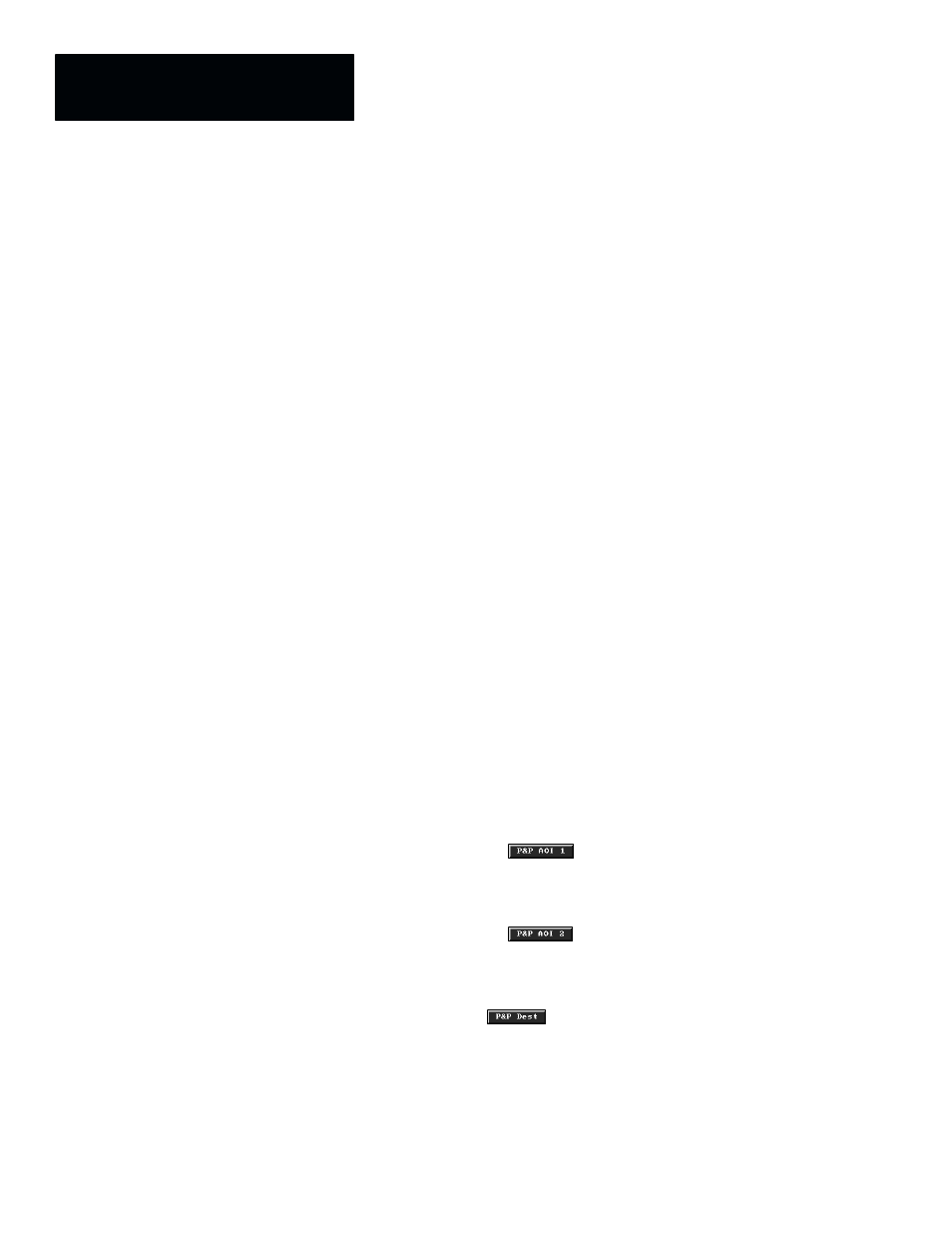
Chapter 7
Inspection Tools
7–60
The image tool edit panel (named “
Toolset 1.Tool 3 Edit
” in Figure 7.50)
contains several data fields and buttons. These are described briefly as
follows:
•
Operation –– This field selects the type of operation that the image tool
is to perform: image transformation, convolution, or arithmetic
operations. The default operation is
Transform
.
•
Shape –– This field selects the image tool shape: rectangle, arc ring,
quad, or perspective. The default shape is
Rectangle
.
•
Fast Unwrap –– This box is active only when the
Transform
operation
is selected using the
Arc Ring
shape. When enabled, the “unwrap”
function operates faster, but requires 1208 bytes more memory.
•
Kernel –– This field is active only when the
Convolve
operation is
selected. It selects the “kernel” type and configuration to be used in the
neighborhood operation. The default kernel is
Sobel X
.
•
Template –– This field is active only when an image arithmetic operation
using an
S1 – T
or
S1 + T
function is selected. The
Template
field
accesses the
Image Manager
panel, from which a portion of the current
image can be stored and selected (or a previously stored image selected)
as the secondary image source,
T
(the “template”), to be subtracted from
or added to the primary image source,
S1
.
•
Direction –– This field is active only when an image arithmetic operation
is selected. It enables selecting a scan direction for the secondary image
(
S2
,
S1’
, or
T
) that differs from the scan direction of the primary image
(
S1
).
•
LUT –– This field selects a look–up table (LUT), which remaps the gray
scale values of the image pixels following a transform, convolution, or
image arithmetic operation. The default LUT is
Identity
, which has no
effect on the pixels.
•
Morph Passes –– The field selects the number of times the image is
passed through the morphology processors.
•
*P&P AOI 1 –– The
button activates the pick and place
function for AOI#1 (Area Of Interest #1), which is the primary area
within the source image (
S1
) that is “of interest” for the inspection
operation.
•
*P&P AOI 2 –– The
button activates the pick and place
function for AOI#2 (Area Of Interest #2), which is the secondary area
within the source image (
S2
or
S1’
) that is “of interest” for the inspection
operation. (This button in not active for
S1 – T
or
S1 + T
operations.)
•
P&P Dest –– The
button activates the “destination” pick and
place function. This button is active only for
Transform
operations using
the arc ring, quad, or perspective shape, which send the processed image
to a separate destination window. (For
Convolve
and image arithmetic
operations, a “destination buffer,” such as
P1
, must be specified in the
toolset edit panel.)
