Gaging mode, Gage operations, Gaging mode gage operations – Rockwell Automation 5370-CVIM2 Module User Manual
Page 244
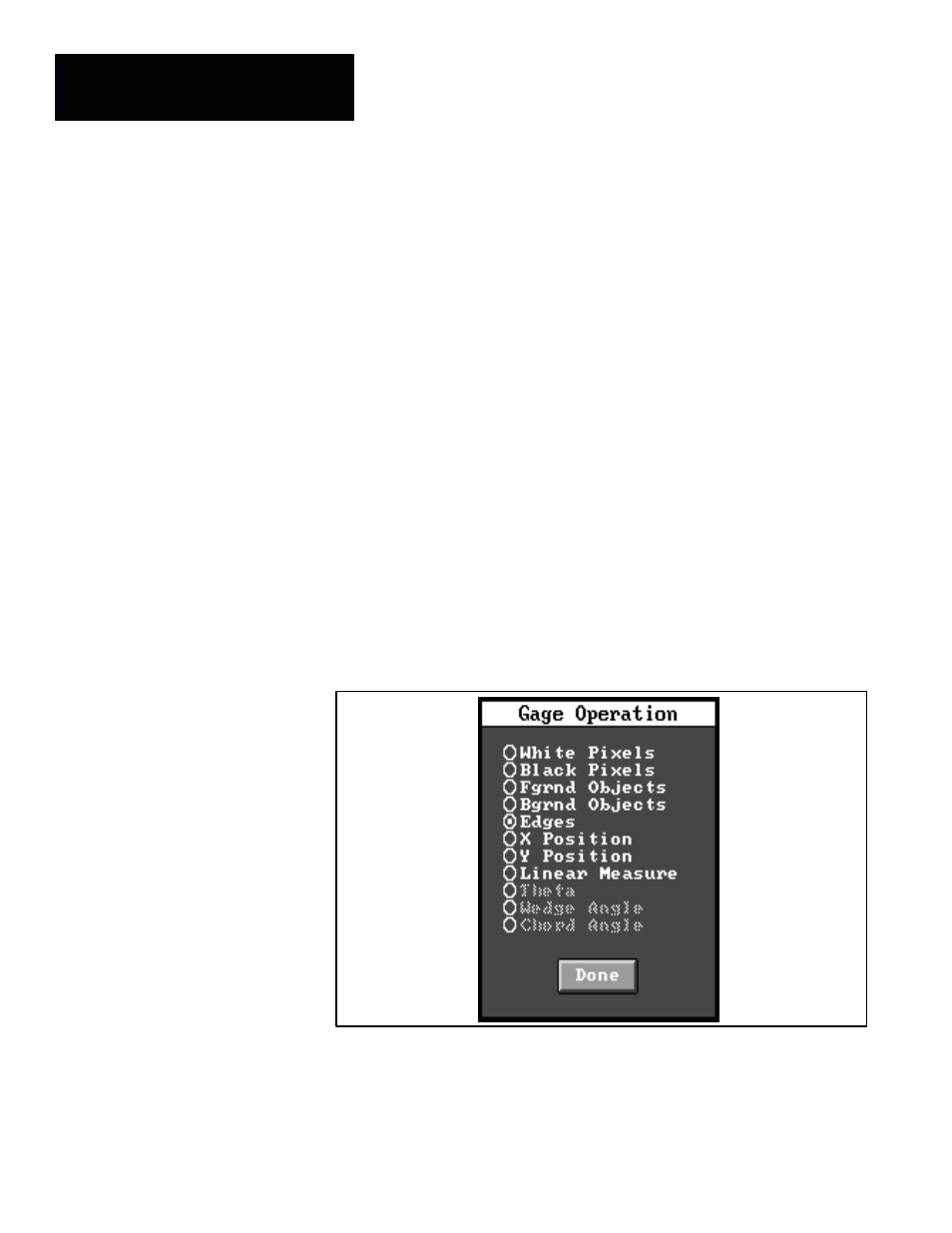
Chapter 7
Inspection Tools
7–6
Each of the gages can be configured to operate in either the binary gaging
mode or the gray scale gaging mode, according to the requirements of the
application.
•
Binary mode –– The binary gaging mode uses binarization thresholds to
display pixels in two states, white and black. The only pixels displayed in
binary are those that directly surround the gage in a field called the “area
of interest.”
The binary gaging mode is most appropriate when the inspected
workpiece has a sharp black–and–white contrast with its background,
such as when it is backlighted. You must select this mode for the black
pixel and white pixel operations.
•
Gray scale mode –– The gray scale gaging mode detects edges and
objects using the rate of change of the gray scale values of the pixels
examined by the gage.
Gray scale is appropriate when you need greater precision in linear
measurements.
When you pick the
Operation
field in the gage tool edit panel, the
Gage
Operation
selection panel appears, as shown in Figure 7.4.
Figure 7.4
Gage Operation Selection Panel
Note that while Figure 7.4 lists all of the gage operations, the last three
selections in this are shaded, which indicates that they cannot be selected.
The reason, in this case, is that the selected gage shape is
Line
, and these
selections apply only when the
Arc
or
Circle
gage shape is selected.
Gaging Mode
Gage Operations
