Rockwell Automation 5370-CVIM2 Module User Manual
Page 30
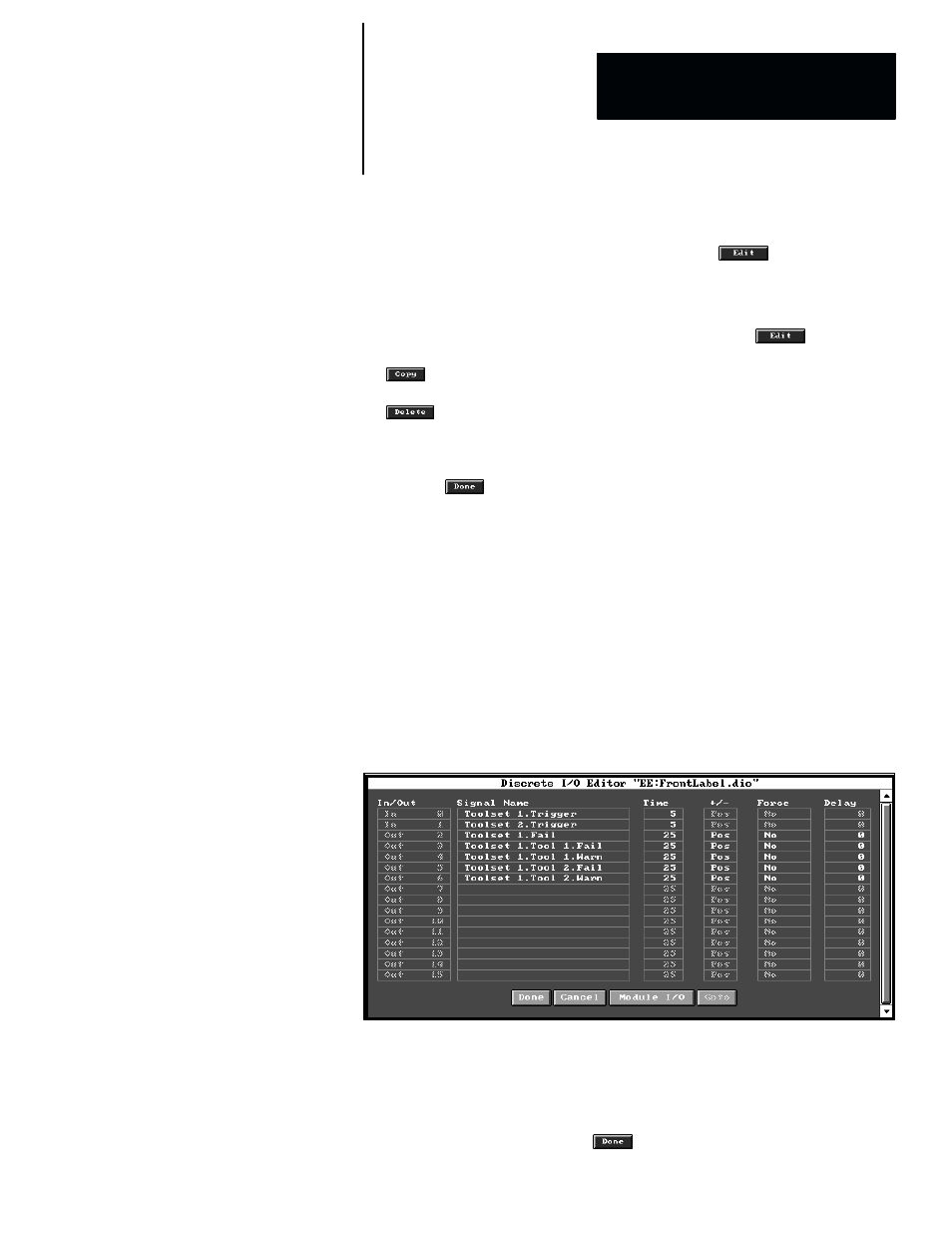
5
Chapter
Chapter 2
CVIM2 System Configuration: An Overview
2–7
•
Toolset Trigger panel –– This scrolling list panel enables you to select a
Toolset Trigger
edit panel, from which you can edit various trigger
parameters for a particular toolset. The adjacent
button selects the
Toolset Trigger
edit panel for the highlighted toolset trigger.
•
Camera Type panel –– This scrolling list panel enables you to select a
Camera Type
edit panel, from which you can edit various timing
parameters for a particular camera type. The adjacent
button
selects the
Camera Type
edit panel for the highlighted camera type. The
button selects the highlighted camera type for the purpose of
creating a non–standard camera type and editing its parameters. The
button deletes the highlighted camera type (non–standard only).
When you finish selecting the image acquisition parameters, you can exit the
Acquisition Editor
panel and return to the
Configuration Editor
panel by
picking the
button.
Selecting Discrete I/O Parameters
After configuring a toolset and selecting acquisition parameters, your next
step is to pick
Discrete I/O
in the
Editors
menu. You can then select and
configure the discrete inputs and outputs to be used in your application.
When you pick
Discrete I/O
, the
Discrete I/O Editor
panel appears, as
shown in the example in Figure 2.7, provided that you have added a discrete
I/O file name in the
Config Files
panel, as noted on page 2–3.
Figure 2.7 Example: The Discrete I/O Editor Panel
The purpose of the
Discrete I/O Editor
panel is to configure the trigger
inputs and assign functions to the outputs as required for a particular
application. Using this panel, you can assign signals to the trigger inputs and
specify the minimum trigger signal pulse duration, and you can assign a
specific function to each output, such as toolset failure, tool warning, and so
on. When you finish, picking the
button returns to the main menu bar.
