Rockwell Automation 5370-CVIM2 Module User Manual
Page 127
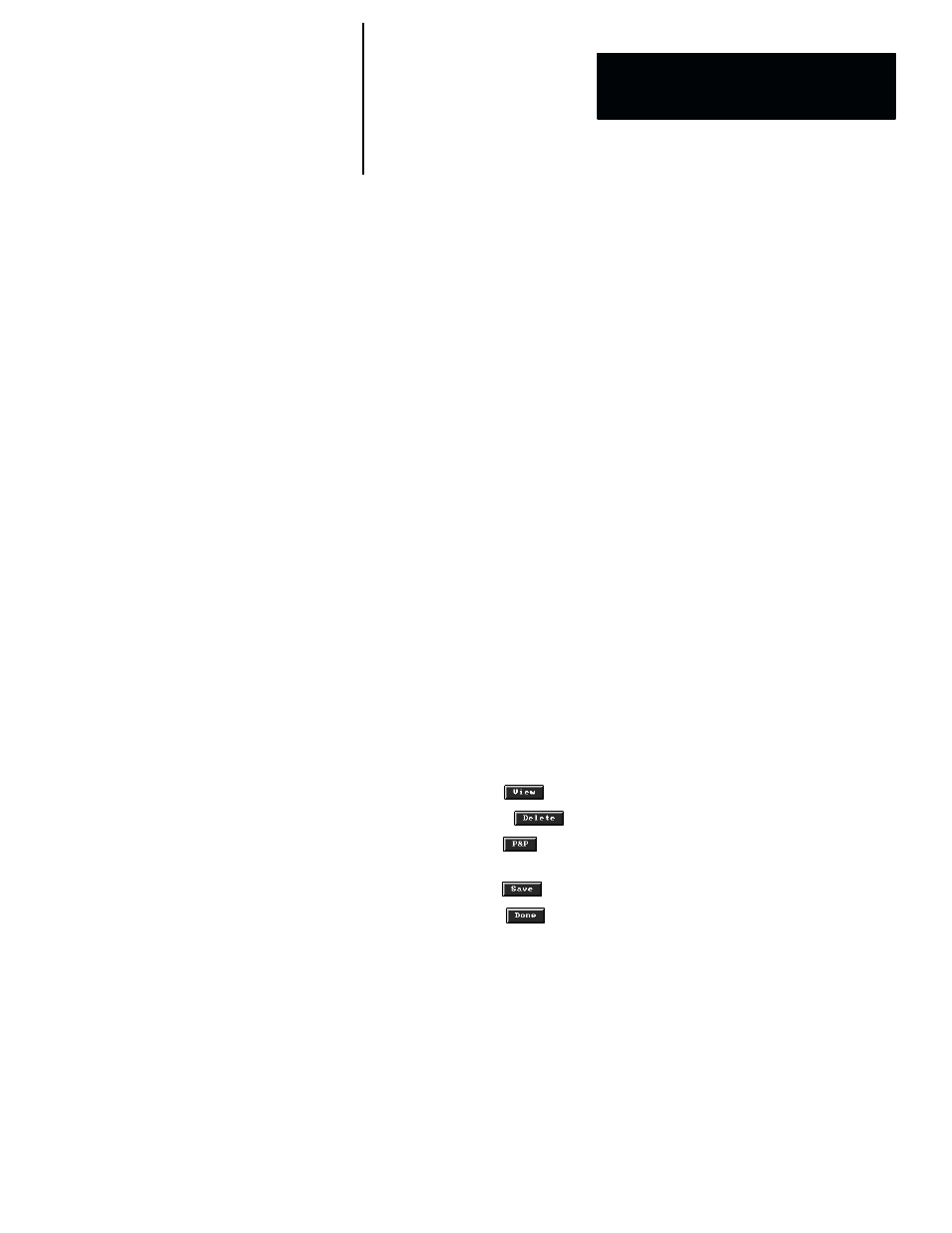
5
Chapter
Chapter 4
Inspection Configuration
4–41
Note that the panel contains several selection fields, data entry fields, and
“buttons.” Here is a brief description of their functions:
•
Subimage –– The selection in this field determines whether or not a
subimage is to be selected. If
Yes
, you can specify an image whose size
can range from 8 pixels square up to the entire image field. If
No
, you can
store only the entire image field.
The fixed default is
Yes
when the
Image Manager
panel is selected
while configuring a reference window, feature finder, or image tool. The
fixed default is
No
when the
Image Manager
panel is selected during
online operation.
•
Method –– The selection in this field determines whether
Baseline
or
Lossless
compression method is to be used when archiving the image.
With the
Baseline
method, the compression ratios are higher, but some
image data is lost. With the
Lossless
method, the compression ratios are
lower, but there is no loss of image data.
•
Default Device –– This field enables you to select the default memory
“device” in which to archive the images or subimages. Initially, the
default device is
MC:
, which is the external memory card.
•
Quantization –– This field is active only when you select the
Baseline
compression method. It enables you to select the level of “quantization,”
which is a variable (range: 5 to 500) that determines the degree of
compression. Generally, the higher the quantization, the higher the
compression (and image data loss). The default value is 100.
•
Predictor, Point Xform –– These fields are active only when you select
the
Lossless
compression method, which causes all image files to be
stored in JPEG form. The
Predictor
and
Point Xform
parameters enable
you to adjust the file storage in order to make the image files compatible
with other JPEG–based systems.
•
View –– Use the
button to view the highlighted image file.
•
Delete –– Use the
button to delete the highlighted image file.
•
P&P –– Use the
button to activate the “pick and place” function.
This function is active only for subimages.
•
Save –– Use the
button to save or archive the current image.
•
Done –– Use the
button to exit the
Image Manager
panel.
NOTE: For technical information about the
Quantization
,
Predictor
, and
Point Transform
selections, refer to the JPEG (Joint Photographic Experts
Group) specification for “Digital compression and coding of continuous–tone
still image,” ISO/IEC DIS 10918–1.
