How to create a dual-compensation control mode – MTS Series 793 User Manual
Page 90
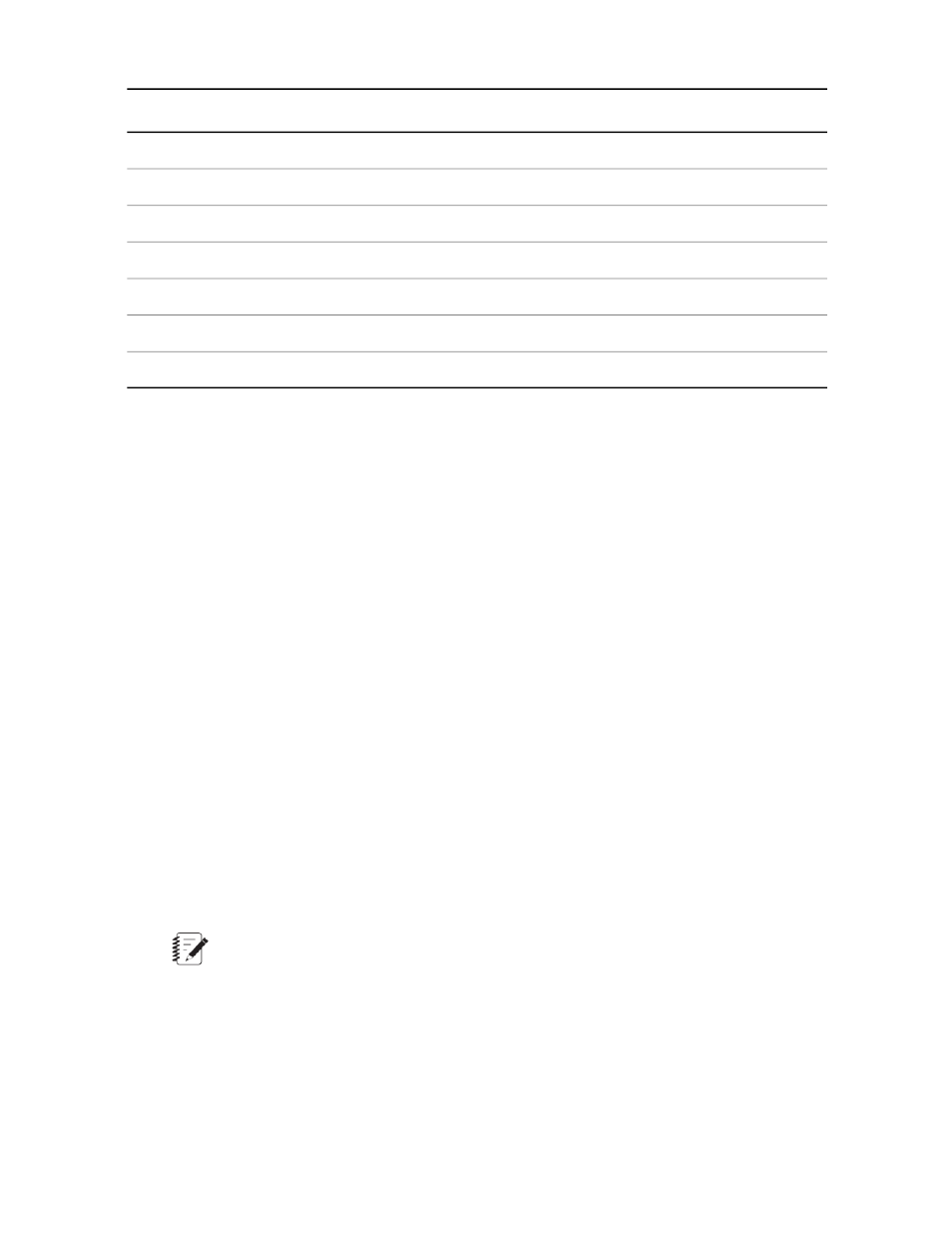
Description
Callout
Function Generator
1
Dual Mode Compensator
2
Setpoint (Mean and Amplitude)
3
PID Controller
4
Actuator
5
Accel
6
LVDT
7
MultiPurpose TestWare considerations
The MultiPurpose TestWare application includes a control that allows you to disable the Station Manager
application’s setpoint control (MPT Options Editor > Execution tab > Setpoint).
When you choose a compensation type of Amplitude Control Only, do not disable the Station Manager
application’s setpoint with this control (that is, select Enable; do not select Disable and Reset).
The reason is because a mode switch into the control mode puts an offset into the setpoint (the offset provides
a “bumpless” mode switch). If you disable the setpoint, you cannot remove the offset.
For more information about the MultiPurpose TestWare application, see the MTS Series 793 MultiPurpose
TestWare Application Software manual (part number 100-147-131).
How to Create a Dual-Compensation Control Mode
Before you can create a Dual-Compensation Control Mode, you must create a base control mode (typically
displacement) to maintain closed-loop control.
1. In the Station Builder navigation pane, select the channel for which you wish to create this mode.
2. Click the Control Modes tab, and then select a resource for the compensated input (Active fdbk) by
performing one of the following:
•
Click the Station tab of the Input Resources list, select a station input (from the current channel or
Auxiliary Inputs), and click “+”, or
•
Click the Hardware tab of the Input Resources list, select a hardware resource input for the control
mode, and click “+”.
Note:
Keep your resource names short because long names may not be visible in all windows.
3. Enter the desired display and internal name for the control mode.
4. Select Dual Compensation for Type.
5. Select the desired Compensation Type.
90 MTS Series 793 Control Software
Station Builder
