MTS Series 793 User Manual
Page 365
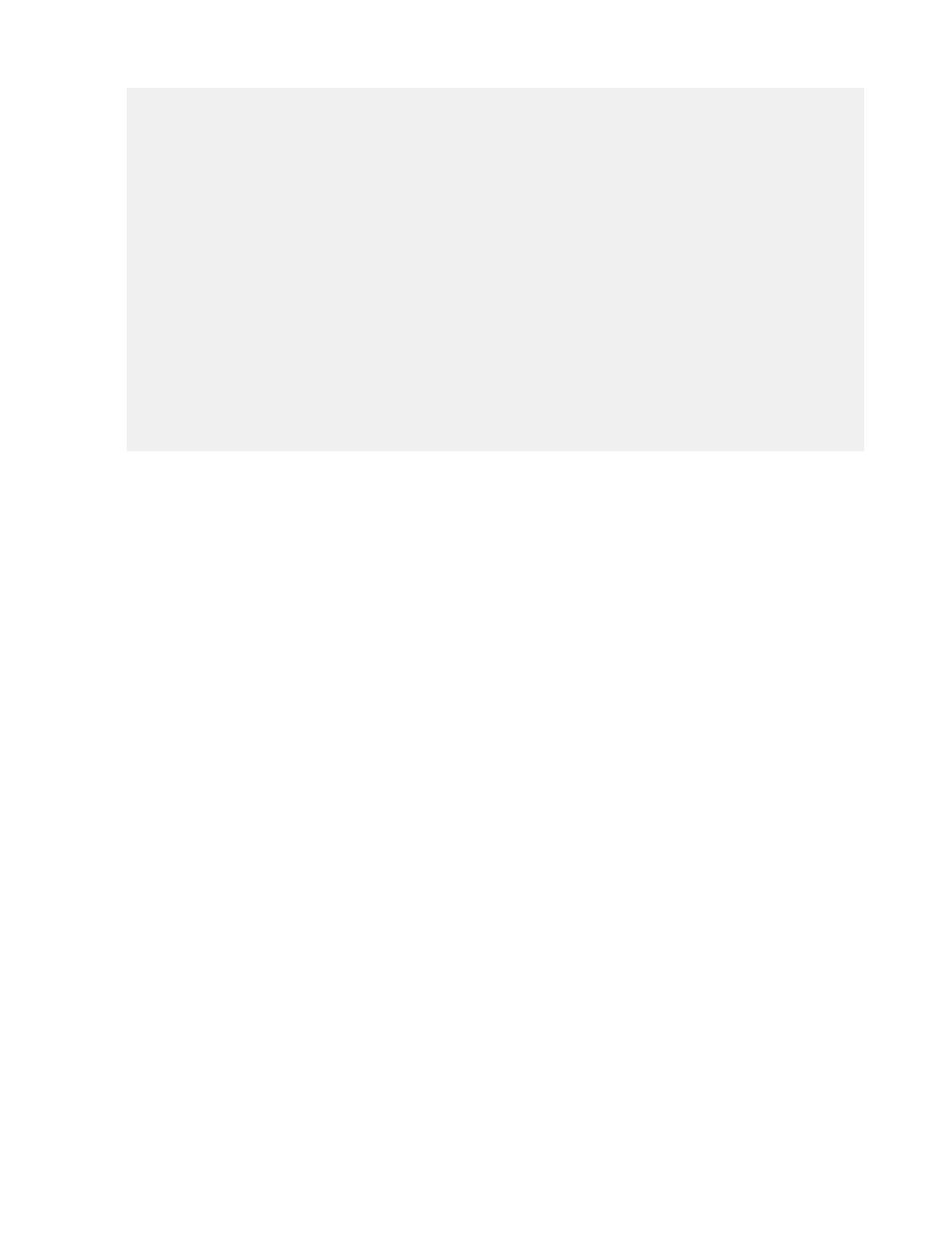
if ((newPoint - candidateValley) > sensitivity ) {
// outputValley = candidateValley;
candidatePeak = candidateValley;
output = output + 1 - "Counteroffset";
peakFlag = 1;
}
}
}if (peakFlag == 1) {
if (newPoint > candidatePeak)
candidatePeak = newPoint;
if ((candidatePeak- newPoint) > sensitivity) {
// outputPeak = candidatePeak ;
candidateValley = candidatePeak;
output = output + 1 - "Counteroffset";
peakFlag = 0;
}
}
"CalcPVForceCommand" = output;
How to Use Calculated Signals to Drive Two Servovalves
Problem: To drive two servovalves from a single signal.
Solution: First, create a virtual channel whose output will drive the selected servovalves. Then, assign this
virtual channel output to the calculated outputs that provide drive signals to the two servovalves.
To set up this application use the following procedural guidelines:
1. In Station Builder, create a virtual channel.
a) Select Channels on the Station Builder navigation pane.
b) Select <
c) In the Internal Name box, select or type a desired name.
d) For your virtual channel, select an input hardware resource for the channel control mode.
2. In Station Builder, create calculated outputs to drive the two servovalves.
a) In the Station Builder navigation pane, select Calculated Outputs.
b) On the Hardware Resources list, select the resource you want to allocate for the servovalve, and then
click +.
c) In the Internal Name box, select or type the desired name. (for example, Valve 1)
d) Set Volts for Dimension and V for Display Units for the valve’s calculated output signal.
e) Repeat for the second servovalve.
3. In Station Manager, complete the following in the desired station configuration file:
a) In the Station Manager window’s toolbar, select the Calibration access level.
MTS Series 793 Control Software 365
Calculated Signals
