How to configure a meter – MTS Series 793 User Manual
Page 414
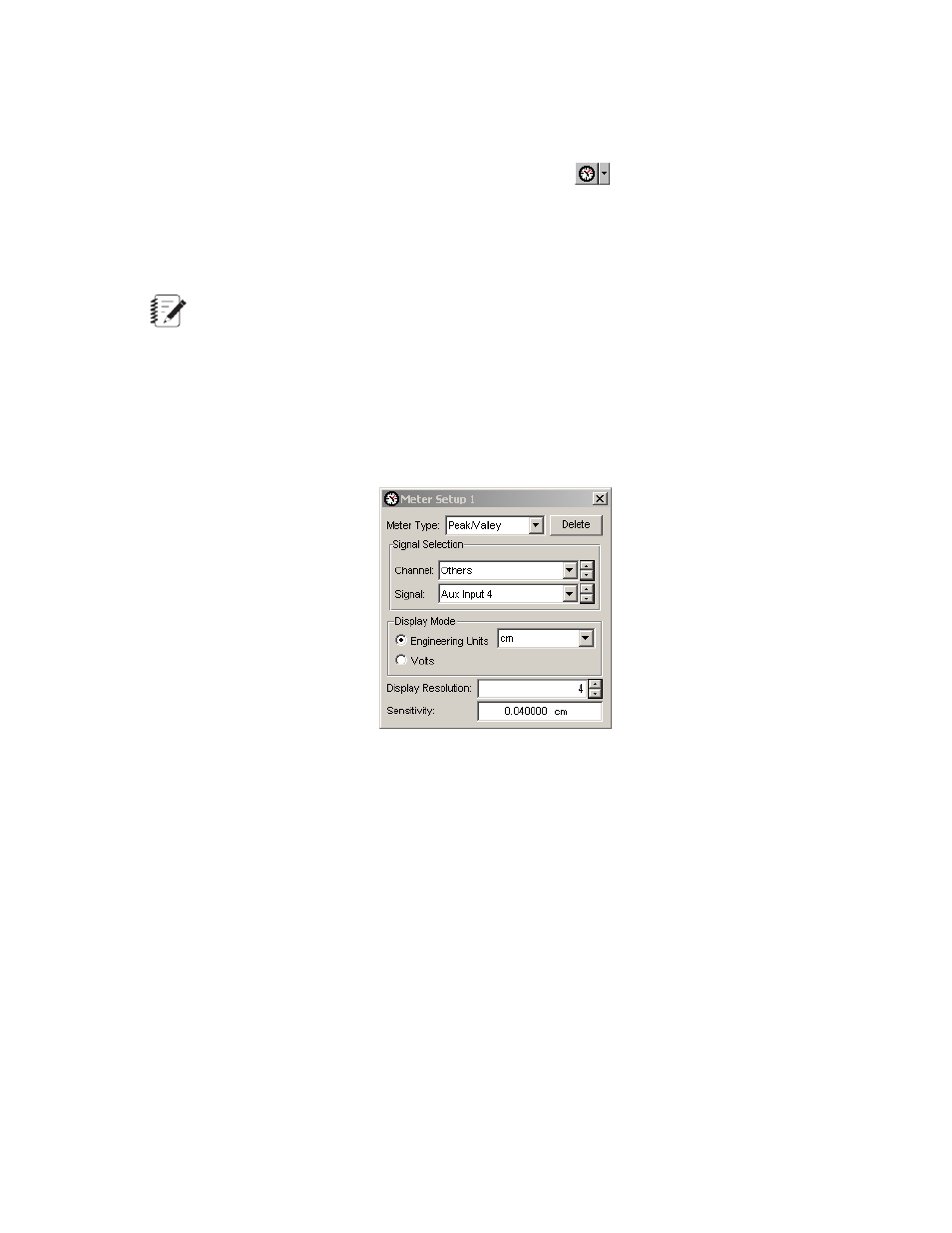
How to Add a Group of Meters Based on a Signal List
1.
On the Station Manager window’s toolbar, click the meters icon
or select Create Meters on the Meters
icon pull-down menu.
2. In the Meters window Signal Lists box, select one of the predefined signal lists.
The window displays one meter per signal for the selected signal list (up to a maximum of sixteen meters).
Note:
You define signal lists on the Signal Lists page (Tools menu > Channel Options > Signal Lists).
How to Configure a Meter
You can use the Meter Setup window to configure an individual meter or a group of meters.
To set up an individual meter:
1. Click on the meter’s signal name to display the Meter Setup window
2. Select the desired Meter Type, Signal Selection, Display Mode, and Display Resolution.
3. For Peak/Valley and Mean/Amplitude meters, set the Sensitivity.
To set up two or more meters with shared attributes:
1. Select two or more meters by clicking (checking) in the desired meters’ check boxes, or select all meters
by clicking the Check/Uncheck All button.
2. Click the Set up checked meters button to display the Multi Meter Setup window.
3. Select the desired Meter Type, Display Mode, and Display Resolution.
4. For Peak/Valley and Mean/Amplitude meters, set the Sensitivity.
414 MTS Series 793 Control Software
Scopes and Meters
