Scope limit settings, How to set detector limits on a scope, How to set user-specified scope limits – MTS Series 793 User Manual
Page 410
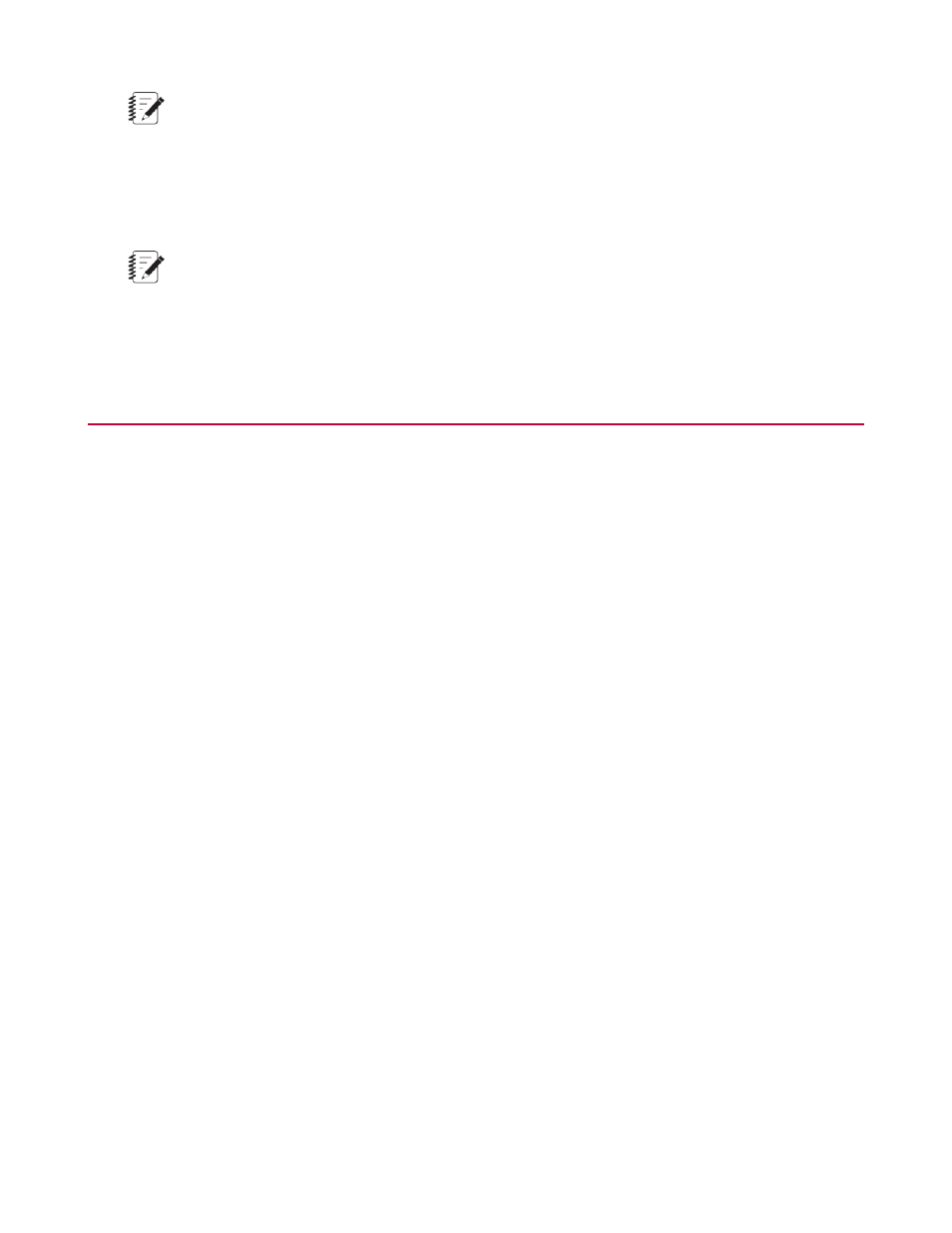
Note:
The instantaneous slope calculation includes five data points–the point at the cursor and two points
on each side. The instantaneous slope value only appears on time and X/Y plots.
Marker Pair Delta display
When you mark a second data point, the scope automatically displays the difference in coordinate values
between the two markers in black text above the marker coordinate display.
Note:
Markers will clear only when you do something to cause the stored trace to clear, such as restarting
the scope or selecting a different plot mode.
Scope Limit Settings
How to Set Detector Limits on a Scope
1. In the Station Manager window, set detector limits.
2. In the scope window, press the scope setup icon to display the Scope Setup window.
3. In the Scope Setup window, select the Trace tab.
4. In the Trace box, choose the signal in which you set detector limits in Step 1.
5. In the Limit Lines box select Detector Limits. The limit values entered in Step 1 will appear as read-only
limit lines on the plot. The values are set on the Limits tab of the Station Setup window (Display > Station
Setup > desired channel and control mode > Limits).
How to Set User-Specified Scope Limits
1. In the scope window, press the scope setup icon to display the Scope Setup window.
2. In the Scope Setup window, select the Trace tab.
3. In the Trace box, choose the signal for which you wish to establish limit lines on the plot.
4. In the Limit Lines box select User Specified.
5. Enter Upper Limit and Lower Limit values as desired, noting their appearance on the plot.
410 MTS Series 793 Control Software
Scopes and Meters
