How to assign calibration data to a teds sensor – MTS Series 793 User Manual
Page 219
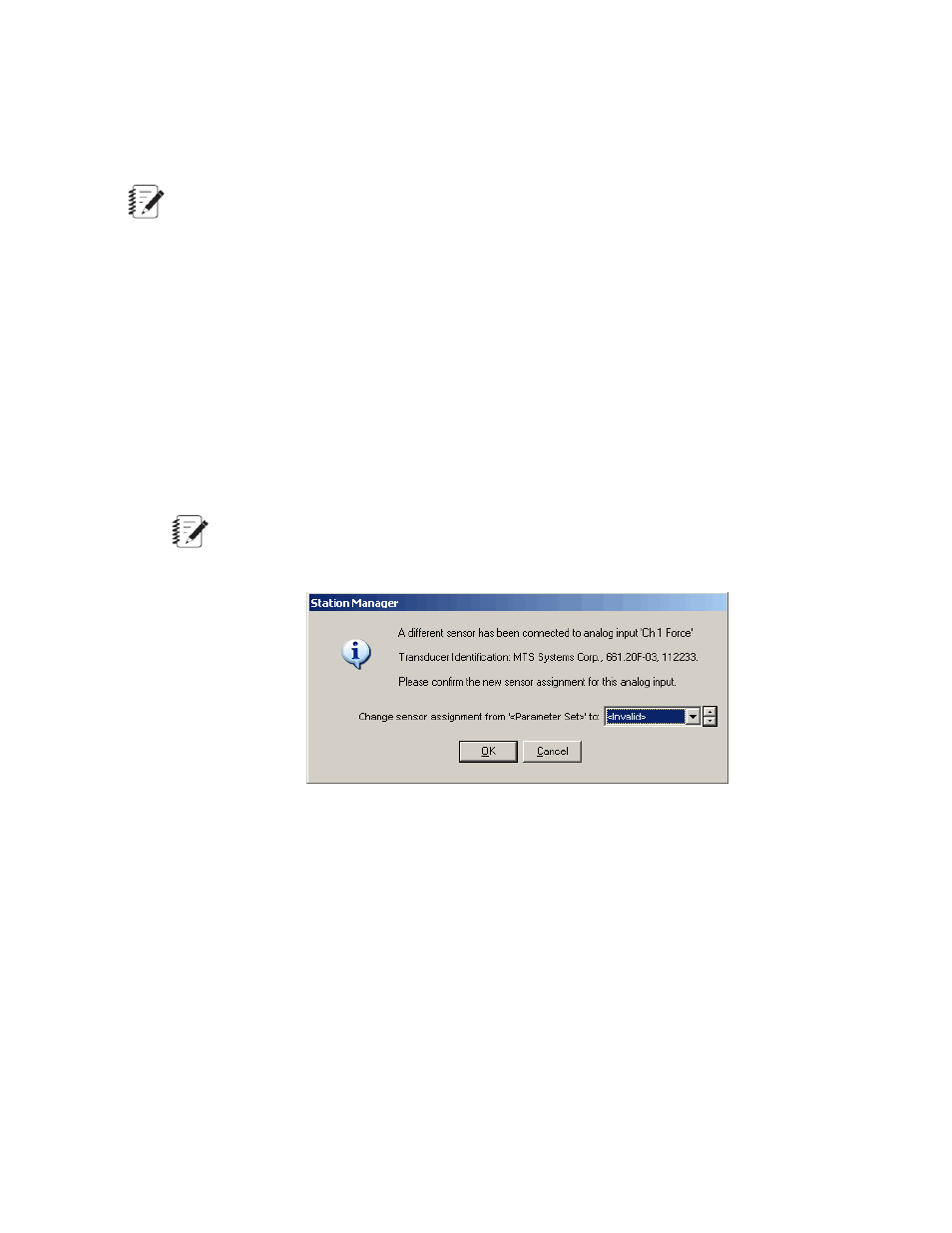
Plug and play
When you plug a TEDS sensor into a controller that is powered up and running the Station Manager application,
a window appears that provides a list of sensor files that you can assign to the sensor input. This list only
includes sensor files that match the sensor’s conditioner type, dimension, and basic TEDS information.
Note:
Only controllers that use Series 494 Hardware support the use of MTS TEDS (transducer electronic
data sheet) sensors.
How to Assign Calibration Data to a TEDS Sensor
Only controllers that use Series 494 Hardware support the use of MTS TEDS (transducer electronic data
sheet) sensors.
1. Plug a TEDS sensor into a Series 494 Conditioner (DUC). The Station Manager application:
•
Reads the basic TEDS information from the chip.
•
Creates a list of sensor files that match the sensor’s conditioner type, dimension, and basic TEDS
information.
•
Displays a sensor assignment window.
Note:
This window performs the same function as the Sensor File list in the Station Setup window.
2. From the list, choose the sensor calibration source that you want to assign to the sensor input and click
OK.
How to Replace a TEDS Sensor with a Non-TEDS Sensor (Series 494
Hardware Only)
If you disconnect a TEDS sensor and plug in a non-TEDS sensor into the same conditioner, the new sensor
will use the calibration data previously assigned to the TEDS sensor. To avoid this situation, click Reset in
the Station Control panel after you replace the sensor.
MTS Series 793 Control Software 219
Station Setup
